Last Updated on 22.06.2025 by DriverNew
Drivers for printer and scanner: Pantum M6700D / M6700DW / M6800 / M6800FDW. On this page of the website you will be able to download all the necessary drivers and software for this printer. After installing these drivers, you will be able to use all the functions of your printer and scanner.
Many users have a question: at what point should they connect the printer to the computer – before installing the drivers or after. Answer: The printer manufacturer Pantum M6700D / M6700DW / M6800 / M6800FDW recommends first connecting the printer to your computer and then proceeding with installing drivers. Other printer manufacturers recommend installing the driver first and then connecting the printer to your computer, so that the operating system does not install its own driver when it detects a connected printer. Pantum printers do not have problems with this. Therefore, the Pantum printer can be connected to the computer before installing the drivers.
These are the drivers and software that are on the CD that came with your printer: Pantum M6700D / M6700DW / M6800 / M6800FDW.
| Drivers and software | Operating system versions | Download drivers and software |
| Pantum M6700D / M6700DW / M6800 / M6800FDW Drivers and software for printer and scanner (Windows) | ||
| Pantum M6700D / M6700DW / M6800 / M6800FDW Drivers and software for printer and scanner (Mac) | ||
| Pantum M6700D / M6700DW / M6800 / M6800FDW Drivers and software for printer and scanner (Linux) |

User Manual (English), PDF document
Download User Manual, ZIP archive
The User’s Guide contains information about setting up and using the device.
Installing drivers and software for printer and scanner: Pantum M6700D / M6700DW / M6800 / M6800FDW. Double-click the downloaded .exe file. It will be decompressed and the Setup screen will be displayed. Follow the instructions to install the software and perform the necessary settings.
This video shows how to install drivers for the printer and scanner: Pantum M6700D / M6700DW / M6800 / M6800FDW.
How to fix problems that make your printer or scanner not work: Pantum M6700D / M6700DW / M6800 / M6800FDW.
If you have installed the drivers for Pantum M6700D / M6700DW / M6800 / M6800FDW but the printer or scanner does not work or stopped working after updating your Windows operating system, then follow the steps below to solve the problem. Completely uninstall the drivers and other software that was installed along with those drivers. After that, be sure to restart your computer and install the new drivers. Read more about how to properly install and uninstall printer and scanner drivers: read here.
How to scan documents and photos
After installing the software, a shortcut to use the scanner will be created on your computer’s desktop. Recommended scanning resolution: 300 dpi (suitable for scanning any documents and photos). The higher the resolution, the longer it takes to scan and the larger the file size. It is better to use “JPG” or “PNG” format to scan photos. For scanning documents it is better to use “PDF” format. The quality of scanned documents is good and there is no need to change any other settings of this software.
Recommended scanning resolution: 300 dpi (suitable for scanning any documents and photos). The higher the resolution, the longer it takes to scan and the larger the file size. It is better to use “JPG” or “PNG” format to scan photos. For scanning documents it is better to use “PDF” format. The quality of scanned documents is good and there is no need to change any other settings of this software.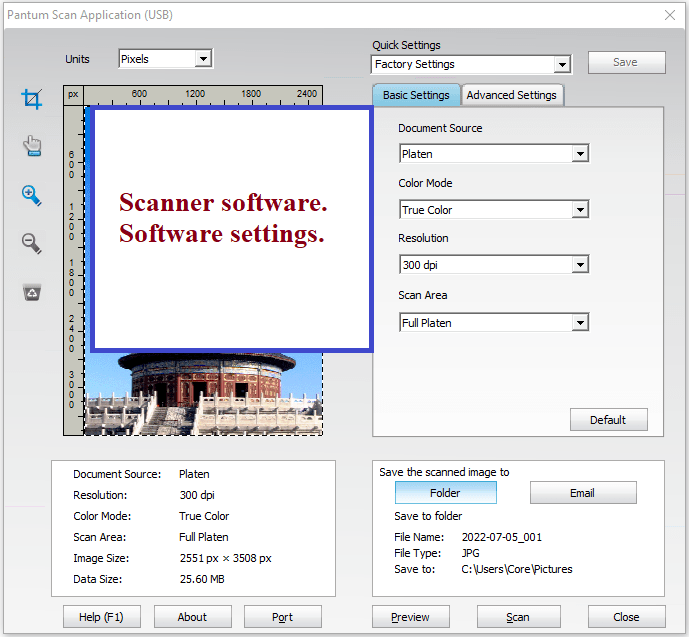
Pantum M6700D / M6700DW / M6800 / M6800FDW
How to scan using the software built into the Windows operating system.
You can use “Windows Fax and Scan” software to scan documents and photos. This software is included in the operating systems: Windows 11, Windows 10, Windows 8, Windows 7, Windows Vista. You can access this software through the Start menu in every version of the Windows operating system. You can read more about this here.
To use this software, be sure to install the scanner driver.
This is the original software for the printer and scanner: Pantum M6700D / M6700DW / M6800 / M6800FDW. Installing the software is quick and easy. Start installing the software. During the installation process, a message will appear on your monitor informing you when to connect the printer to your computer. Therefore, prepare the printer in advance to connect to your computer.
After installing this software, you will be able to print, scan and use all the features of your Pantum M6700D / M6700DW / M6800 / M6800FDW printer. You don’t need any other software.




Leave a Reply