Last Updated on 04.03.2023 by DriverNew
 Update Printer Firmware for Operating Systems: Windows 11, Windows 10, Windows 8, Windows 8.1, Windows 7, Windows Vista (64-bit / 32-bit)
Update Printer Firmware for Operating Systems: Windows 11, Windows 10, Windows 8, Windows 8.1, Windows 7, Windows Vista (64-bit / 32-bit)
Printer software: Epson EcoTank L3250
Download and install printer and scanner firmware update software
This latest version includes: Bug Fix, Security update.
Software for Windows operating systems
|
Software for MAC operating systems
|
Information about the printer firmware update software:
Software Creation Date: 10-2023
File name: FWCJ67TL_XF08N9.exe
Printer software: Epson L3250
How to use the printer firmware update software.
Connect the printer to the computer with a USB cable, but do not turn on the power. You will be told at what stage you need to turn on the power of the printer. Make sure there are no jobs in the print queue. Do not use the printer until the firmware update is completed. The update can take up to 15 minutes. You cannot cancel or interrupt the update. Do not turn off the printer while the update is in progress, even if the display turns off or turns blue. Double-click the downloaded .exe file. It will be decompressed and the Setup screen will be displayed. Follow the instructions to install the software.
Double-click the downloaded .exe file. It will be decompressed and the Setup screen will be displayed. Follow the instructions to install the software.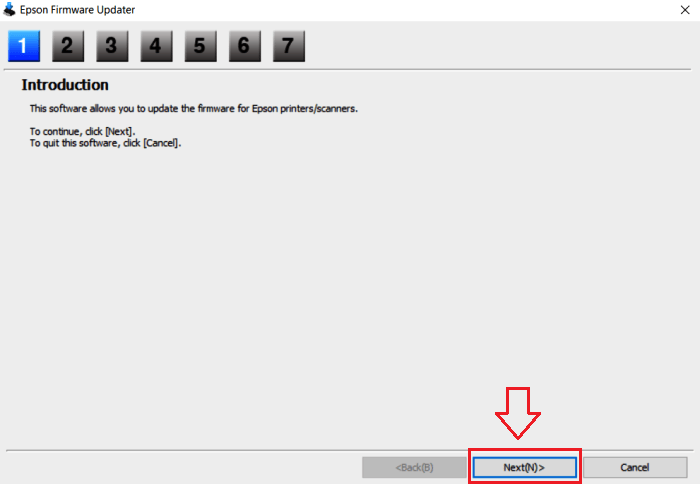 This software will update the firmware of your Epson printer and scanner. Click ‘Next’ to continue.
This software will update the firmware of your Epson printer and scanner. Click ‘Next’ to continue.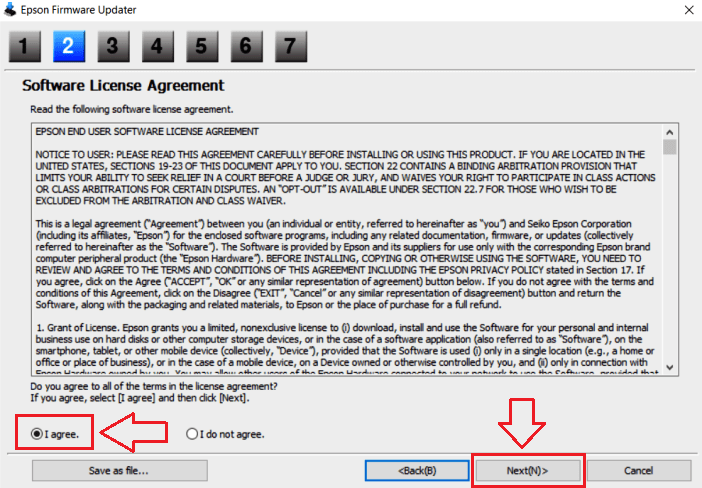 Accept the terms of the license agreement and click ‘Next’.
Accept the terms of the license agreement and click ‘Next’.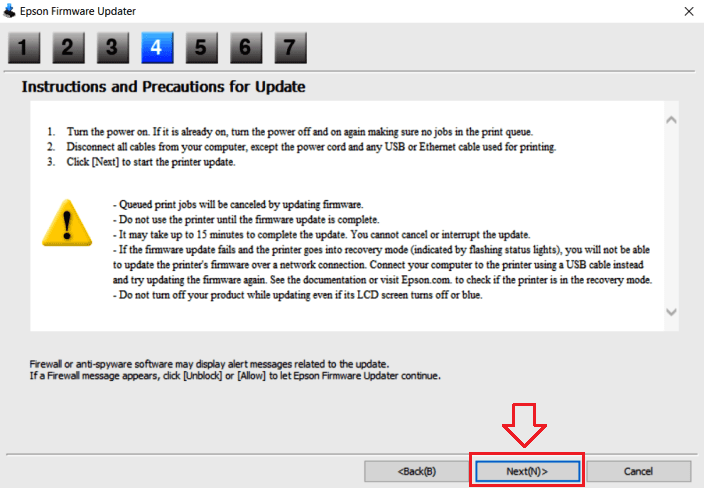 Turn the power on. If it is already on, turn the power off and on again making sure no jobs in the print queue. Disconnect all cables from your computer, except the power cord and any USB or Ethernet cable used for printing. Click [Next] to start the printer update. Queued print jobs will be canceled by updating firmware. Do not use the printer until the firmware update is complete. It may take up to 15 minutes to complete the update. You cannot cancel or interrupt the update. If the firmware update fails and the printer goes into recovery mode (indicated by flashing status lights), you will not be able to update the printer’s firmware over a network connection. Connect your computer to the printer using a USB cable instead and try updating the firmware again. Do not turn off your product while updating even if its LCD screen turns off or blue.
Turn the power on. If it is already on, turn the power off and on again making sure no jobs in the print queue. Disconnect all cables from your computer, except the power cord and any USB or Ethernet cable used for printing. Click [Next] to start the printer update. Queued print jobs will be canceled by updating firmware. Do not use the printer until the firmware update is complete. It may take up to 15 minutes to complete the update. You cannot cancel or interrupt the update. If the firmware update fails and the printer goes into recovery mode (indicated by flashing status lights), you will not be able to update the printer’s firmware over a network connection. Connect your computer to the printer using a USB cable instead and try updating the firmware again. Do not turn off your product while updating even if its LCD screen turns off or blue.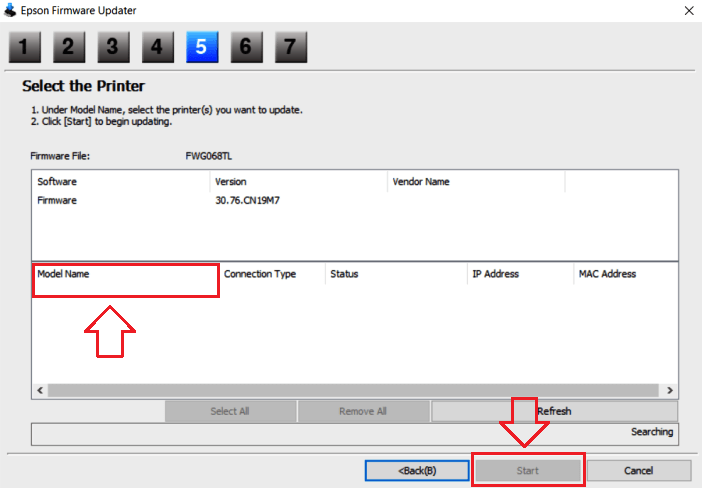 Click on the printer model name, and then click on the ‘Start’ button.
Click on the printer model name, and then click on the ‘Start’ button.
Epson EcoTank L3250
Download and install printer and scanner drivers
This is software for installing printer and scanner drivers and other software to use all the functions of the device.
How to install the printer driver correctly: Do not connect the printer to the computer. Start installing the software first. During the installation process, a message will appear on the monitor informing you when to connect the printer to your computer. If you see the message ‘Found New Hardware’ on the screen, click Cancel and disconnect the USB cable. Then proceed to install the software. A common mistake when installing a driver is that you first connect the device to your computer using a USB cable and then install the driver. In this case, the operating system detects the connected device and installs its own driver, which may not work correctly or not work at all. However, some other devices may work fine with the driver installed by the operating system. Therefore, if there is a driver specially created for your device, then first start installing this driver and only then connect the device to the computer. If you installed the driver incorrectly, uninstall the driver, restart your computer, and reinstall the software. Be sure to restart your computer after installing and after uninstalling the drivers. The download is carried out from the official website of Epson.
If you see the message ‘Found New Hardware’ on the screen, click Cancel and disconnect the USB cable. Then proceed to install the software. A common mistake when installing a driver is that you first connect the device to your computer using a USB cable and then install the driver. In this case, the operating system detects the connected device and installs its own driver, which may not work correctly or not work at all. However, some other devices may work fine with the driver installed by the operating system. Therefore, if there is a driver specially created for your device, then first start installing this driver and only then connect the device to the computer. If you installed the driver incorrectly, uninstall the driver, restart your computer, and reinstall the software. Be sure to restart your computer after installing and after uninstalling the drivers. The download is carried out from the official website of Epson.
Software for Windows operating systems
Download printer driver for Windows (64-bit) |
Software for MAC operating systems
|
Epson EcoTank L3250
Double-click the downloaded .exe file. It will be decompressed and the Setup screen will be displayed. Follow the instructions to install the software and perform the necessary settings. After installing this software, you will be able to print, scan and use all printer features. You don’t need any other software.
After installing this software, you will be able to print, scan and use all printer features. You don’t need any other software.
How to scan documents and photos.
The ‘Epson Scan’ is software for conveniently scanning photographs, documents, etc. In the Windows operating system, click the ‘Start’ button to find the shortcut for the ‘Epson Scan’ software. You can then use your computer mouse to drag this shortcut to your desktop.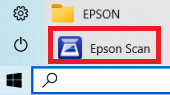
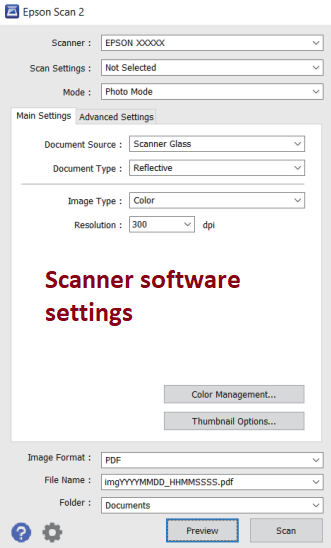 If you find it difficult to understand the settings of this software, then I offer you the easiest way to scan any documents and photos. To do this, use the ‘Photo Mode’ mode and you can scan any documents and photos. Many users of this software use ‘Photo Mode’ to scan documents or photos. If you need to change the location where the scanned image will be saved, then use ‘Folder’ for this. Recommended scanning quality: 300 dpi (suitable for scanning any documents and photos). The higher the quality, the longer the scan takes and the larger the file size. Save type ‘JPEG’ or ‘PNG’ is better for scanning. The quality of the scanned documents is good and there is no need to change other program settings.
If you find it difficult to understand the settings of this software, then I offer you the easiest way to scan any documents and photos. To do this, use the ‘Photo Mode’ mode and you can scan any documents and photos. Many users of this software use ‘Photo Mode’ to scan documents or photos. If you need to change the location where the scanned image will be saved, then use ‘Folder’ for this. Recommended scanning quality: 300 dpi (suitable for scanning any documents and photos). The higher the quality, the longer the scan takes and the larger the file size. Save type ‘JPEG’ or ‘PNG’ is better for scanning. The quality of the scanned documents is good and there is no need to change other program settings.




Thank you. The driver is installed and works well.