Last Updated on 26.08.2025 by DriverNew
 There are several different drivers for the Canon i-SENSYS MF3010 printer and many users do not know which drivers to choose to install. We recommend downloading a driver file called ‘MFDriver’.
There are several different drivers for the Canon i-SENSYS MF3010 printer and many users do not know which drivers to choose to install. We recommend downloading a driver file called ‘MFDriver’.
This file contains all the necessary drivers for the Canon i-SENSYS MF3010 printer and scanner. You don’t need any other drivers. If you don’t want to search for these drivers and software yourself, you can download them from the links on this page of the website. Driver downloads will be from the same links found on the Canon website.
How to install the Canon i-SENSYS MF3010 printer driver correctly: Do not connect the printer to the computer. Start installing the software first. During the installation process, a message will appear on the monitor informing you when to connect the printer to your computer. If you see the message ‘Found New Hardware’ on the screen, click Cancel and disconnect the USB cable. Then proceed to install the software. A common mistake when installing a driver is that you first connect the device to your computer using a USB cable and then install the driver. In this case, the operating system detects the connected device and installs its own driver, which may not work correctly or not work at all. However, some other devices may work fine with the driver installed by the operating system. Therefore, if there is a driver specially created for your device, then first start installing this driver and only then connect the device to the computer.
If you see the message ‘Found New Hardware’ on the screen, click Cancel and disconnect the USB cable. Then proceed to install the software. A common mistake when installing a driver is that you first connect the device to your computer using a USB cable and then install the driver. In this case, the operating system detects the connected device and installs its own driver, which may not work correctly or not work at all. However, some other devices may work fine with the driver installed by the operating system. Therefore, if there is a driver specially created for your device, then first start installing this driver and only then connect the device to the computer.
Important information! Be sure to restart your computer after installing the printer and scanner drivers (these drivers are in the same file) and only then install the “ToolBox” software that is required to use the scanner. If you have problems installing drivers or your printer is not working properly. Read here about how to solve these problems.![]()
Software for Windows operating systems
![]()
Download Printer and Scanner Drivers for Windows (64-bit)
Download Printer and Scanner Drivers for Windows (32-bit)
Canon i-SENSYS MF3010 Printer and Scanner Drivers
Driver Version : UFR II Printer Driver – V20.95, ScanGear – V11.3
Drivers and software for operating systems Windows 11, Windows 10, Windows 8, Windows 8.1, Windows 7, Windows Vista, Windows XP (64-bit / 32-bit)
After installing the drivers, restart your computer and install the scanning software.
Tool Box Ver.4.9.1.1.mf18
Scanning Software – Tool Box
![]()
File Size: 9 MB
Canon i-SENSYS MF3010
File version: 4911mf18
File name: ToolBox4911mf18WinEN.exe
Settings of the ‘ToolBox’ software for the Canon scanner.
Instructions on how to scan using the “ToolBox” software (ver. 4.9.1.1.mf18) and easy settings for Canon scanner. Install the scanner driver first, and then install the “ToolBox” software. After installing the “ToolBox” software, a shortcut to this software will be created on the desktop of the computer.
After installing the “ToolBox” software, a shortcut to this software will be created on the desktop of the computer.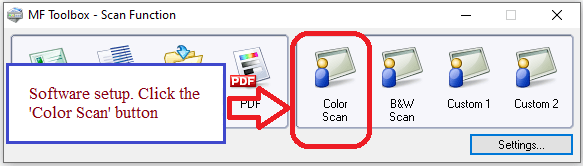 To set up the software, connect the device to a computer and click the “Color Scan” button.
To set up the software, connect the device to a computer and click the “Color Scan” button.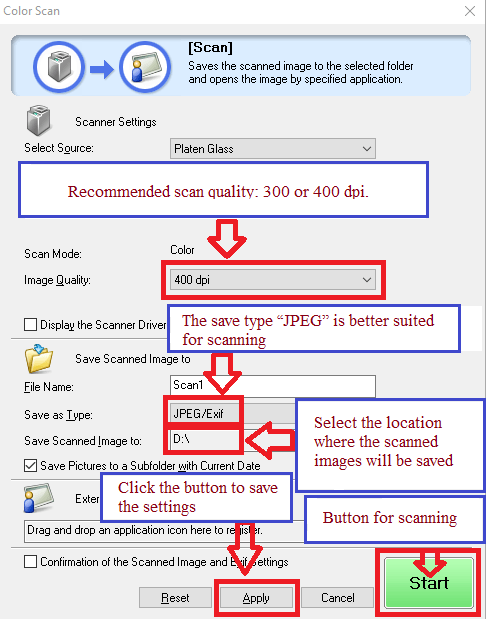 Scanning quality is recommended to be set: 300 or 400 dpi (suitable for scanning any documents and photos). The higher the quality, the longer the scan takes and the larger the file size. The save type “JPEG” is better suited for scanning. Select the location where the scanned images will be saved. Click the “Apply” button to save the software settings. No other settings are required. To scan, press the ‘Start’ button. The software allows you to scan quickly and conveniently.
Scanning quality is recommended to be set: 300 or 400 dpi (suitable for scanning any documents and photos). The higher the quality, the longer the scan takes and the larger the file size. The save type “JPEG” is better suited for scanning. Select the location where the scanned images will be saved. Click the “Apply” button to save the software settings. No other settings are required. To scan, press the ‘Start’ button. The software allows you to scan quickly and conveniently.
This product is software for using scanned images in computer applications, attaching scanned images to e-mail, saving scanned images to the hard disk, and similar functionality.
Canon i-SENSYS MF3010 Printer and Scanner Drivers
![]()
Software for MAC operating systems
Printer driver for operating systems: macOS 10.13.6 – macOS 14.1.2
MF Printer Driver and Utilities for Mac V10.11.11 [macOS 10.13.6 – macOS 14.1.2]
![]()
Download printer driver for MAC operating systems
File version: V10.11.11. File Size: 36.73 MB
Canon i-SENSYS MF3010 Drivers
File name: mac-mf-v101111-00.dmg
The following instructions show you how to download the compressed files and decompress them. Click the link. The download will start automatically. Files are saved on your computer desktop. Double-click the file to mount the Disk Image. Double-click the mounted Disk Image. Double-click the Installer file in the folder. Installation starts automatically.
Scanner Driver and Utilities for Mac
The MF Scan Utility and MF Toolbox necessary for adding scanners are also installed. To find out which application the printer model you are using supports, refer to the Readme file.![]()
Download scanner driver and software for Mac
File Version: V2.15.14. File Size: 87.38 MB
macOS 10.13.6 – macOS 14.1.2
The following instructions show you how to download the compressed files and decompress them. Click the link. The download will start automatically. Files are saved on your computer desktop. Double-click the file to mount the Disk Image. Double-click the mounted Disk Image. Double-click the Installer file in the folder. Installation starts automatically. Canon i-SENSYS MF3010




Very useful information and I’m very glad that my printer driver installed without any problems. Thank you very much.
there is no scanner selected. Please select a scanner
I have the same printer and I also sometimes have this problem. This problem occurs because after installing the scanner and printer drivers, you did not restart your computer and install the “ToolBox” software straight away.
To fix the problem, follow the steps below. First, uninstall the printer and scanner drivers, as well as the ToolBox software. Then, restart your computer. After that, install the printer and scanner drivers, which are in one file called ‘MFDriver’ (you can download the file from the website). After this, be sure to restart your computer. If you don’t restart your computer, the problem will come back. You need to restart your computer before you can install the ‘ToolBox’ software.
This page of the website explains how to solve the problem. https://drivernew.com/?p=62647
Important information! Be sure to restart your computer after installing the printer and scanner drivers (these drivers are in the same file) and only then install the “ToolBox” software that is required to use the scanner.
Thank you. The driver is installed and works well.