Last Updated on 30.07.2022 by DriverNew
![]() Operating system: Windows 11, Windows 10, Windows 8, Windows 8.1, Windows 7, Windows Vista, Windows XP (64-bit / 32-bit)
Operating system: Windows 11, Windows 10, Windows 8, Windows 8.1, Windows 7, Windows Vista, Windows XP (64-bit / 32-bit)
![]() Printer Model: Lexmark XM7270.
Printer Model: Lexmark XM7270.
Download and install software. This software is intended to use all device functions. An additional software for the device is not required.
Software for the Windows operating system
![]()
Download printer driver for Windows
(Universal Printer Driver. File size: 131 MB)
This driver is available in 27 languages and supports over 200 printer models connected locally or over a network. If you have problems installing the printer driver on older Windows 7, Windows Vista, Windows XP operating systems, please download and install the older version of the printer driver: Download printer driver for Windows
This document describes the features of the software and provides an overview of supported devices.
Software for the Mac operating system
![]()
Download printer driver for Mac (For color printers)
Download printer driver for Mac (For monochrome printers)
The Mac (Universal Printer Driver) driver comes in 2 variants. The Color driver package is meant to work on color printers, whereas the Mono driver package will work on the mono printers. Each of the driver package comes in a DMG file format. These drivers will work from Mac OS 10.6 and onwards.
Installing software on the Windows operating system
Recommended Usage Instructions: Start the software installation and follow the instructions on the screen.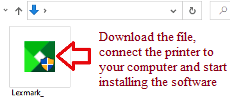 Download the file and start installing the software.
Download the file and start installing the software.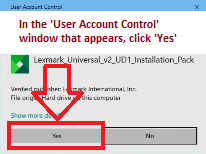 In the ‘User Account Control’ window that appears, click ‘Yes’.
In the ‘User Account Control’ window that appears, click ‘Yes’.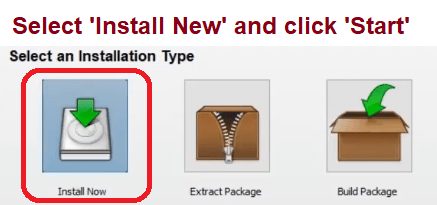 Select ‘New Install’ and click ‘Start’.
Select ‘New Install’ and click ‘Start’.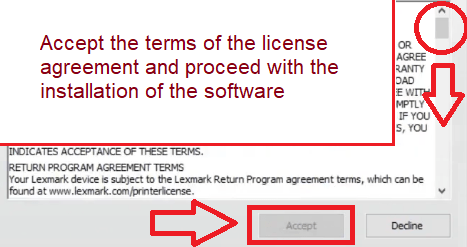 Accept the terms of the license agreement and proceed with the installation of the software.
Accept the terms of the license agreement and proceed with the installation of the software.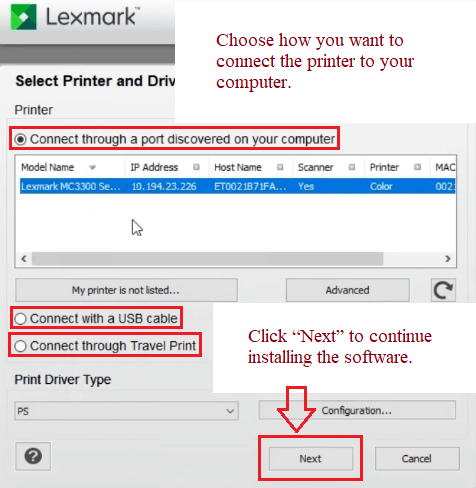 Choose how you want to connect the printer to your computer. Click “Next” to continue installing the software.
Choose how you want to connect the printer to your computer. Click “Next” to continue installing the software.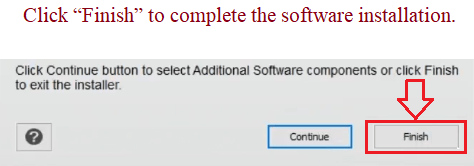 Click “Finish” to complete the software installation.
Click “Finish” to complete the software installation.
How to scan using the software built into the Windows operating system.
You can use “Windows Fax and Scan” software to scan documents and photos. This software is included in the operating systems: Windows 11, Windows 10, Windows 8, Windows 7, Windows Vista. You can access this software through the Start menu in every version of the Windows operating system. You can read more about this here.
To use this software, be sure to install the scanner driver.
If you have problems installing drivers or your printer and scanner are not working properly. You can read how to fix these problems here.
File version: 2.10.0.0.
Printer Driver for Lexmark XM7270. This is a driver that will provide full functionality for your selected model.




Leave a Reply