Last Updated on 26.07.2024 by DriverNew
 Drivers and Software for Operating Systems: Windows 11, Windows 10, Windows 8, Windows 8.1, Windows 7, Windows Vista, Windows XP (64-bit / 32-bit)
Drivers and Software for Operating Systems: Windows 11, Windows 10, Windows 8, Windows 8.1, Windows 7, Windows Vista, Windows XP (64-bit / 32-bit)
Printer Model: TOSHIBA e-STUDIO2007
These are the drivers and software that are included on the CD that came with the printer TOSHIBA e-STUDIO2007.
 TOSHIBA e-STUDIO2007
TOSHIBA e-STUDIO2007
This installation disk with drivers is intended for several printer models: TOSHIBA e-STUDIO2007 / e-STUDIO2307 / e-STUDIO2507 / e-STUDIO2507i.![]()
Download drivers and software for TOSHIBA e-STUDIO2007
File size: 360 MB.
File description: complete set of software for the TOSHIBA e-STUDIO2007 printer (drivers and software for the printer and scanner, user manual for installing and using the printer and scanner).
This ISO file is an image of the original disk that came with the printer. In the operating systems Windows 11, Windows 10, Windows 8, this file can be opened by the operating system itself. Also, to extract files from the archive, you can use any modern archiver WinRAR, 7zip and others.
![]()
TOSHIBA e-STUDIO2007 Installing drivers for printer and scanner
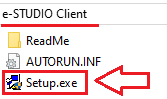
How to install the printer driver correctly: Do not connect the printer to the computer. Start installing the software first. During the installation process, a message will appear on the monitor informing you when to connect the printer to your computer. If you see the message ‘Found New Hardware’ on the screen, click Cancel and disconnect the USB cable. Then proceed to install the software. A common mistake when installing a driver is that you first connect the device to your computer using a USB cable and then install the driver. In this case, the operating system detects the connected device and installs its own driver, which may not work correctly or not work at all. However, some other devices may work fine with the driver installed by the operating system. Therefore, if there is a driver specially created for your device, then first start installing this driver and only then connect the device to the computer.
If you see the message ‘Found New Hardware’ on the screen, click Cancel and disconnect the USB cable. Then proceed to install the software. A common mistake when installing a driver is that you first connect the device to your computer using a USB cable and then install the driver. In this case, the operating system detects the connected device and installs its own driver, which may not work correctly or not work at all. However, some other devices may work fine with the driver installed by the operating system. Therefore, if there is a driver specially created for your device, then first start installing this driver and only then connect the device to the computer.
TOSHIBA e-STUDIO2007 : Prepare the printer for connection to your computer in advance. Remove the packaging from the printer and install the cartridge and paper.
Extract the files from the archive and double-click the Setup.exe file. To install all drivers, select “Install/Uninstall All Drivers” and click the [Next] button. Select “I agree the terms of the License Agreement” and click the [Next] button. Read the message and click [Install]. The installer begins installing drivers. Please wait until the following message appears. If a confirmation message appears confirming that the software installation is complete, select [Install] or [Continue Anyway] to continue the installation. After that, click on the [Finish] button and connect the printer to the computer.
This video shows how to install drivers for a printer and scanner TOSHIBA e-STUDIO2007.
Installation of drivers for operating systems Windows 11, Windows 10, Windows 8, Windows 7, Windows Vista will be completed and you will be able to use the printer and scanner. If you are using the Windows XP operating system, then after connecting the printer to your computer, the Windows operating system will open the Find New Hardware Wizard window. This wizard will run twice – for both the printer driver and the scanner driver.
Select “No, not this time” and then click the [Next] button. The Windows operating system automatically detects the hardware and opens an installation confirmation window. Select “Install the software automatically (Recommended)” and click the [Next] button. After installing the software, click the [Finish] button. To complete the installation, repeat these steps (this is due to the fact that the drivers for the scanner and printer are installed separately).
TOSHIBA e-STUDIO2007 How to scan documents and photos.
The manufacturer of this multifunction printer has created a scanner driver, but has not created dedicated software for scanning documents to a computer. Therefore, you can use other software that is compatible with the TWAIN driver to scan documents.
How to scan using the software built into the Windows operating system.
You can use “Windows Fax and Scan” software to scan documents and photos. This software is included in the operating systems: Windows 11, Windows 10, Windows 8, Windows 7, Windows Vista. You can access this software through the Start menu in every version of the Windows operating system. You can read more about this here.
To use this software, be sure to install the scanner driver.
If you have problems installing drivers or your printer and scanner are not working properly. You can read how to fix these problems here. TOSHIBA e-STUDIO2007




Thank you. The driver is installed and works well.
it good
Thank you. The driver installation was successful.