Last Updated on 26.07.2024 by DriverNew
 Drivers and Software for Operating Systems: Windows 11, Windows 10, Windows 8, Windows 8.1, Windows 7, Windows Vista (64-bit / 32-bit)
Drivers and Software for Operating Systems: Windows 11, Windows 10, Windows 8, Windows 8.1, Windows 7, Windows Vista (64-bit / 32-bit)
Printer Model: TOSHIBA e-STUDIO242
These are the drivers and software that are included on the CD that came with the printer TOSHIBA e-STUDIO242.
 TOSHIBA e-STUDIO242
TOSHIBA e-STUDIO242
This installation disk with drivers is intended for several printer models: TOSHIBA e-STUDIO181 / e-STUDIO182 / e-STUDIO211 / e-STUDIO212 / e-STUDIO242.![]()
Download drivers and software for TOSHIBA e-STUDIO242
File size: 60 MB.
File description: complete set of software for the TOSHIBA e-STUDIO242 printer (drivers and software for the printer and scanner, user manual for installing and using the printer and scanner).
This ISO file is an image of the original disk that came with the printer. In the operating systems Windows 11, Windows 10, Windows 8, this file can be opened by the operating system itself. Also, to extract files from the archive, you can use any modern archiver WinRAR, 7zip and others.

TOSHIBA e-STUDIO242 Installing drivers for printer and scanner
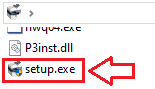
How to install the printer driver correctly: Do not connect the printer to the computer. Start installing the software first. During the installation process, a message will appear on the monitor informing you when to connect the printer to your computer. If you see the message ‘Found New Hardware’ on the screen, click Cancel and disconnect the USB cable. Then proceed to install the software. A common mistake when installing a driver is that you first connect the device to your computer using a USB cable and then install the driver. In this case, the operating system detects the connected device and installs its own driver, which may not work correctly or not work at all. However, some other devices may work fine with the driver installed by the operating system. Therefore, if there is a driver specially created for your device, then first start installing this driver and only then connect the device to the computer.
If you see the message ‘Found New Hardware’ on the screen, click Cancel and disconnect the USB cable. Then proceed to install the software. A common mistake when installing a driver is that you first connect the device to your computer using a USB cable and then install the driver. In this case, the operating system detects the connected device and installs its own driver, which may not work correctly or not work at all. However, some other devices may work fine with the driver installed by the operating system. Therefore, if there is a driver specially created for your device, then first start installing this driver and only then connect the device to the computer.
TOSHIBA e-STUDIO242 : Prepare the printer for connection to your computer in advance. Remove the packaging from the printer and install the cartridge and paper.
This video shows how to install drivers for a printer and scanner TOSHIBA e-STUDIO242.
TOSHIBA e-STUDIO242 How to scan documents and photos.
The manufacturer of this multifunction printer has created a scanner driver, but has not created dedicated software for scanning documents to a computer. Therefore, you can use other software that is compatible with the TWAIN driver to scan documents.
TOSHIBA e-STUDIO242
How to scan using the software built into the Windows operating system.
You can use “Windows Fax and Scan” software to scan documents and photos. This software is included in the operating systems: Windows 11, Windows 10, Windows 8, Windows 7, Windows Vista. You can access this software through the Start menu in every version of the Windows operating system. You can read more about this here.
To use this software, be sure to install the scanner driver.
If you have problems installing drivers or your printer and scanner are not working properly. You can read how to fix these problems here. TOSHIBA e-STUDIO242




Leave a Reply