Last Updated on 27.11.2024 by DriverNew
 Drivers and software for operating systems Windows 11, Windows 10, Windows 8, Windows 8.1, Windows 7, Windows Vista (64-bit / 32-bit)
Drivers and software for operating systems Windows 11, Windows 10, Windows 8, Windows 8.1, Windows 7, Windows Vista (64-bit / 32-bit)
Printer Model: Epson WorkForce Pro WF-M5399 Monochrome Printer
Drivers for Epson WorkForce Pro WF-M5399 printer. Download and install all necessary drivers and software. After installing this software, you will be able to use all the features of your Epson WorkForce Pro WF-M5399 printer. If you have problems installing drivers or your printer is not working properly. Read here about how to solve these problems.
How to install the Epson WorkForce Pro WF-M5399 printer driver correctly: Do not connect the printer to the computer. Start installing the software first. During the installation process, a message will appear on the monitor informing you when to connect the printer to your computer. If you see the message ‘Found New Hardware’ on the screen, click Cancel and disconnect the USB cable. Then proceed to install the software. A common mistake when installing a driver is that you first connect the device to your computer using a USB cable and then install the driver. In this case, the operating system detects the connected device and installs its own driver, which may not work correctly or not work at all. However, some other devices may work fine with the driver installed by the operating system. Therefore, if there is a driver specially created for your device, then first start installing this driver and only then connect the device to the computer.
If you see the message ‘Found New Hardware’ on the screen, click Cancel and disconnect the USB cable. Then proceed to install the software. A common mistake when installing a driver is that you first connect the device to your computer using a USB cable and then install the driver. In this case, the operating system detects the connected device and installs its own driver, which may not work correctly or not work at all. However, some other devices may work fine with the driver installed by the operating system. Therefore, if there is a driver specially created for your device, then first start installing this driver and only then connect the device to the computer.
 These are the drivers and software that are included on the CD that came with the printer – Epson WorkForce Pro WF-M5399.
These are the drivers and software that are included on the CD that came with the printer – Epson WorkForce Pro WF-M5399.
Software for Windows operating systems
Download drivers and software for Windows Operating systems: Windows 11, Windows 10, Windows 8, Windows 8.1, Windows 7, Windows Vista (64-bit / 32-bit) Download and install software for Epson WorkForce Pro WF-M5399: printer drivers and software. |
Software for MAC operating systems
Download drivers and software for MAC Operating systems: macOS 14.x, macOS 13.x, macOS 12.x, macOS 11.x, macOS 10.15.x, macOS 10.14.x, macOS 10.13.x, macOS 10.12.x, Mac OS X 10.11.x, Mac OS X 10.10.x, Mac OS X 10.9.x Download and install software for Epson WorkForce Pro WF-M5399: printer drivers and software. |
Installing drivers and software for the printer: Epson WorkForce Pro WF-M5399. Double-click the downloaded .exe file. It will be decompressed and the Setup screen will be displayed. Follow the instructions to install the software and perform the necessary settings.
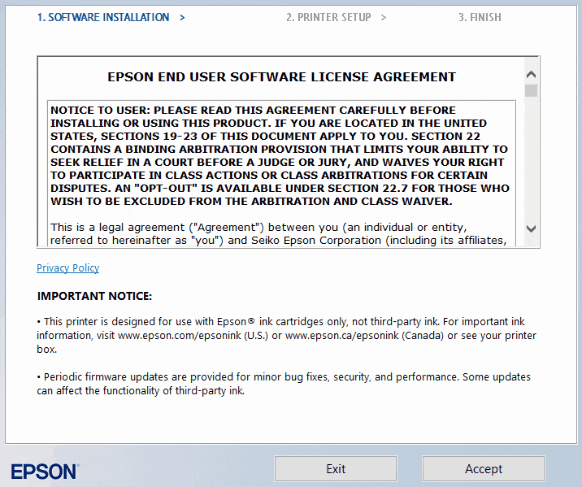 After installing this software, you will be able to print and use all printer features. You don’t need any other software.
After installing this software, you will be able to print and use all printer features. You don’t need any other software.
Epson WorkForce Pro WF-M5399
How to print and scan documents using a mobile phone or tablet.
This model is compatible with the Epson Smart Panel app, which allows you to perform printer or scanner operations easily from iOS and Android devices.

Epson WorkForce Pro WF-M5399




Leave a Reply