Last Updated on 16.12.2023 by DriverNew
 Drivers and software for operating systems: Windows 11, Windows 10, Windows 8, Windows 8.1, Windows 7, Windows Vista (64-bit / 32-bit)
Drivers and software for operating systems: Windows 11, Windows 10, Windows 8, Windows 8.1, Windows 7, Windows Vista (64-bit / 32-bit)
Lexmark M1342 – Download and install printer drivers and software. Instructions for installing and using the software (Lexmark M1342).
How to install the printer driver correctly: Do not connect the printer to the computer. Start installing the software first. During the installation process, a message will appear on the monitor informing you when to connect the printer to your computer. If you see the message ‘Found New Hardware’ on the screen, click Cancel and disconnect the USB cable. Then proceed to install the software. A common mistake when installing a driver is that you first connect the device to your computer using a USB cable and then install the driver. In this case, the operating system detects the connected device and installs its own driver, which may not work correctly or not work at all. However, some other devices may work fine with the driver installed by the operating system. Therefore, if there is a driver specially created for your device, then first start installing this driver and only then connect the device to the computer.
If you see the message ‘Found New Hardware’ on the screen, click Cancel and disconnect the USB cable. Then proceed to install the software. A common mistake when installing a driver is that you first connect the device to your computer using a USB cable and then install the driver. In this case, the operating system detects the connected device and installs its own driver, which may not work correctly or not work at all. However, some other devices may work fine with the driver installed by the operating system. Therefore, if there is a driver specially created for your device, then first start installing this driver and only then connect the device to the computer.
![]()
Software for Windows operating systems
![]()
Download drivers and software for Windows
(Printer drivers and other software)
Lexmark M1342 : Prepare the printer for connection to your computer in advance. Remove the packaging from the printer and install the cartridge and paper.
Installing software for the Windows operating system
Double-click the downloaded .exe file. It will be decompressed and the Setup screen will be displayed. Follow the instructions to install the software and perform the necessary settings.
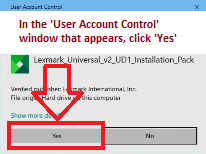 In the ‘User Account Control’ window that appears, click ‘Yes’.
In the ‘User Account Control’ window that appears, click ‘Yes’.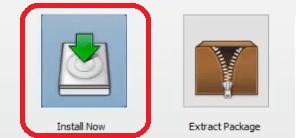 Select ‘New Install’ and click ‘Start’.
Select ‘New Install’ and click ‘Start’.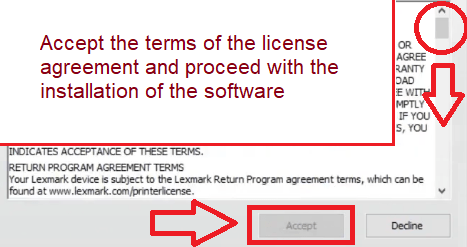 Accept the terms of the license agreement and proceed with the installation of the software.
Accept the terms of the license agreement and proceed with the installation of the software.
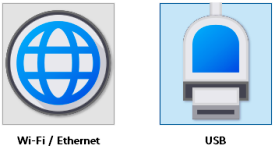
Select a method to connect to your computer and continue installing the software. If you choose to connect using a USB cable, connect the printer to your computer only after you have completed installing the software.
Lexmark M1342
Printer description: Lexmark M1342 – With an output of up to 40 pages per minute and a light, compact form factor, the Lexmark M1342 provides fast, dependable performance. Connect via USB, Ethernet or standard Wi-Fi and power through big jobs with a 1-GHz multi-core processor, 256 MB of memory and a 100-sheet multipurpose feeder.
Lexmark M1342
![]()
Software for MAC operating systems
On computers running the Macintosh operating system – macOS 10.7 or later, you do not need to install a printer driver. Use AirPrint software to print. Therefore, there is no need to download and install drivers.




Leave a Reply