Last Updated on 27.11.2024 by DriverNew
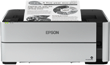 Drivers and software for operating systems Windows 11, Windows 10, Windows 8, Windows 8.1, Windows 7, Windows Vista (64-bit / 32-bit)
Drivers and software for operating systems Windows 11, Windows 10, Windows 8, Windows 8.1, Windows 7, Windows Vista (64-bit / 32-bit)
Printer Model: Epson EcoTank ET-M1180
Drivers for Epson EcoTank ET-M1180 printer. Download and install all necessary drivers and software. After installing this software, you will be able to use all the features of your Epson EcoTank ET-M1180 printer. If you have problems installing drivers or your printer is not working properly. Read here about how to solve these problems.
How to install the Epson EcoTank ET-M1180 printer driver correctly: Do not connect the printer to the computer. Start installing the software first. During the installation process, a message will appear on the monitor informing you when to connect the printer to your computer. If you see the message ‘Found New Hardware’ on the screen, click Cancel and disconnect the USB cable. Then proceed to install the software. A common mistake when installing a driver is that you first connect the device to your computer using a USB cable and then install the driver. In this case, the operating system detects the connected device and installs its own driver, which may not work correctly or not work at all. However, some other devices may work fine with the driver installed by the operating system. Therefore, if there is a driver specially created for your device, then first start installing this driver and only then connect the device to the computer. If you installed the driver incorrectly, uninstall the driver, restart your computer, and reinstall the software. Be sure to restart your computer after installing and after uninstalling the drivers. The download is carried out from the official website of Epson.
If you see the message ‘Found New Hardware’ on the screen, click Cancel and disconnect the USB cable. Then proceed to install the software. A common mistake when installing a driver is that you first connect the device to your computer using a USB cable and then install the driver. In this case, the operating system detects the connected device and installs its own driver, which may not work correctly or not work at all. However, some other devices may work fine with the driver installed by the operating system. Therefore, if there is a driver specially created for your device, then first start installing this driver and only then connect the device to the computer. If you installed the driver incorrectly, uninstall the driver, restart your computer, and reinstall the software. Be sure to restart your computer after installing and after uninstalling the drivers. The download is carried out from the official website of Epson.
Software for Windows operating systems
Download drivers and software for Windows Download and install software for Epson EcoTank ET-M1180: printer drivers and software. |
Software for MAC operating systems
Download drivers and software for MAC Download and install software for Epson EcoTank ET-M1180: printer drivers and software. |
Installing drivers and software for the printer: Epson EcoTank ET-M1180. Double-click the downloaded .exe file. It will be decompressed and the Setup screen will be displayed. Follow the instructions to install the software and perform the necessary settings. After installing this software, you will be able to print and use all printer features. You don’t need any other software.
After installing this software, you will be able to print and use all printer features. You don’t need any other software.
Epson EcoTank ET-M1180




Leave a Reply