Last Updated on 21.11.2024 by DriverNew
![]() Driver for Windows 11, Windows 10, Windows 8, Windows 8.1, Windows 7, Windows Vista, Windows XP (64-bit / 32-bit), Mac OS X 10.4 / 10.5 / 10.6 / 10.7 / 10.8.
Driver for Windows 11, Windows 10, Windows 8, Windows 8.1, Windows 7, Windows Vista, Windows XP (64-bit / 32-bit), Mac OS X 10.4 / 10.5 / 10.6 / 10.7 / 10.8.
Model: Pantum M5000
Drivers for Pantum M5000 printer and scanner. Download and install all necessary drivers and software. After installing this software, you will be able to use all the features of the Pantum M5000 printer. If you are having problems installing drivers or your printer and scanner are not working correctly. Read here about how to solve these problems.
| Driver (Version) |
Operating system | Download |
| Pantum M5000-M6000 series Windows Driver 1.60 | Windows 10, Windows 8, 8.1, Windows 7 Vista XP (64-bit / 32-bit) | Download driver for Windows (72,4 MB) |
| Pantum M5000-M6000 series Mac Driver 1.1 | Mac OS X 10.4 / 10.5 / 10.6 / 10.7 / 10.8 | Download driver for Mac (2,6 MB) |
Installing drivers and software for printer and scanner: Pantum M5000. Many users have a question: at what point should they connect the printer to the computer – before installing the drivers or after. Answer: The printer manufacturer Pantum recommends first connecting the printer to your computer and then proceeding with installing drivers. Other printer manufacturers recommend installing the driver first and then connecting the printer to your computer, so that the operating system does not install its own driver when it detects a connected printer. Pantum printers do not have problems with this. Therefore, the Pantum printer can be connected to the computer before installing the drivers.
Pantum M5000
![]() Windows driver installation software provides two installing methods: one-click installation and manual installation. We recommend one-click installation, which can help to install driver automatically in a faster and more convenient way. If you have any difficulty in using one-click installation, please try manual installation. Click on the “One-click installation” button to enter installation process if your software has searched only one printer. The process may need some time, and the duration is related to your computer configuration.
Windows driver installation software provides two installing methods: one-click installation and manual installation. We recommend one-click installation, which can help to install driver automatically in a faster and more convenient way. If you have any difficulty in using one-click installation, please try manual installation. Click on the “One-click installation” button to enter installation process if your software has searched only one printer. The process may need some time, and the duration is related to your computer configuration.
Connect the printer to your computer and start installing the software.
Follow the instructions on the computer screen during the software installation process. The installation of this software is simple, convenient and hassle-free. This software is included with the device and is designed to enable you to use all the functions of the device.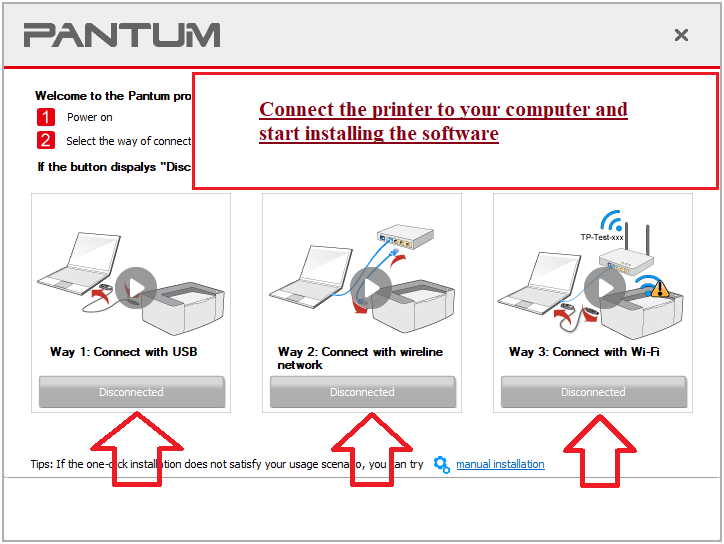 If the printer is multifunctional and can act as a scanner, then after installing the software, a shortcut to this software will be created on the desktop of the computer.
If the printer is multifunctional and can act as a scanner, then after installing the software, a shortcut to this software will be created on the desktop of the computer. Click on this software shortcut to set up your scanner and scan documents.
Click on this software shortcut to set up your scanner and scan documents.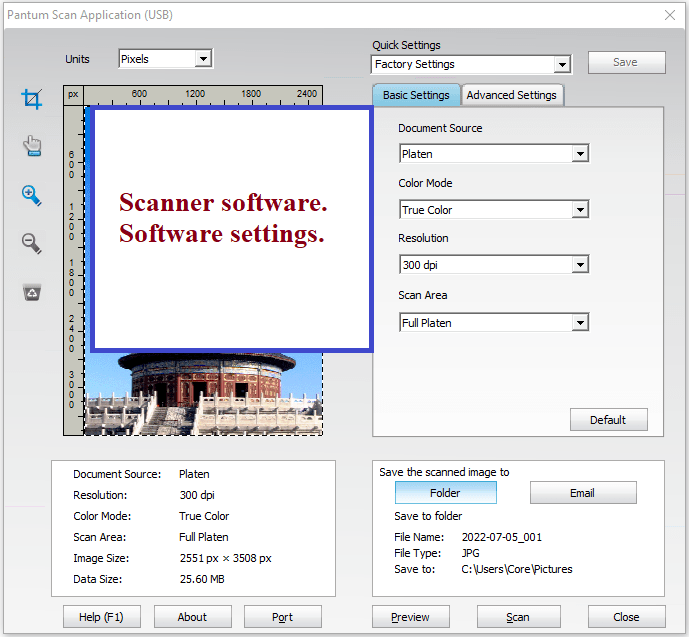 Pantum M5000
Pantum M5000




Leave a Reply