Last Updated on 24.07.2021 by DriverNew
 Model Number: AOC 16T2 Monitor
Model Number: AOC 16T2 Monitor
Driver, Software and User Manual![]()
Software for Windows operating systems
![]()
This monitor comes with AOC’s e-saver, Screen+, and iMenu software for user-friendly configuration and navigation.
Description of the software: e-Saver, Screen + and i-Menu.
Documents
The User Manual contains instructions for installing the driver and software. This software will provide full functionality for your product: AOC 16T2 Monitor
How to Manually Install a Driver Using an .INF File
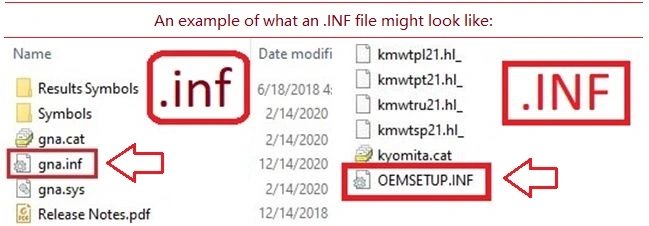
How to install the driver.
- Right-click the .inf file and select Install
- Select Yes on the User Account Control warning.
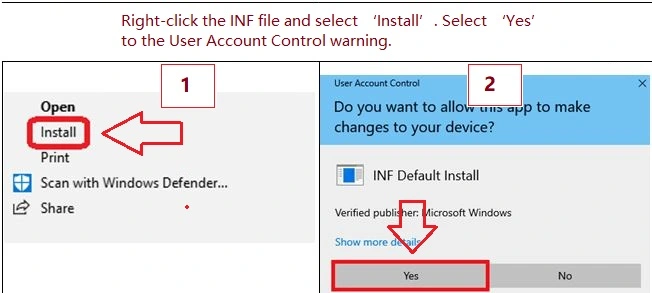
A window will pop-up saying: The operation completed successfully.
If you don’t see the file extension (.inf):
- In File Explorer, select View on the menu bar.
- Click to enable File Name Extensions.





Leave a Reply