Last Updated on 03.07.2018 by DriverNew
Description of the software (e-Saver, Screen + and i-Menu) for the AOC monitor
i-Menu (Software for AOC Monitor)
 Welcome to “i-Menu” software by AOC. i-Menu makes it easy to adjust your monitor display setting by using on screen menus instead of the OSD button on the monitor. To complete installation, please follow the installation guide.
Welcome to “i-Menu” software by AOC. i-Menu makes it easy to adjust your monitor display setting by using on screen menus instead of the OSD button on the monitor. To complete installation, please follow the installation guide.
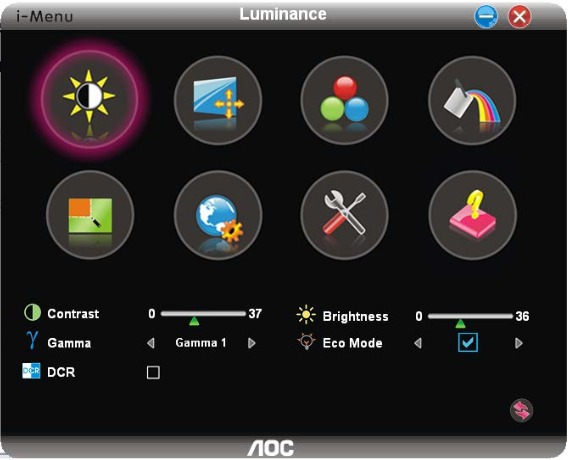
e-Saver (Software for AOC Monitor)
![]() Welcome to use AOC e-Saver monitor power management software! The AOC e-Saver features Smart Shutdown functions for your monitors, allows your monitor to timely shutdown when PC unit is at any status (On, Off, Sleep or Screen Saver); the actual shutdown time depends on your preferences (see example below).
Welcome to use AOC e-Saver monitor power management software! The AOC e-Saver features Smart Shutdown functions for your monitors, allows your monitor to timely shutdown when PC unit is at any status (On, Off, Sleep or Screen Saver); the actual shutdown time depends on your preferences (see example below).
Please click on “driver/e-Saver/setup.exe” to start installing the e-Saver software, follow the install wizard to complete software installation.
Under each of the four PC status, you may choose from the pull-down menu the desired time (in minutes) for your monitor to automatically shutdown. The example above illustrated:
1) The monitor will never shutdown when the PC is pow ered on.
2) The monitor will automatically shutdown 5 minutes after the PC is powered off.
3) The monitor will automatically shutdown 10 minutes after the PC is in sleep/stand-by mode.
4) The monitor will automatically shutdown 20 minutes after the screen saver appears
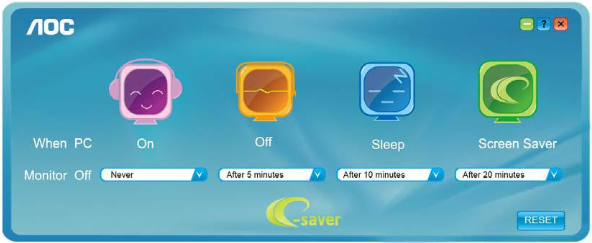
You can click “RESET” to set the e-Saver to its default settings like below.
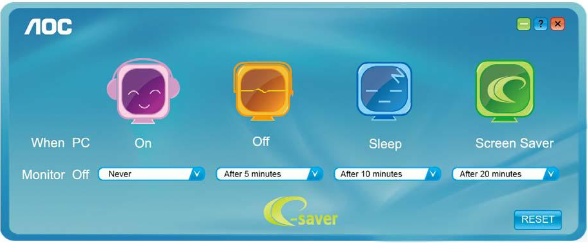
Screen+ (Software for AOC Monitor)
 Welcome to “Screen+” software by AOC, Screen+ software is a desktop screen splitting tool, it splits the desktop into different panes, each pane displays a different window. You only need to drag the window to a corresponding pane, when you want to access it. It supports multiple monitor display to make your task easier. Please follow the installation software to install it
Welcome to “Screen+” software by AOC, Screen+ software is a desktop screen splitting tool, it splits the desktop into different panes, each pane displays a different window. You only need to drag the window to a corresponding pane, when you want to access it. It supports multiple monitor display to make your task easier. Please follow the installation software to install it
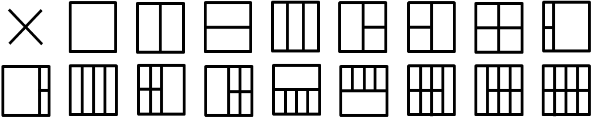




J’ai un problème…
J’ai un écran AOC U4308V
J’ai installé I-Menu, Screen+, E-Saver.
L’outil de fractionnement d’écran de bureau dans I-Menu n’est pas accessible.
Sur 8 icones, 7 seulement sont activables : Luminosité, Amélioration image, Réglages, Extra, Aide, Couleur, Amélioration couleur
Wow!!! Thank you very much! I spent several minutes on a couple of youtube videos, which didn’t give me a solution and this just took me seconds and my problem was solved! Again, thank you very much!!! Take care!
Helpful So Much
Thank You
Is there a Mac version?
thank you