Last Updated on 04.06.2020 by DriverNew
Download software for the device: 4 Ports PCI Express USB 3.0 Expansion Card
 Device model: FS-U4-Pro
Device model: FS-U4-Pro
Data Speed: 5 Gbps
Power Supply: Feb Smart Self-Power Technology
Plug in Interface: PCI Express
Data Running Protocol: USB 3.0
USB 3.0 Interface: 4-Ports
System Reqiurements:
1. Plug and Play on Windows 10, Windows 8.1, Windows 8 (64-bit / 32-bit) and Windows Server 2012, 2012R2, 2016, 2019.
2. Need to Install Driver on Windows XP, Windows Vista, Windows 7 (64-bit / 32-bit), Windows Server 2003, 2003R2, 2008, 2008R2 (64-bit / 32-bit), NOT for MAC OS.
How to download files located on Google Drive:
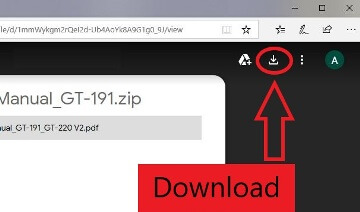
![]() This is a driver that will allow you to use all the functions of your device. The version of this driver is located on the CD-ROM that is included with the device.
This is a driver that will allow you to use all the functions of your device. The version of this driver is located on the CD-ROM that is included with the device.




Leave a Reply