Last Updated on 05.06.2020 by DriverNew
Download software for the device: 4 Channel 8 Ports PCI Express USB 3.0 Expansion Card
 Device model: FS-4C-U8S-Pro
Device model: FS-4C-U8S-Pro
Totoal Banwidth: 20 Gbps
Data Speed: 5 Gbps
Power Supply: On Board Power
Plug in Interface: PCI Express
Data Running Protocol: USB 3.0
USB 3.0 Interface: 4 Channel 8 Ports
Advantage: Build in Feb Smart Self-Power Technology
System Reqiurements:
1. Plug and Play on Windows 10, Windows 8.1, Windows 8 (64-bit / 32-bit) and Windows Server 2012, 2012R2, 2016, 2019.
2. Need to Install Driver on Windows XP, Windows Vista, Windows 7 (64-bit / 32-bit), Windows Server 2003, 2003R2, 2008, 2008R2 (64-bit / 32-bit), NOT for MAC OS.
How to download files located on Google Drive:
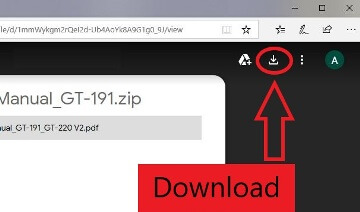
![]() This is a driver that will allow you to use all the functions of your device. The version of this driver is located on the CD-ROM that is included with the device.
This is a driver that will allow you to use all the functions of your device. The version of this driver is located on the CD-ROM that is included with the device.
Product Description:
FebSmart 4 Channel 8 Ports PCI Express Superspeed USB 3.0 Card,4 Dedicated 5 Gbps Channels 20 Gbps Total Banwidth, Build in Self-Powered Technology, No Need Additional Power Supply (FS-4C-U8S-Pro)
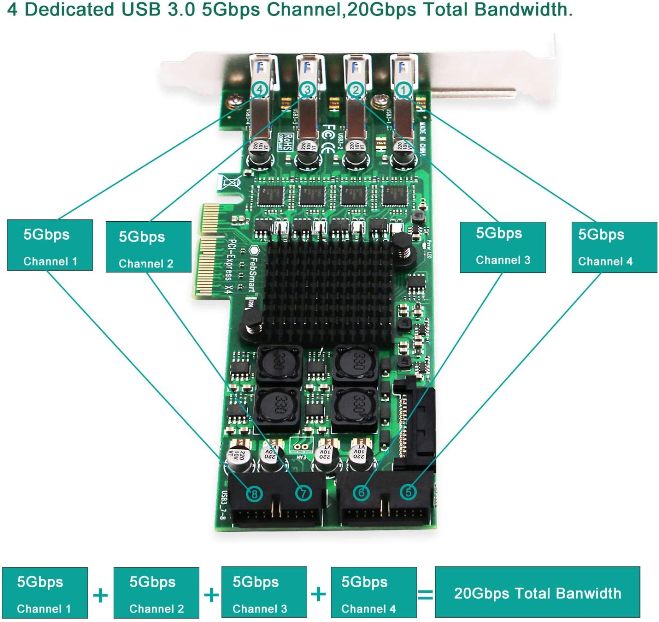
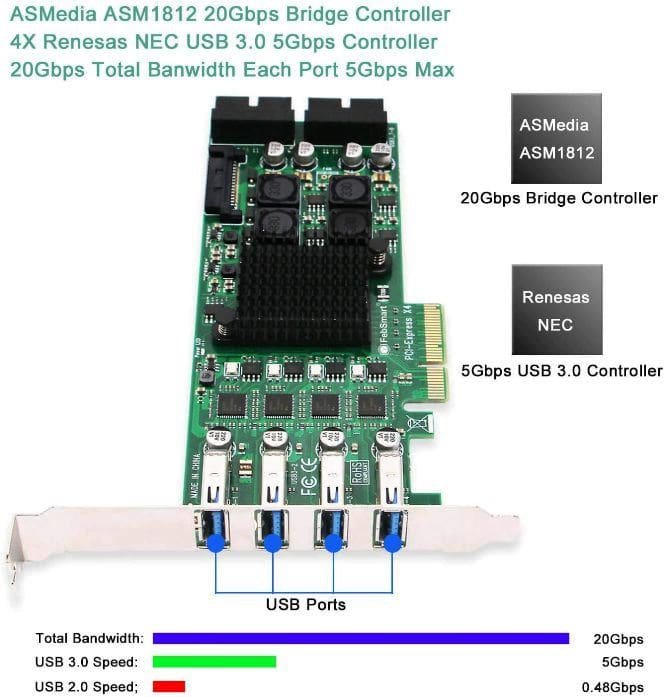
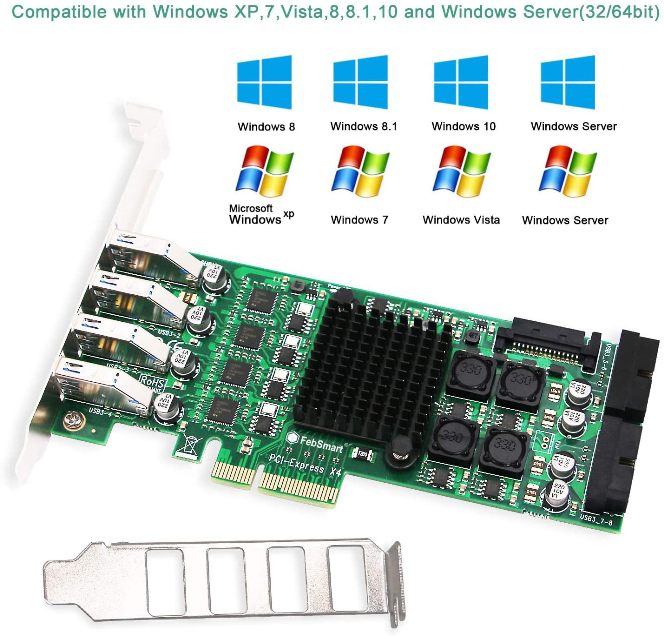
FS-4C-U8S-Pro USB 3.0 expansion card will allow users add 4 dedicated USB 3.0 channels 20 Gbps total bandwidth (USB 3.0 8 ports) on desktop computer or servers. It is a industrial level high performance USB card for all USB interface device include SSD / HDD enclosures,flash drives,industrial camera, VR play box,live broadcast device etc.Low profile and full size bracket inside for both slim size and standard size PCs or Servers.
Quad independent USB 3.0 channels 8 ports 20 Gbps total bandwidth. Each 2 ports (1X internal and 1X external) USB 3.0 share 5 Gbps bandwidth. Selected 4X Renesas NEC USB Controller and 1X ASMedia Bridge Controller high performance chipsets ensure users get a superspeed, safe and stable USB device connection.
FS-4C-U8S-Pro provide 4X external USB 3.0 type A ports and 2X internal 19 pin USB 3.0 headers (2X header can extend to 4X USB 3.0 type A ports). PCIE X4 designs will works on PCI express X4, X8, X16 slot. NOT for PCIE X1 slot,NOT for PCI slot. Based on PCIE Gen 2 will compatible with PCIE 1.X, 2.X, 3.X, 4.X PCIE slot.
Build in FebSmart Self-Powered Technology.Users do not need to plug any additional power cable from PCs power source and get each channel two ports 3A (12A in total) max power supply for high power-consuming data device. With 8X electric circuit protector and voltage stable capacitance will protect data,USB device and motherboard safety than ever.
Compatible System: 1.Plug and Play on Windows 10, Windows 8.1, Windows 8 (64-bit / 32-bit) and Windows Server 2012, 2012R2, 2016, 2019.2. Need to Install Driver on Windows XP, Windows Vista, Windows 7 (64-bit / 32-bit) and Windows Server 2003, 2003R2, 2008, 2008R2 (64-bit / 32-bit), NOT for MAC OS.




Leave a Reply