Last Updated on 25.07.2024 by DriverNew
 Drivers and Software for Operating Systems: Windows 11, Windows 10, Windows 8, Windows 8.1, Windows 7, Windows Vista (64-bit / 32-bit), Mac OS.
Drivers and Software for Operating Systems: Windows 11, Windows 10, Windows 8, Windows 8.1, Windows 7, Windows Vista (64-bit / 32-bit), Mac OS.
Printer Model: TOSHIBA e-STUDIO2809A
These are the drivers and software that are included on the CD that came with the printer TOSHIBA e-STUDIO2809A.
 TOSHIBA e-STUDIO2809A
TOSHIBA e-STUDIO2809A
This installation disk with drivers is intended for several printer models: TOSHIBA e-STUDIO2309A / e-STUDIO2809A.![]()
Download drivers and software for TOSHIBA e-STUDIO2809A
File size: 253 MB.
File description: complete set of software for the TOSHIBA e-STUDIO2809A printer (drivers and software for the printer and scanner, user manual for installing and using the printer and scanner).
TOSHIBA e-STUDIO2809A Installing drivers for printer and scanner
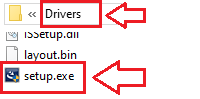
How to install the printer driver correctly: Do not connect the printer to the computer. Start installing the software first. During the installation process, a message will appear on the monitor informing you when to connect the printer to your computer. If you see the message ‘Found New Hardware’ on the screen, click Cancel and disconnect the USB cable. Then proceed to install the software. A common mistake when installing a driver is that you first connect the device to your computer using a USB cable and then install the driver. In this case, the operating system detects the connected device and installs its own driver, which may not work correctly or not work at all. However, some other devices may work fine with the driver installed by the operating system. Therefore, if there is a driver specially created for your device, then first start installing this driver and only then connect the device to the computer.
If you see the message ‘Found New Hardware’ on the screen, click Cancel and disconnect the USB cable. Then proceed to install the software. A common mistake when installing a driver is that you first connect the device to your computer using a USB cable and then install the driver. In this case, the operating system detects the connected device and installs its own driver, which may not work correctly or not work at all. However, some other devices may work fine with the driver installed by the operating system. Therefore, if there is a driver specially created for your device, then first start installing this driver and only then connect the device to the computer.
TOSHIBA e-STUDIO2809A : Prepare the printer for connection to your computer in advance. Remove the packaging from the printer and install the cartridge and paper.
This video shows how to install drivers for a printer and scanner TOSHIBA e-STUDIO2809A.
TOSHIBA e-STUDIO2809A How to scan documents and photos.
‘e-STUDIO Scan Editor’ is a software designed to scan documents and photos and edit them in the Windows operating system. This software is installed with the scanner driver. You can also install the e-STUDIO Scan Editor software using the eSScanSetup.exe file. This file is located in the ‘Application’ and ‘e-STUDIO Scan Editor’ folders.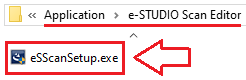 The e-STUDIO Scan Editor software has the following features: Scan images and save them in PDF, TIFF or JPEG formats, and easily edit images. This software can be opened from the [Start] menu of the Windows operating system.
The e-STUDIO Scan Editor software has the following features: Scan images and save them in PDF, TIFF or JPEG formats, and easily edit images. This software can be opened from the [Start] menu of the Windows operating system.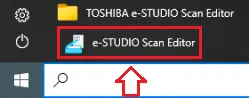
TOSHIBA e-STUDIO2809A
How to scan using the software built into the Windows operating system.
You can use “Windows Fax and Scan” software to scan documents and photos. This software is included in the operating systems: Windows 11, Windows 10, Windows 8, Windows 7, Windows Vista. You can access this software through the Start menu in every version of the Windows operating system. You can read more about this here.
To use this software, be sure to install the scanner driver.
If you have problems installing drivers or your printer and scanner are not working properly. You can read how to fix these problems here. TOSHIBA e-STUDIO2809A




Thank you. The driver is installed and works well.
ok
good
good
good
The driver installation was successful. Thank you.
Thank you! Driver installation completed successfully. The printer works well.