Last Updated on 20.11.2024 by DriverNew
![]() Drivers and software for operating systems Windows 11, Windows 10, Windows 8, Windows 8.1, Windows 7, Windows Vista, Windows XP (64-bit / 32-bit)
Drivers and software for operating systems Windows 11, Windows 10, Windows 8, Windows 8.1, Windows 7, Windows Vista, Windows XP (64-bit / 32-bit)
Scanner Model: Epson Expression 10000XL
Drivers for Epson Expression 10000XL scanner. Download and install all necessary drivers and software. After installing this software, you will be able to use all the features of the Epson Expression 10000XL scanner. If you are having problems installing drivers or your scanner are not working correctly. Read here about how to solve these problems.
How to install the Epson Expression 10000XL scanner driver correctly: Do not connect the printer to the computer. First start installing the software. During the installation process, a message will appear on your monitor informing you when to connect the scanner to your computer.
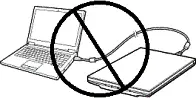
If you see the message ‘Found New Hardware’ on the screen, click Cancel and disconnect the USB cable. Then proceed to install the software. A common mistake when installing a driver is that you first connect the device to your computer using a USB cable and then install the driver. In this case, the operating system detects the connected device and installs its own driver, which may not work correctly or not work at all. However, some other devices may work fine with the driver installed by the operating system. Therefore, if there is a driver specially created for your device, then first start installing this driver and only then connect the device to the computer.
Software for Windows operating systems
Download scanner driver and software for Windows Windows 11, Windows 10 32-bit, Windows 10 64-bit, Windows 8.1 32-bit, Windows 8.1 64-bit, Windows 8 32-bit, Windows 8 64-bit, Windows 7 32-bit, Windows 7 64-bit, Windows XP 32-bit, Windows XP 64-bit, Windows Vista 32-bit, Windows Vista 64-bit Download and install software for Epson Expression 10000XL: scanner drivers and software. |
Software for MAC operating systems
Download scanner driver and software for MAC macOS 13.x, macOS 12.x, macOS 11.x, macOS 10.15.x, macOS 10.14.x, macOS 10.13.x, macOS 10.12.x, Mac OS X 10.11.x, Mac OS X 10.10.x, Mac OS X 10.9.x, Mac OS X 10.8.x, Mac OS X 10.7.x, Mac OS X 10.6.x Download and install software for Epson Expression 10000XL: scanner drivers and software. |
Installing drivers and software for the scanner: Epson Expression 10000XL. Double-click the downloaded .exe file. It will be decompressed and the Setup screen will be displayed. Follow the instructions to install the software and perform the necessary settings. After installing this software, you will be able to scan and use all scanner functions. You don’t need any other software.
After installing this software, you will be able to scan and use all scanner functions. You don’t need any other software.
How to scan documents and photos.
The ‘Epson Scan’ is software for conveniently scanning photographs, documents, etc. In the Windows operating system, click the ‘Start’ button to find the shortcut for the ‘Epson Scan’ software. You can then use your computer mouse to drag this shortcut to your desktop.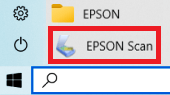 If you find it difficult to understand the settings of this software, then I offer you the easiest way to scan any documents and photos. To do this, use the ‘Photo Mode’ mode and you can scan any documents and photos. Many users of this software use ‘Photo Mode’ to scan documents or photos. If you need to change the location where the scanned image will be saved, then use ‘Folder’ for this. Recommended scanning quality: 300 dpi (suitable for scanning any documents and photos). The higher the quality, the longer the scan takes and the larger the file size. Save type ‘JPEG’ or ‘PNG’ is better for scanning. The quality of the scanned documents is good and there is no need to change other program settings.
If you find it difficult to understand the settings of this software, then I offer you the easiest way to scan any documents and photos. To do this, use the ‘Photo Mode’ mode and you can scan any documents and photos. Many users of this software use ‘Photo Mode’ to scan documents or photos. If you need to change the location where the scanned image will be saved, then use ‘Folder’ for this. Recommended scanning quality: 300 dpi (suitable for scanning any documents and photos). The higher the quality, the longer the scan takes and the larger the file size. Save type ‘JPEG’ or ‘PNG’ is better for scanning. The quality of the scanned documents is good and there is no need to change other program settings.




Leave a Reply