Last Updated on 27.03.2024 by DriverNew
 Drivers and software for operating systems Windows 11, Windows 10, Windows 8, Windows 8.1, Windows 7, Windows Vista, Windows XP (64-bit / 32-bit)
Drivers and software for operating systems Windows 11, Windows 10, Windows 8, Windows 8.1, Windows 7, Windows Vista, Windows XP (64-bit / 32-bit)
Printer Model: Canon i-SENSYS MF5880dn
How to install the printer driver correctly: Do not connect the printer to the computer. Start installing the software first. During the installation process, a message will appear on the monitor informing you when to connect the printer to your computer. If you see the message ‘Found New Hardware’ on the screen, click Cancel and disconnect the USB cable. Then proceed to install the software. A common mistake when installing a driver is that you first connect the device to your computer using a USB cable and then install the driver. In this case, the operating system detects the connected device and installs its own driver, which may not work correctly or not work at all. However, some other devices may work fine with the driver installed by the operating system. Therefore, if there is a driver specially created for your device, then first start installing this driver and only then connect the device to the computer.
If you see the message ‘Found New Hardware’ on the screen, click Cancel and disconnect the USB cable. Then proceed to install the software. A common mistake when installing a driver is that you first connect the device to your computer using a USB cable and then install the driver. In this case, the operating system detects the connected device and installs its own driver, which may not work correctly or not work at all. However, some other devices may work fine with the driver installed by the operating system. Therefore, if there is a driver specially created for your device, then first start installing this driver and only then connect the device to the computer.
![]()
Software for Windows operating systems
![]()
Download drivers and software for Windows (64-bit)
Download drivers and software for Windows (32-bit)
Driver for Canon i-SENSYS MF5880dn. Driver Version : UFR II Printer Driver – V20.15, PCL5e/5c/6 Printer Driver – V20.15, Fax Driver – V8.15 (MF5880dn), ScanGear – V11.3
Precaution When Using a USB Connection. Disconnect the USB cable that connects the device and computer before installing the driver. Connect the USB cable after installing the driver.
Drivers and applications are compressed. Download the file. When clicking [Run] on the file download screen (file is not saved to disk). If the User Account Control prompt is displayed, click [Yes], and then click [Run] on the subsequent Security Alert screen. The Setup Wizard will start. After the Setup Wizard has started, follow the instructions on the screen to perform installation.
Tool Box Ver.4.9.1.1.mf18
Scanning Software – Tool Box
![]()
File Size: 9 MB
Canon i-SENSYS MF5880dn
File version: 4911mf18
File name: ToolBox4911mf18WinEN.exe
Settings of the ‘ToolBox’ software for the Canon scanner.
Instructions on how to scan using the “ToolBox” software (ver. 4.9.1.1.mf18) and easy settings for Canon scanner. Install the scanner driver first, and then install the “ToolBox” software. After installing the “ToolBox” software, a shortcut to this software will be created on the desktop of the computer.
After installing the “ToolBox” software, a shortcut to this software will be created on the desktop of the computer.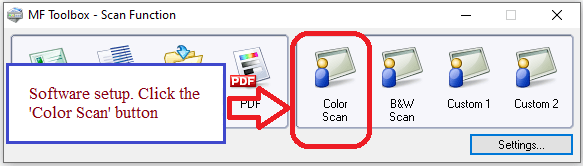 To set up the software, connect the device to a computer and click the “Color Scan” button.
To set up the software, connect the device to a computer and click the “Color Scan” button.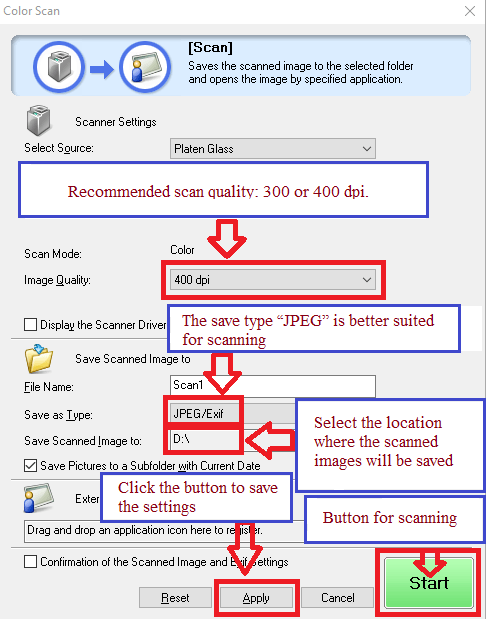 Scanning quality is recommended to be set: 300 or 400 dpi (suitable for scanning any documents and photos). The higher the quality, the longer the scan takes and the larger the file size. The save type “JPEG” is better suited for scanning. Select the location where the scanned images will be saved. Click the “Apply” button to save the software settings. No other settings are required. To scan, press the ‘Start’ button. The software allows you to scan quickly and conveniently.
Scanning quality is recommended to be set: 300 or 400 dpi (suitable for scanning any documents and photos). The higher the quality, the longer the scan takes and the larger the file size. The save type “JPEG” is better suited for scanning. Select the location where the scanned images will be saved. Click the “Apply” button to save the software settings. No other settings are required. To scan, press the ‘Start’ button. The software allows you to scan quickly and conveniently.
This product is software for using scanned images in computer applications, attaching scanned images to e-mail, saving scanned images to the hard disk, and similar functionality. Canon i-SENSYS MF5880dn




Leave a Reply