Last Updated on 19.03.2023 by DriverNew
 Operating system: Windows 11, Windows 10, Windows 8, Windows 8.1, Windows 7, Windows Vista, Windows XP (64-bit / 32-bit)
Operating system: Windows 11, Windows 10, Windows 8, Windows 8.1, Windows 7, Windows Vista, Windows XP (64-bit / 32-bit)
Printer Model: Epson WorkForce Pro WF-M5190DW.
This is software for installing printer drivers and other software to use all the functions of the device.
How to install the printer driver correctly: Do not connect the printer to the computer. Start installing the software first. During the installation process, a message will appear on the monitor informing you when to connect the printer to your computer. If you see the message ‘Found New Hardware’ on the screen, click Cancel and disconnect the USB cable. Then proceed to install the software. A common mistake when installing a driver is that you first connect the device to your computer using a USB cable and then install the driver. In this case, the operating system detects the connected device and installs its own driver, which may not work correctly or not work at all. However, some other devices may work fine with the driver installed by the operating system. Therefore, if there is a driver specially created for your device, then first start installing this driver and only then connect the device to the computer.
If you see the message ‘Found New Hardware’ on the screen, click Cancel and disconnect the USB cable. Then proceed to install the software. A common mistake when installing a driver is that you first connect the device to your computer using a USB cable and then install the driver. In this case, the operating system detects the connected device and installs its own driver, which may not work correctly or not work at all. However, some other devices may work fine with the driver installed by the operating system. Therefore, if there is a driver specially created for your device, then first start installing this driver and only then connect the device to the computer.![]()
Software for Windows operating systems
![]()
Download printer driver for Windows (64-bit)
Download printer driver for Windows (32-bit)
Double-click the downloaded .exe file. It will be decompressed and the Setup screen will be displayed. Follow the instructions to install the software and perform the necessary settings. Accept the terms of the license agreement and proceed with the installation of the software.
Accept the terms of the license agreement and proceed with the installation of the software.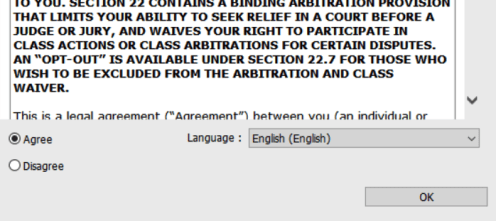 Choose how you want to connect to your computer and start installing the software.
Choose how you want to connect to your computer and start installing the software.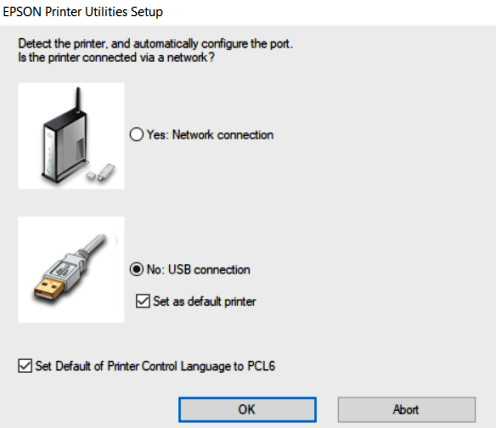 At this point, connect the printer to your computer.
At this point, connect the printer to your computer.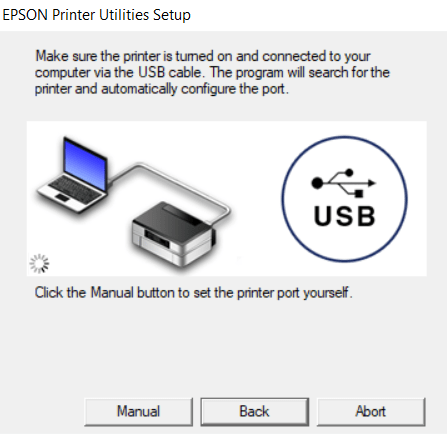 After installing this software, you will be able to print and use all printer features. You don’t need any other software.
After installing this software, you will be able to print and use all printer features. You don’t need any other software.
Size 38,7 MB.
Printer Driver for Epson WorkForce Pro WF-M5190DW. This is a driver that will provide full functionality for your selected model.




Leave a Reply