Last Updated on 04.06.2024 by DriverNew
 How to scan and use the scanner software. Fixes for problems that cause the Canon imageCLASS MF445dw scanner to not work, and how to properly install and use the scanner software.
How to scan and use the scanner software. Fixes for problems that cause the Canon imageCLASS MF445dw scanner to not work, and how to properly install and use the scanner software.
To use the Canon imageCLASS MF445dw scanner and scan documents and photos, use the “ToolBox” software. This original software is located on the CD included with the printer.
To use the “ToolBox” software, you must have the scanner driver installed. Therefore, first install the drivers for Canon imageCLASS MF445dw scanner and printer, restart your computer and after that install the “ToolBox” software.
Problems that cause the scanner to not work
The reason why the scanner does not work may be due to incorrect installation of the Canon imageCLASS MF445dw scanner driver (You will read about the correct installation of drivers later in this article). Also, the reason why the scanner does not work may be due to an inappropriate USB cable or a non-functional USB port on the computer. Therefore, if you installed the software correctly, but the scanner does not work, then connect the printer to the computer via one USB cable and do not use any adapters for this. Also try connecting the USB cable to a different USB port on your computer, or use a different USB cable.
If the printer and scanner were working normally, but stopped working after updating the Windows operating system, then uninstall the previously installed driver and reinstall the driver. Be sure to restart your computer after installing and after uninstalling the drivers.
How to install the scanner driver correctly and fix problems
Canon imageCLASS MF445dw
Important information! Do not connect the printer to your computer using a USB cable. First, start installing the drivers for your Canon imageCLASS MF445dw printer and scanner. During the installation process, a message will appear on your monitor informing you when to connect the printer to your computer. After installing the drivers, restart your computer and install the “ToolBox” software.
 A common mistake when installing a driver is that you first connect the device to your computer using a USB cable and then install the driver. In this case, the operating system detects the connected device and installs its own driver, which may not work correctly or not work at all. However, some other devices may work fine with the driver installed by the operating system. Therefore, if there is a driver specially created for your device, then first start installing this driver and only then connect the device to the computer. If you installed the driver incorrectly, uninstall the driver, restart your computer, and reinstall the software. Be sure to restart your computer after installing and after uninstalling the drivers.
A common mistake when installing a driver is that you first connect the device to your computer using a USB cable and then install the driver. In this case, the operating system detects the connected device and installs its own driver, which may not work correctly or not work at all. However, some other devices may work fine with the driver installed by the operating system. Therefore, if there is a driver specially created for your device, then first start installing this driver and only then connect the device to the computer. If you installed the driver incorrectly, uninstall the driver, restart your computer, and reinstall the software. Be sure to restart your computer after installing and after uninstalling the drivers.
How to uninstall drivers in Windows 10 operating system
Disconnect the USB cable that connects the printer to the computer. In the Windows operating system, click on the “Start” button, “Settings”, and then “Apps”. In the list of installed programs, find and left-click on the Canon imageCLASS MF445dw printer or scanner driver and click on the “Uninstall” button, and then click on the “Uninstall” button again. To confirm the removal of the software, click “Yes” and follow the instructions on the monitor screen. In the same way, remove all drivers and software with the name of your printer and scanner. After this, restart your computer.
Download printer and scanner drivers for Canon imageCLASS MF445dw. These drivers are designed for operating systems: Windows 11, Windows 10, Windows 8, Windows 8.1, Windows 7 (64-bit / 32-bit).
![]()
Canon imageCLASS MF445dw printer and scanner drivers
![]()
Download printer and scanner drivers for Windows (64-bit)
Download printer and scanner drivers for Windows (32-bit)
MFDrivers
If you want to download these drivers from the Canon website, then download the driver that has the word ‘MFDrivers’ in the name. This file contains all the necessary drivers for the Canon imageCLASS MF445dw printer and scanner. You don’t need any other drivers. If you don’t want to search for the necessary drivers and software yourself, you can download them from the links on this page of the website. Driver downloads will follow the same links as on the Canon website.
Canon imageCLASS MF445dw
MF Scan Utility
After installing the drivers and restarting the computer, install the “MF Scan Utility” scanner software. There are no problems installing this software. Just start the installation and follow the instructions on your monitor screen.
Scanner software – MF Scan Utility
|
Operating systems: Windows 11, Windows 10
|
Operating systems: Windows 8.1, Windows 7
|
The MF Scan Utility is software for conveniently scanning photographs, documents, etc. Install the software. In the Windows operating system, click the ‘Start’ button to find the shortcut for the ‘MF Scan Utility’ software. You can then use your computer mouse to drag this shortcut to your desktop.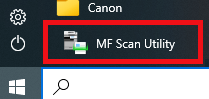 The appearance of different versions of the “MF Scan Utility” software may differ.
The appearance of different versions of the “MF Scan Utility” software may differ.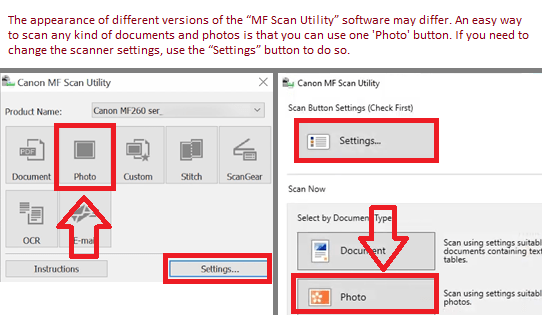 If you find it difficult to understand the settings of this software, then I offer you the easiest way to scan any documents and photos. To do this, use one button ‘Photo’. By clicking on this button, you can scan any documents and photos. The scanned document will be saved to your computer. The quality of the scanned documents is good, so you do not need to change the software settings. Many users of this software use one ‘Photo’ button to scan documents or photos. If you need to change the location where the scanned image will be saved or change other scanner settings, then use the “Settings” button for this.
If you find it difficult to understand the settings of this software, then I offer you the easiest way to scan any documents and photos. To do this, use one button ‘Photo’. By clicking on this button, you can scan any documents and photos. The scanned document will be saved to your computer. The quality of the scanned documents is good, so you do not need to change the software settings. Many users of this software use one ‘Photo’ button to scan documents or photos. If you need to change the location where the scanned image will be saved or change other scanner settings, then use the “Settings” button for this.
Canon imageCLASS MF445dw
How to scan using the software built into the Windows operating system.
You can use Windows Fax and Scan software to scan documents and photos. This software is included in the operating systems: Windows 11, Windows 10, Windows 8, Windows 7, Windows Vista. You can access this software through the Start menu in every version of the Windows operating system. You can read more about this here. To use this software, be sure to install the scanner driver.
To use this software, be sure to install the scanner driver.




Leave a Reply