Last Updated on 24.04.2024 by DriverNew
 Drivers and Software for Operating Systems: Windows 11, Windows 10, Windows 8, Windows 8.1, Windows 7 / Mac OS / Linux
Drivers and Software for Operating Systems: Windows 11, Windows 10, Windows 8, Windows 8.1, Windows 7 / Mac OS / Linux
Printer Model: Pantum BP5205DN Mono laser single function printer
Installing the printer driver: Pantum BP5205DN.
Pantum BP5205DN The manufacturer of this printer states that drivers for computers running Windows 11, and Windows 10 operating systems are installed automatically when the printer is first connected to the computer. It is better not to use this method of installing drivers, but to always install the original drivers that come with the printer. This is explained by the fact that if your operating system has not been updated for a long time, then it may be missing the necessary drivers. In addition, without installing the original drivers, you will not have additional useful software installed (Pantum BP5205DN). Therefore, it is always recommended to install the drivers and software that came with the printer.
Many users have a question: at what point should they connect the printer to the computer – before installing the drivers or after. Answer: The printer manufacturer Pantum BP5205DN recommends first connecting the printer to your computer and then proceeding with installing drivers. Other printer manufacturers recommend installing the driver first and then connecting the printer to your computer, so that the operating system does not install its own driver when it detects a connected printer. Pantum printers do not have problems with this. Therefore, the Pantum printer can be connected to the computer before installing the drivers.
These are the drivers and software that are included on the CD that came with the printer. Pantum BP5205DN.
Pantum BP5205DN : Prepare the printer for connection to your computer in advance. Remove the packaging from the printer and install the cartridge and paper.
Download and install Driver: Pantum BP5205DN. This software is intended to use all device functions. An additional software for the device is not required.
| Drivers and software | Operating system versions | Download drivers and software |
| Pantum BP5205DN Drivers and software for printer (Windows) | ||
| Pantum BP5205DN Drivers and software for printer (Mac) | ||
| Pantum BP5205DN Drivers and software for printer (Linux) |
Instructions for installing the software for the printer: Pantum BP5205DN.
![]() Windows driver installation software provides two installing methods: one-click installation and manual installation. We recommend one-click installation, which can help to install driver automatically in a faster and more convenient way. Click on the “One-click installation” button to enter installation process if your software has searched only one printer. The process may need some time, and the duration is related to your computer configuration. If you have any difficulty in using one-click installation, please try manual installation.
Windows driver installation software provides two installing methods: one-click installation and manual installation. We recommend one-click installation, which can help to install driver automatically in a faster and more convenient way. Click on the “One-click installation” button to enter installation process if your software has searched only one printer. The process may need some time, and the duration is related to your computer configuration. If you have any difficulty in using one-click installation, please try manual installation.
Connect the printer to your computer and start installing the software.
Follow the instructions on the computer screen during the software installation process. The installation of this software is simple, convenient and hassle-free. This software is included with the device and is designed to enable you to use all the functions of the device.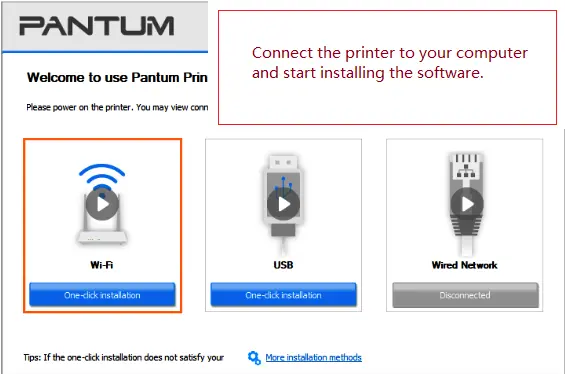 Pantum BP5205DN
Pantum BP5205DN




Leave a Reply