Last Updated on 08.10.2024 by DriverNew
 Drivers and software for operating systems Windows 11, Windows 10, Windows 8, Windows 8.1, Windows 7 (64-bit / 32-bit)
Drivers and software for operating systems Windows 11, Windows 10, Windows 8, Windows 8.1, Windows 7 (64-bit / 32-bit)
Mac OS [macOS 10.13.6 – macOS 14], Linux MIPS, Linux ARM, Linux 64-bit, Linux 32-bit
Printer Model: Canon imageCLASS MF746Cx
There are several different drivers for the Canon imageCLASS MF746Cx printer and many users do not know which drivers to choose to install. We recommend downloading a driver file called ‘MFDriver’.
This file contains all the necessary drivers for the Canon imageCLASS MF746Cx printer and scanner. You don’t need any other drivers. If you don’t want to search for these drivers and software yourself, you can download them from the links on this page of the website. Driver downloads will be from the same links found on the Canon website.
![]()
Software for Windows operating systems
![]()
Download drivers and software for Windows (64-bit)
Download drivers and software for Windows (32-bit)
MFDrivers
(Generic Plus UFR II / Generic Plus PCL6 / Generic Plus PS3 / Generic FAX / ScanGear)
Operating systems: Windows 11, Windows 10, Windows 8.1, Windows 7
Canon imageCLASS MF746Cx Printer and Scanner Drivers
How to install the printer driver correctly: Do not connect the printer to the computer. Start installing the software first. During the installation process, a message will appear on the monitor informing you when to connect the printer to your computer. If you see the message ‘Found New Hardware’ on the screen, click Cancel and disconnect the USB cable. Then proceed to install the software. A common mistake when installing a driver is that you first connect the device to your computer using a USB cable and then install the driver. In this case, the operating system detects the connected device and installs its own driver, which may not work correctly or not work at all. However, some other devices may work fine with the driver installed by the operating system. Therefore, if there is a driver specially created for your device, then first start installing this driver and only then connect the device to the computer. If you installed the driver incorrectly, uninstall the driver, restart your computer, and reinstall the software. Be sure to restart your computer after installing and after uninstalling the drivers.
If you see the message ‘Found New Hardware’ on the screen, click Cancel and disconnect the USB cable. Then proceed to install the software. A common mistake when installing a driver is that you first connect the device to your computer using a USB cable and then install the driver. In this case, the operating system detects the connected device and installs its own driver, which may not work correctly or not work at all. However, some other devices may work fine with the driver installed by the operating system. Therefore, if there is a driver specially created for your device, then first start installing this driver and only then connect the device to the computer. If you installed the driver incorrectly, uninstall the driver, restart your computer, and reinstall the software. Be sure to restart your computer after installing and after uninstalling the drivers.
Installing software for the Windows operating system
Double-click the downloaded .exe file. It will be decompressed and the Setup screen will be displayed. Follow the instructions to install the software and perform the necessary settings.
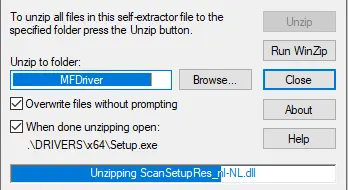 Select a language and proceed with the software installation.
Select a language and proceed with the software installation.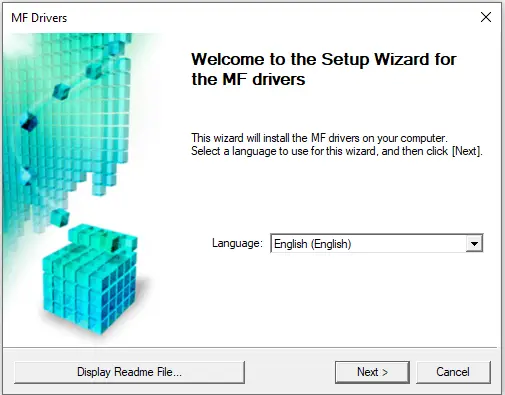 Accept the terms of the license agreement and proceed with the installation of the software.
Accept the terms of the license agreement and proceed with the installation of the software.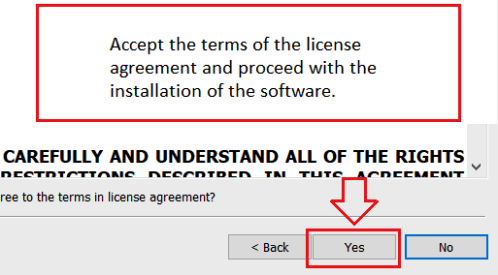 Choose how you want to connect to your computer and start installing the software.
Choose how you want to connect to your computer and start installing the software.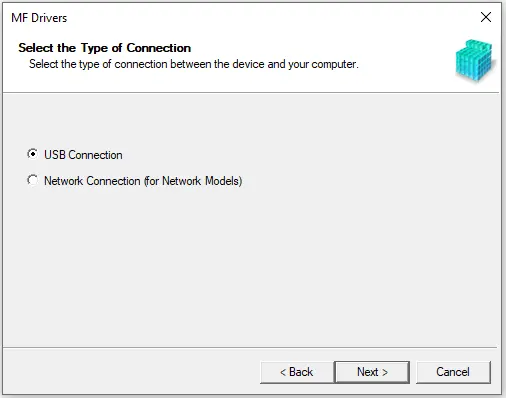 At this point, connect the printer to your computer.
At this point, connect the printer to your computer.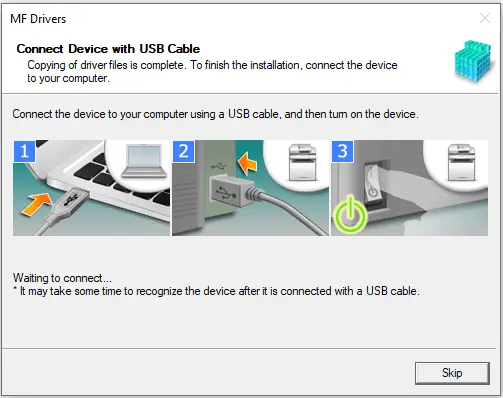
Canon imageCLASS MF746Cx
MF Scan Utility
After installing the drivers and restarting the computer, install the “MF Scan Utility” scanner software. There are no problems installing this software. Just start the installation and follow the instructions on your monitor screen.
Scanner software – MF Scan Utility
|
Operating systems: Windows 11, Windows 10
|
Operating systems: Windows 8.1, Windows 7
|
The MF Scan Utility is software for conveniently scanning photographs, documents, etc. Install the software. In the Windows operating system, click the ‘Start’ button to find the shortcut for the ‘MF Scan Utility’ software. You can then use your computer mouse to drag this shortcut to your desktop.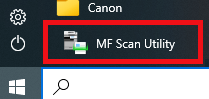 The appearance of different versions of the “MF Scan Utility” software may differ.
The appearance of different versions of the “MF Scan Utility” software may differ.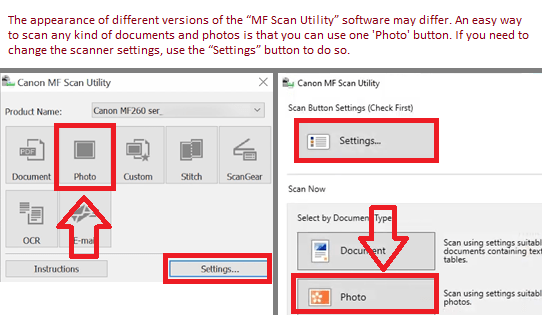 If you find it difficult to understand the settings of this software, then I offer you the easiest way to scan any documents and photos. To do this, use one button ‘Photo’. By clicking on this button, you can scan any documents and photos. The scanned document will be saved to your computer. The quality of the scanned documents is good, so you do not need to change the software settings. Many users of this software use one ‘Photo’ button to scan documents or photos. If you need to change the location where the scanned image will be saved or change other scanner settings, then use the “Settings” button for this.
If you find it difficult to understand the settings of this software, then I offer you the easiest way to scan any documents and photos. To do this, use one button ‘Photo’. By clicking on this button, you can scan any documents and photos. The scanned document will be saved to your computer. The quality of the scanned documents is good, so you do not need to change the software settings. Many users of this software use one ‘Photo’ button to scan documents or photos. If you need to change the location where the scanned image will be saved or change other scanner settings, then use the “Settings” button for this.
Canon imageCLASS MF746Cx Printer and Scanner Drivers
![]()
Software for MAC operating systems
Printer driver for operating systems: macOS 10.13.6 – macOS 14
UFR II/UFRII LT Printer Driver and Utilities for Mac V10.19.16 [macOS 10.13.6 – macOS 14]
![]()
Download printer driver for MAC operating systems
File version: V10.19.16. File Size: 102.51 MB
The following instructions show you how to download the compressed files and decompress them. Click the link. The download will start automatically. Files are saved on your computer desktop. Double-click the file to mount the Disk Image. Double-click the mounted Disk Image. Double-click the Installer file in the folder. Installation starts automatically.
Scanner Driver and Utilities for Mac
The MF Scan Utility and MF Toolbox necessary for adding scanners are also installed. To find out which application the printer model you are using supports, refer to the Readme file.![]()
Download scanner driver and software for Mac
File Version: V2.15.14. File Size: 87.6 MB
Operating systems: macOS 10.13.6 – macOS 14
The following instructions show you how to download the compressed files and decompress them. Click the link. The download will start automatically. Files are saved on your computer desktop. Double-click the file to mount the Disk Image. Double-click the mounted Disk Image. Double-click the Installer file in the folder. Installation starts automatically.
Canon imageCLASS MF746Cx Printer and Scanner Drivers
![]()
Software for Linux operating systems
Printer driver for operating systems: Linux MIPS, Linux ARM, Linux 64-bit, Linux 32-bit![]()
Download printer driver for Linux operating systems
File version: V5.80. File Size: 63 MB
UFR II/UFRII LT Printer Driver for Linux V5.80
“Canon UFR II/UFRII LT Printer Driver for Linux” is a Linux operating system printer driver that supports Canon devices. It uses the CUPS (Common Unix Printing System) printing system for Linux operating systems. Installing this driver enables you to print with built-in device functions from the GUI (Graphical User Interface) settings screen and command line.
Canon imageCLASS MF746Cx Printer and Scanner Drivers
How to print and scan documents using a mobile phone or tablet.
This model is compatible with the Canon PRINT Business app, which allows you to perform printer or scanner operations easily from iOS and Android devices.

Canon PRINT Business is a free application that enables you to print photographs and documents, read scanned data, upload to cloud storage services on a Canon laser multi-function device or laser printer from an iOS terminal or Android device. Mobile terminals must be connected via Wi-Fi to the same network as the printers. Printers must be switched on and connected via LAN (wired or wireless). In order to use the Canon PRINT Business app for scanning, you may need to update the firmware of the Canon device.




Leave a Reply