Last Updated on 14.11.2024 by DriverNew
 Drivers and software for operating systems Windows 11, Windows 10, Windows 8.1 (64-bit / 32-bit)
Drivers and software for operating systems Windows 11, Windows 10, Windows 8.1 (64-bit / 32-bit)
Printer Model: Ricoh M 320FB
Drivers for Ricoh M 320FB printer and scanner. Download and install all necessary drivers and software. After installing this software, you will be able to use all the features of the Ricoh M 320FB printer.
How to install the printer driver correctly: Do not connect the printer to the computer. Start installing the software first. During the installation process, a message will appear on the monitor informing you when to connect the printer to your computer.

If you see the message ‘Found New Hardware’ on the screen, click Cancel and disconnect the USB cable. Then proceed to install the software. A common mistake when installing a driver is that you first connect the device to your computer using a USB cable and then install the driver. In this case, the operating system detects the connected device and installs its own driver, which may not work correctly or not work at all. However, some other devices may work fine with the driver installed by the operating system. Therefore, if there is a driver specially created for your device, then first start installing this driver and only then connect the device to the computer.
Software for Windows operating systems
Download drivers and software for Windows Operating systems: Windows 11, Windows 10 (32-bit), Windows 10 (64-bit), Windows 8.1 (32-bit), Windows 8.1 (64-bit) This package contains the following drivers and utilities: Printer Driver, TWAIN Driver, WIA Driver, LAN-Fax Driver, Scan Utility, and Smart Organizing Monitor. |
Software for MAC operating systems
Download printer driver for MAC Download scanner driver for MAC Operating systems: macOS 13.x, macOS 12.x, macOS 11.x, macOS 10.15.x Smart Organizing Monitor is a utility to check the printer status and change printer settings from a client computer. |
Installing drivers and software for printer and scanner: Ricoh M 320FB. Double-click the downloaded .exe file. It will be decompressed and the Setup screen will be displayed. Follow the instructions to install the software and perform the necessary settings. After installing this software, you will be able to print, scan and use all printer features. You don’t need any other software.
After installing this software, you will be able to print, scan and use all printer features. You don’t need any other software.
How to scan documents and photos.
The ‘Smart Organizing Monitor’ is software for conveniently scanning photographs, documents, etc. In the Windows operating system, click the ‘Start’ button to find the shortcut for the ‘Smart Organizing Monitor’ software. You can then use your computer mouse to drag this shortcut to your desktop.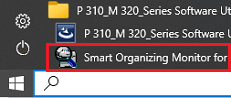
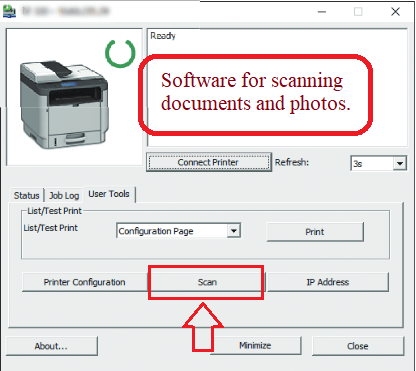
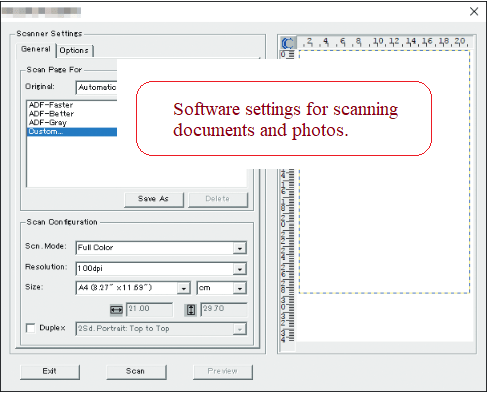
Software settings for scanning documents and photos.
If you need to change the location where the scanned image will be saved, then use ‘Options’ for this. Recommended scanning quality: 300 dpi (suitable for scanning any documents and photos). The higher the quality, the longer the scan takes and the larger the file size. Save type ‘JPEG’ is better for scanning. The quality of scanned documents is good.![]()
Ricoh M 320FB
If you have problems using this software, you can use the easier way to scan documents and photos.
How to scan using the software built into the Windows operating system.
You can use “Windows Fax and Scan” software to scan documents and photos. This software is included in the operating systems: Windows 11, Windows 10, Windows 8, Windows 7, Windows Vista. You can access this software through the Start menu in every version of the Windows operating system. You can read more about this here.
To use this software, be sure to install the scanner driver.
If you have problems installing drivers or your printer and scanner are not working properly. You can read how to fix these problems here.
Ricoh M 320FB




Leave a Reply