Last Updated on 22.08.2023 by DriverNew
![]() Before buying a TV or computer monitor, check for dead pixels and other defects. To do this, download pictures of different colors to a USB flash drive.
Before buying a TV or computer monitor, check for dead pixels and other defects. To do this, download pictures of different colors to a USB flash drive.
For verification, you will need pictures of red, green and blue, since pixels come in only these three colors. You will also need pictures in white and black, on which broken pixels and other shortcomings are clearly visible. These pictures will be enough to check any TV or monitor.
TVs and monitors have different aspect ratios. Therefore, find out what aspect ratio your TV or monitor has and download the desired file. The most common aspect ratios are 16:9, 22:9, 4:3. If there is no information on the aspect ratio of the TV screen on the store’s website, then upload pictures whose resolution matches the resolution of the TV screen. The most common TV screen resolutions are: 3840×2160, 1920×1080, 1366×768.
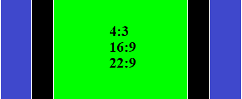
Download a file with pictures of different colors to check TV screens and computer monitors.
|
Download file with pictures for screens with aspect ratio – 16:9 (For TVs and computer monitors with screen resolution: 3840×2160 4K, 2560×1440 WQXGA, 1920×1080 Full HD, 1366×768 HD) |
|
Download image file for screens with aspect ratio – 21:9 (For TVs and computer monitors with screen resolution: 3440×1440, 2560×1080 UWHD) |
|
Download file with pictures for screens with aspect ratio – 4:3 (For TVs and computer monitors with screen resolution: 1440×1080 Full HD, 1024×768 XGA, 640×480 VGA) |
|
Download file with pictures for screens with aspect ratio – 32:9 (For TVs and computer monitors with screen resolution: 5120×1440, 3840×1080) |
File description: archive with pictures in red, green, blue, white and black. The image format is JPEG (JPG). Before using the pictures, be sure to extract them from the archive.
![]()
If the TV or computer monitor has a rare screen resolution, then you yourself can create pictures of the desired size. To do this, you can use the Paint software that is available in the Windows operating system. To do this, download any file with images of different colors from this website and use the Paint software to resize these pictures. The file type must be JPEG (JPG) or PNG. These are the most common picture formats that can be viewed on any TV.
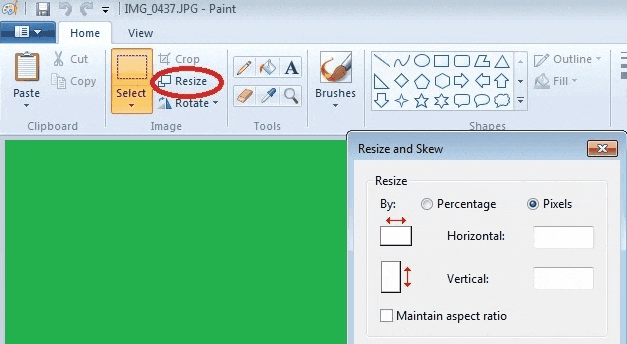
In the store, connect the USB flash drive to the TV’s USB connector and start viewing pictures of different colors. Carefully inspect the entire TV screen, and if there are no dots on it, then there are no dead pixels either. If there are dots, then ask the seller to replace the TV and repeat the test.
What dead pixels look like.
![]()
Using a laptop to check a computer monitor or TV for dead pixels
The computer monitor does not have the software and USB connector that are needed to connect a USB flash drive and view pictures. Therefore, to test the monitor, you need to connect it to a computer or laptop.
It’s best to use a laptop to test, but you’ll need to bring your laptop and an HDMI or DisplayPort cable to the store to do this. You can use the cable that came with your monitor or TV. Check in advance if your laptop has a connector for connecting this cable. Download pictures of different colors to your laptop and go to the store.
If you are not allowed to bring your laptop into the store, then ask the seller to connect the monitor to any other computer that is in the store. After that, use the flash drive with pictures to check the monitor.
In many stores, checking the monitor is a paid service. Therefore, if you do not want to pay, you can check the monitor or TV yourself.
In all LCD TVs, the image is formed from red, green and blue pixels. Each pixel has its own transistor that controls its on and off. Some transistors may not work properly. If the transistor is not working properly, then the pixel is constantly on or off.
A broken or “dead” pixel is a pixel whose transistor has stopped working. Such pixels do not glow in any color and remain permanently black. Against a white background, such pixels are clearly visible.
![]()
There are also stuck pixels – these are red, green, blue or white dots that are clearly visible on a black background.
Manufacturers of TVs and monitors claim that 1 or 2 dead pixels is not a marriage. If you buy a TV and then find a dead pixel on the TV screen, you will not be able to return the TV to the store. Therefore, be sure to check the monitor screen before buying.




Leave a Reply