Last Updated on 22.02.2023 by DriverNew
 Drivers and Software for Operating Systems: Windows 11, Windows 10, Windows 8, Windows 8.1, Windows 7 / Mac OS
Drivers and Software for Operating Systems: Windows 11, Windows 10, Windows 8, Windows 8.1, Windows 7 / Mac OS
GAOMON PD1220
This is a software package for using all the functions of the device.
|
Software for Windows operating systems
Gaomon Tablet Install v16.0.0.37 (Windows) Gaomon Windows Driver v14.8.191.1502 HID (Recommend for Osu! player) |
|
Software for MAC operating systems
|
|
GAOMON PD1220
|
How to download files located on Google Drive:
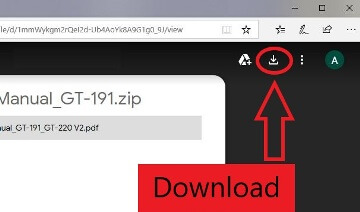
GAOMON PD1220
 Download and install the software. After finishing installation, you can find the driver icon in the system tray area, which means the driver was installed successfully; when you connect the tablet to computer, the icon will change to color, which means the driver has already recognized the tablet and you can start using it now. Notice: 1. Before installing, you need to uninstall other driver of similar products, including the old driver of GAOMON product. 2. Before installing, please close all graphics software and anti-virus software to avoid unnecessary mistake.
Download and install the software. After finishing installation, you can find the driver icon in the system tray area, which means the driver was installed successfully; when you connect the tablet to computer, the icon will change to color, which means the driver has already recognized the tablet and you can start using it now. Notice: 1. Before installing, you need to uninstall other driver of similar products, including the old driver of GAOMON product. 2. Before installing, please close all graphics software and anti-virus software to avoid unnecessary mistake.
How to Update GAOMON Tablet’s Firmware (Windows)
To provide better tablet performance and improve your using experience. Some devices currently only are compatible with Windows or Mac OS, after update the firmware, you may make it work with Chrome or Android too.
![]()
Download the “Firmware Update Tool” (Windows Version)
Double click the downloaded installation package. Click “Install now” on the pop-up page. Then an “Gaomon Firmware” software will appear on the desktop, double click this App. If the “No device detected” page is shown as, please make sure that your device is properly connected.
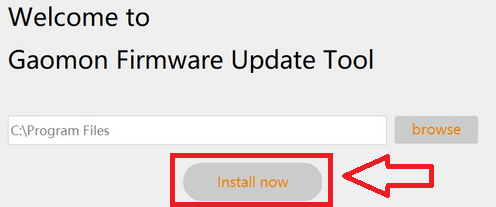
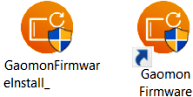 After you connect the GAOMON tablets to your computer, the Firmware will automatically identify the product model, current firmware version, and check for available firmware updates. If no updates are available, the software page will prompt “No updates available”. If an update is available, the “Update” button will appear on the software page.
After you connect the GAOMON tablets to your computer, the Firmware will automatically identify the product model, current firmware version, and check for available firmware updates. If no updates are available, the software page will prompt “No updates available”. If an update is available, the “Update” button will appear on the software page.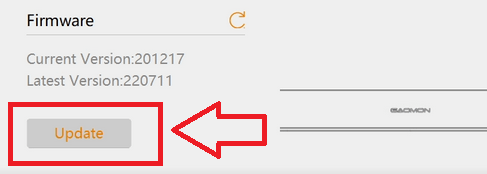 Click the “Update” button and follow the instructions on the page to complete the firmware update (Some models need to reconnect the device while pressing the shortcut key). After the firmware is written, you need to re-plug the USB cable to use it.Once the device is properly reconnected, the software will automatically begin writing the firmware.
Click the “Update” button and follow the instructions on the page to complete the firmware update (Some models need to reconnect the device while pressing the shortcut key). After the firmware is written, you need to re-plug the USB cable to use it.Once the device is properly reconnected, the software will automatically begin writing the firmware.




Leave a Reply