Last Updated on 12.02.2023 by DriverNew
 Drivers and Software for Operating Systems: Windows 11, Windows 10, Windows 8, Windows 8.1, Windows 7 Vista XP / Mac OS / Linux
Drivers and Software for Operating Systems: Windows 11, Windows 10, Windows 8, Windows 8.1, Windows 7 Vista XP / Mac OS / Linux
Printer Model: G&G P2022 (OP221)
Download and install Driver: G&G P2022 (OP221). This software is intended to use all device functions. An additional software for the device is not required.
| Driver (Version) | Operating system | Download Driver |
| Printer OP221 Series Windows Driver V1.0.4.zip | Windows 11, Windows 10, Windows 8, Windows 8.1, Windows 7, Windows Vista, Windows XP (64-bit / 32-bit) | |
| P2022W OP221W Mac.zip | Mac OS X 10.9 / 10.10 / 10.11 / 10.12 / 10.13 / 10.14 / 10.15 / 11 / 12 / 13 | |
| P2022W OP221W Ubuntu.zip | Linux Ubuntu 12.04 / 14.04 / 16.04 / 18.04 / 20.04 |
Recommended Usage Instructions: Start the software installation and follow the instructions on the screen.
G&G P2022 (OP221)
The User’s Guide contains information about setting up and using the device.
![]() Windows driver installation software provides two installing methods: one-click installation and manual installation. We recommend one-click installation, which can help to install driver automatically in a faster and more convenient way. The installation of this software is simple, convenient and hassle-free. This software is included with the device and is designed to enable you to use all the functions of the device.
Windows driver installation software provides two installing methods: one-click installation and manual installation. We recommend one-click installation, which can help to install driver automatically in a faster and more convenient way. The installation of this software is simple, convenient and hassle-free. This software is included with the device and is designed to enable you to use all the functions of the device.
Connect the printer to your computer and start installing the software.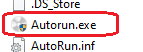
Installing the printer driver: Before starting the installation, extract the files from the archive and connect the printer to the computer. Use the file named ‘Autorun.exe’ to install the printer driver. Follow the instructions on the monitor screen.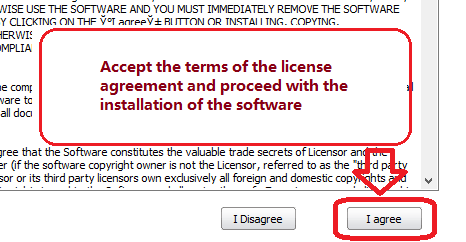 Accept the terms of the license agreement and proceed with the installation of the software.
Accept the terms of the license agreement and proceed with the installation of the software. Choose how you want to connect the printer to your computer. Follow the instructions on the computer screen during the software installation process.
Choose how you want to connect the printer to your computer. Follow the instructions on the computer screen during the software installation process.




Leave a Reply