Last Updated on 02.04.2024 by DriverNew
 Drivers and software for operating systems Windows 11, Windows 10, Windows 8, Windows 8.1, Windows 7 (64-bit / 32-bit)
Drivers and software for operating systems Windows 11, Windows 10, Windows 8, Windows 8.1, Windows 7 (64-bit / 32-bit)
Printer Model: Canon Color imageCLASS X MF1538C
How to install the printer driver correctly: Do not connect the printer to the computer. Start installing the software first. During the installation process, a message will appear on the monitor informing you when to connect the printer to your computer. If you see the message ‘Found New Hardware’ on the screen, click Cancel and disconnect the USB cable. Then proceed to install the software. A common mistake when installing a driver is that you first connect the device to your computer using a USB cable and then install the driver. In this case, the operating system detects the connected device and installs its own driver, which may not work correctly or not work at all. However, some other devices may work fine with the driver installed by the operating system. Therefore, if there is a driver specially created for your device, then first start installing this driver and only then connect the device to the computer. If you installed the driver incorrectly, uninstall the driver, restart your computer, and reinstall the software. Be sure to restart your computer after installing and after uninstalling the drivers.
If you see the message ‘Found New Hardware’ on the screen, click Cancel and disconnect the USB cable. Then proceed to install the software. A common mistake when installing a driver is that you first connect the device to your computer using a USB cable and then install the driver. In this case, the operating system detects the connected device and installs its own driver, which may not work correctly or not work at all. However, some other devices may work fine with the driver installed by the operating system. Therefore, if there is a driver specially created for your device, then first start installing this driver and only then connect the device to the computer. If you installed the driver incorrectly, uninstall the driver, restart your computer, and reinstall the software. Be sure to restart your computer after installing and after uninstalling the drivers.
![]()
Software for Windows operating systems
![]()
Download printer driver for Windows (64-bit)
Download printer driver for Windows (32-bit)
Generic Plus UFR II Printer Driver V2.70
Canon Color imageCLASS X MF1538C Drivers for printer and scanner
File Version: V2.70. File Size: 33.68 MB
Precaution When Using a USB Connection. Disconnect the USB cable that connects the device and computer before installing the driver. Connect the USB cable after installing the driver.
Double-click the files to decompress them. A new folder will be created in the same folder. The new folder will have the same name as the compressed file. Double-click the decompressed Setup.exe file to start installation.

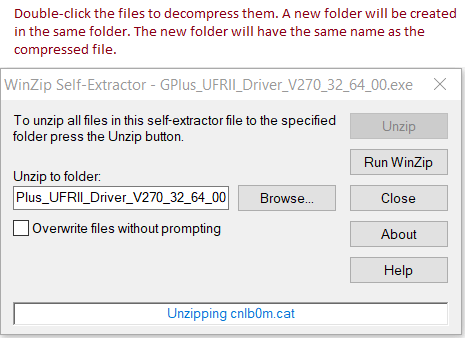
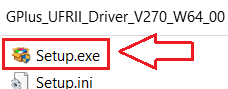
Select a language and proceed with the software installation.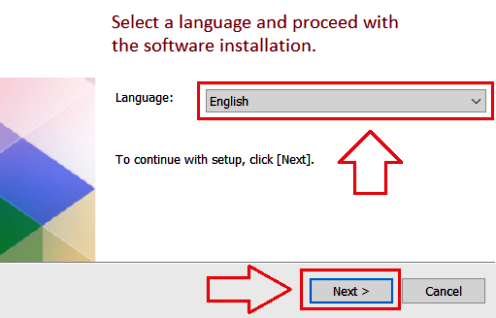 Accept the terms of the license agreement and proceed with the installation of the software.
Accept the terms of the license agreement and proceed with the installation of the software.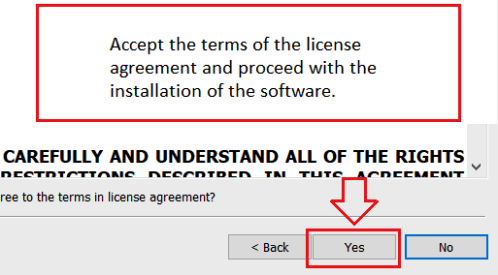 Choose how you want to connect to your computer and start installing the software.
Choose how you want to connect to your computer and start installing the software.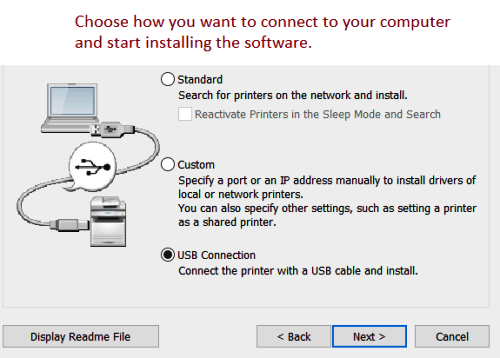 At this point, connect the printer to your computer.
At this point, connect the printer to your computer.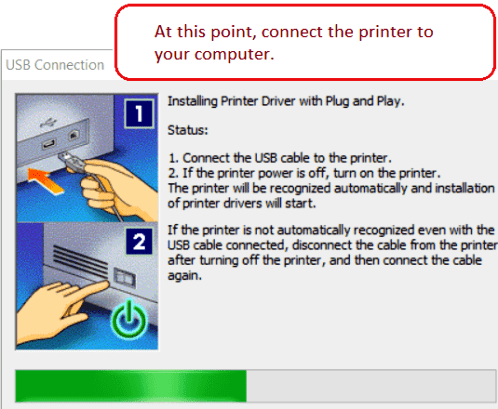
Canon Color imageCLASS X MF1538C
Color Network ScanGear 2
Scanner driver for operating systems Windows 11, Windows 10, Windows 8, Windows 8.1, Windows 7 (64-bit / 32-bit)![]()
Download scanner driver for Windows
File version: V2.30. File Size: 14.05 MB
Double-click the files to decompress them. A new folder will be created in the same folder. The new folder will have the same name as the compressed file. Double-click the decompressed Setup.exe file to start installation.
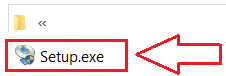
Canon Color imageCLASS X MF1538C
Fax Driver for Windows. Version V10.50
Fax driver for operating systems Windows 11, Windows 10, Windows 8, Windows 8.1, Windows 7, Windows Vista, Windows XP (64-bit / 32-bit)![]()
Download Fax Driver for Windows (64-bit)
Download Fax Driver for Windows (32-bit)
File version: V10.50. File Size: 15.78 MB
Precaution When Using a USB Connection. Disconnect the USB cable that connects the device and computer before installing the driver. Connect the USB cable after installing the driver.
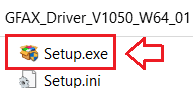 Double-click the files to decompress them. A new folder will be created in the same folder. The new folder will have the same name as the compressed file. Double-click the decompressed Setup.exe file to start installation.
Double-click the files to decompress them. A new folder will be created in the same folder. The new folder will have the same name as the compressed file. Double-click the decompressed Setup.exe file to start installation.
Canon Color imageCLASS X MF1538C
How to scan using the software built into the Windows operating system.
You can use “Windows Fax and Scan” software to scan documents and photos. This software is included in the operating systems: Windows 11, Windows 10, Windows 8, Windows 7, Windows Vista. You can access this software through the Start menu in every version of the Windows operating system. You can read more about this here.
To use this software, be sure to install the scanner driver.
If you have problems installing drivers or your printer and scanner are not working properly. You can read how to fix these problems here.
Canon Color imageCLASS X MF1538C
![]()
Software for MAC operating systems
Printer driver for operating systems: macOS 14 (Sonoma), macOS 13 (Ventura), macOS 12 (Monterey), macOS 11 (Big Sur), macOS 10.15 (Catalina), macOS 10.14 (Mojave), macOS 10.13 (High Sierra), macOS 10.12 (Sierra)
UFR II/UFRII LT Printer Driver and Utilities for Mac V10.19.16 [macOS 10.13.6 – macOS 14.3]
![]()
Download printer driver for MAC operating systems
File version: V10.19.16. File Size: 100 MB
Canon Color imageCLASS X MF1538C
File name: mac-UFRII-LIPSLX-v101916-00.dmg
The following instructions show you how to download the compressed files and decompress them. Click the link. The download will start automatically. Files are saved on your computer desktop. Double-click the file to mount the Disk Image. Double-click the mounted Disk Image. Double-click the Installer file in the folder. Installation starts automatically.
Canon Color imageCLASS X MF1538C




Leave a Reply