Last Updated on 25.04.2024 by DriverNew
![]() Drivers and Software for Operating Systems: Windows 11, Windows 10, Windows 8, Windows 8.1, Windows 7 Vista XP / Mac OS / Linux / Android
Drivers and Software for Operating Systems: Windows 11, Windows 10, Windows 8, Windows 8.1, Windows 7 Vista XP / Mac OS / Linux / Android
Printer Model: Pantum P1050
Download and install Driver: Pantum P1050. This software is intended to use all device functions. An additional software for the device is not required.
Many users have a question: at what point should they connect the printer to the computer – before installing the drivers or after. Answer: The printer manufacturer Pantum recommends first connecting the printer to your computer and then proceeding with installing drivers. Other printer manufacturers recommend installing the driver first and then connecting the printer to your computer, so that the operating system does not install its own driver when it detects a connected printer. Pantum printers do not have problems with this. Therefore, the Pantum printer can be connected to the computer before installing the drivers.
| Driver (Version) | Operating system | Download Driver |
| C area Pantum P1000-P2000 Series Windows Driver V2.00 | Windows 11, Windows 10, Windows 8, Windows 8.1, Windows 7, Windows Vista, Windows XP (64-bit / 32-bit) | |
| Pantum P1000-P2000 Series Mac 10.9 Driver | Mac OS X 10.9 / 10.10 / 10.11 / 10.12 / 10.13 / 10.14 / 10.15 / 11 / 12 / 13 | |
| Pantum P2000 Series Linux Driver (Ubutun12.04) V1.00 | Linux Ubuntu 12.04 / 14.04 / 16.04 / 18.04 / 20.04 |
Pantum P1050
Recommended Usage Instructions: Start the software installation and follow the instructions on the screen.
![]() Windows driver installation software provides two installing methods: one-click installation and manual installation.We recommend one-click installation, which can help to install driver automatically in a faster and more convenient way.
Windows driver installation software provides two installing methods: one-click installation and manual installation.We recommend one-click installation, which can help to install driver automatically in a faster and more convenient way.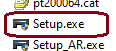 Installing the printer driver: Before starting the installation, extract the files from the archive and connect the printer to the computer. Use the file named ‘Setup.exe’ to install the printer driver. Follow the instructions on the monitor screen.
Installing the printer driver: Before starting the installation, extract the files from the archive and connect the printer to the computer. Use the file named ‘Setup.exe’ to install the printer driver. Follow the instructions on the monitor screen.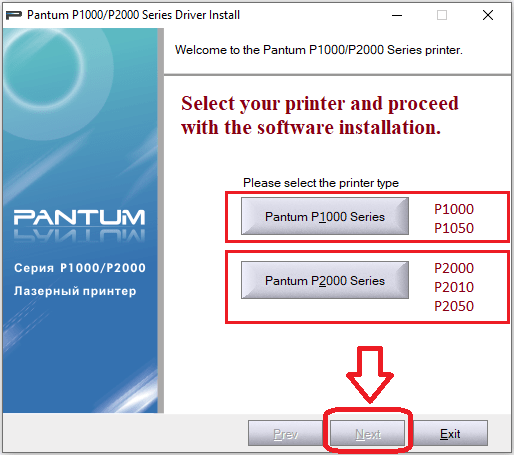 Select your printer and proceed with the software installation.
Select your printer and proceed with the software installation.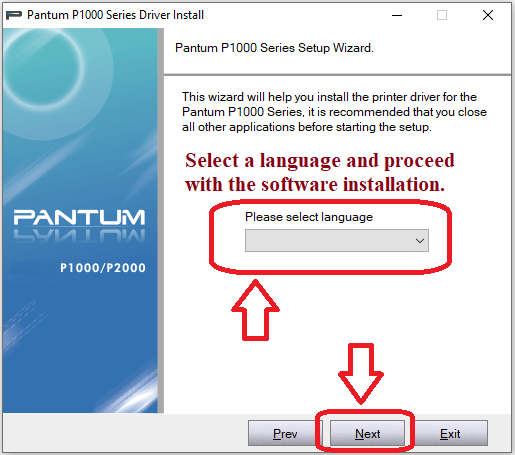 Select a language and proceed with the software installation.
Select a language and proceed with the software installation.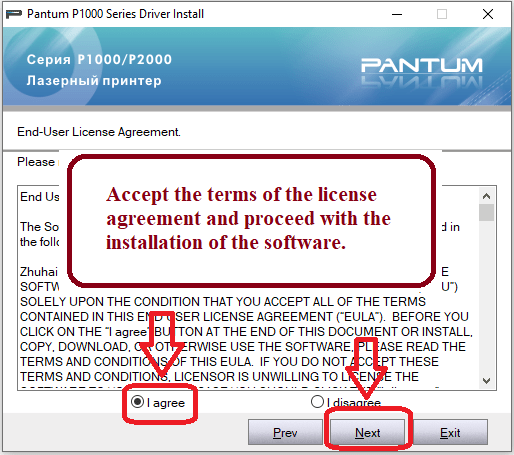 Accept the terms of the license agreement and proceed with the installation of the software.
Accept the terms of the license agreement and proceed with the installation of the software. Follow the on-screen instructions to continue installing the software.
Follow the on-screen instructions to continue installing the software.




Leave a Reply