Last Updated on 26.06.2025 by DriverNew
 Drivers and Software for Operating Systems: Windows 11, Windows 10, Windows 8, Windows 8.1, Windows 7, Windows Vista, Windows XP (64-bit / 32-bit)
Drivers and Software for Operating Systems: Windows 11, Windows 10, Windows 8, Windows 8.1, Windows 7, Windows Vista, Windows XP (64-bit / 32-bit)
Device model: A4Tech G9-730FX Wireless Mouse
Download and install Software: Wireless Mouse. This software is intended to use all device functions. An additional driver for the device is not required.
Download Driver for Windows operating system
Recommended Usage Instructions
Start the software installation and follow the instructions on the screen.
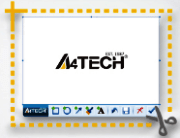
Posted : 5/20/2021 12:00:00 AM
Version : V2021.0507
Opreating System : Windows 11, Windows 10, Windows 8, Windows 8.1, Windows 7, Windows Vista, Windows XP
Instructions on How to download and install the driver properly:
Press “Download Driver” button to download the desired Software. Open the downloaded file. Follow the on-screen instructions. When it’s successfully installed, please restart your computer. After you have restarted the computer, connect the product to the PS/2 or USB or Audio port on your computer. Windows operating system will now recognize your product.
| SPECIFICATIONS |
| Model: G9-730FX |
| Type: Wireless |
| Connection: 2.4G Hz |
| Ergonomic Design: Right-hand Fit |
| Sensor: Optical |
| Resolution: 1000-1600-2000 DPI |
| Report Rate: 125 Hz |
| Buttons No.: 5 |
| Receiver: Nano USB Receiver |
| Power Source: 1AA Alkaline Battery |
| System Requirements: Windows 11, Windows 10, Windows 8, Windows 8.1, Windows 7, Windows Vista, Windows XP |




Leave a Reply