Last Updated on 26.03.2022 by DriverNew
 Drivers and Software for Operating Systems: Windows 11, Windows 10, Windows 8, Windows 8.1, Windows 7, Windows Vista, Windows XP (64-bit / 32-bit)
Drivers and Software for Operating Systems: Windows 11, Windows 10, Windows 8, Windows 8.1, Windows 7, Windows Vista, Windows XP (64-bit / 32-bit)
Device model: A4Tech X77 Oscar Neon Gaming Mouse (X7)
Download and install Software: X7 Oscar Lite. This software is intended to use all device functions. An additional driver for the device is not required.
Download Software for Windows operating system
Recommended Usage Instructions
Start the software installation and follow the instructions on the screen.
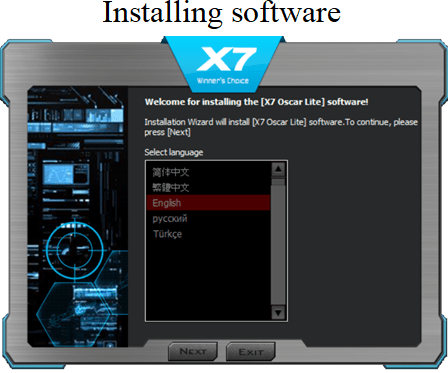
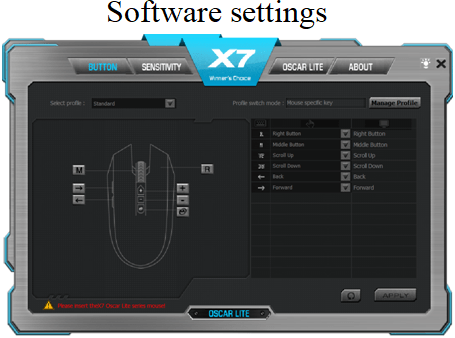
A4Tech X77
Instructions on How to download and install the driver properly:
Press “Download Driver” button to download the desired Software. Open the downloaded file. Follow the on-screen instructions. When it’s successfully installed, please restart your computer. After you have restarted the computer, connect the product to the PS/2 or USB or Audio port on your computer. Windows operating system will now recognize your product.
| SPECIFICATION | |
| Sensor: PixArt PAW3212 | |
| Resolution: 2,400 DPI Adjustable | |
| Image Processing: 1.29 Mega pixels / sec | |
| Frame speed: 4,000 fps | |
| Acceleration: 10 g | |
| Tracking speed: 30 ips | |
| Report Rate: 125~1,000 Hz / sec | |
| Key Response: 1 ms | |
| Button Lifetime: Over 10 Million Clicks | |
| Type: Wired | |
| Cable Length: 1.8 M | |
| Connector: USB (2.0/ 3.0) | |
| System Requirements: Windows 11, Windows 10, Windows 8, Windows 8.1, Windows 7, Windows Vista, Windows XP |




Leave a Reply