Last Updated on 29.09.2023 by DriverNew
 Drivers and software for operating systems Windows 11, Windows 10 (64-bit / 32-bit)
Drivers and software for operating systems Windows 11, Windows 10 (64-bit / 32-bit)
Printer Model: Xerox Phaser 6510DN
This software is for installing printer drivers and other software to provide full printer functionality.
Software for Windows operating systems
Download drivers and software for Windows Operating systems: Windows 11, Windows 10 (32-bit), Windows 10 (64-bit) The Xerox Smart Start – This software is for installing printer drivers and other software to provide full printer functionality. You don’t need any other software. |
Software for MAC operating systems
Download drivers and software for MAC Operating systems: macOS 14.x, macOS 13.x, macOS 12.x Downloads and installs the Xerox Print and Scan (TWAIN/ICA) Drivers for macOS. |
Xerox Phaser 6510DN
Installing software for the Windows operating system
Double-click the downloaded .exe file. It will be decompressed and the Setup screen will be displayed. Follow the instructions to install the software and perform the necessary settings.![]() ‘Xerox Smart Start’ software analyzes your system configuration and installs the appropriate drivers for printing and scanning.
‘Xerox Smart Start’ software analyzes your system configuration and installs the appropriate drivers for printing and scanning.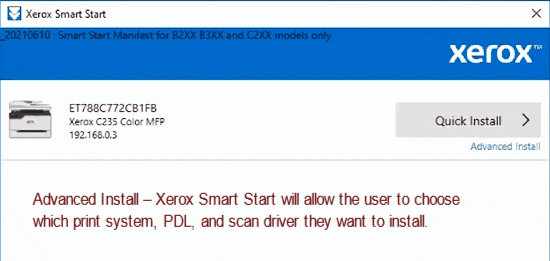 The user can choose between two different kinds of installations in Xerox Smart Start. Quick Install – Xerox Smart Start will automatically install drivers based on the user’s operating system and printer model. Quick install does not install scan drivers. Advanced Install – Xerox Smart Start will allow the user to choose which print system, PDL, and scan driver they want to install. Xerox Smart Start will recommend which options provide the best print experience.
The user can choose between two different kinds of installations in Xerox Smart Start. Quick Install – Xerox Smart Start will automatically install drivers based on the user’s operating system and printer model. Quick install does not install scan drivers. Advanced Install – Xerox Smart Start will allow the user to choose which print system, PDL, and scan driver they want to install. Xerox Smart Start will recommend which options provide the best print experience.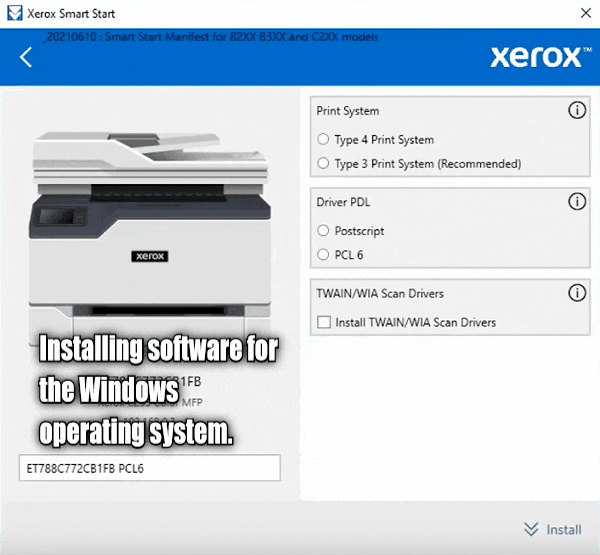 Double-click the downloaded XeroxSmartStart.exe file. Agree to the EULA. Xerox Smart Start will scan for printers. Select the printer you want to install and choose either Quick Install or Advanced Install (If you select Advanced Install then Xerox Smart Start will present you with a list of options: Print System, Driver PDL, Scanner Driver Options, and Printer Name. Once you have selected the options you want, select Install to start the installation process). If Xerox Smart Start did not find the printer you want to install select Don’t See Your Printer (Enter the printer’s hostname or IP address and select Continue. If Xerox Smart Start detects your printer it will take you to the Advanced Install screen). When the installation finishes Xerox Smart Start will display a confirmation screen. You can Install Another Printer or exit by selecting Done. You also have the option to print a test page. After installing this software, you will be able to print, scan and use all printer features. You don’t need any other software.
Double-click the downloaded XeroxSmartStart.exe file. Agree to the EULA. Xerox Smart Start will scan for printers. Select the printer you want to install and choose either Quick Install or Advanced Install (If you select Advanced Install then Xerox Smart Start will present you with a list of options: Print System, Driver PDL, Scanner Driver Options, and Printer Name. Once you have selected the options you want, select Install to start the installation process). If Xerox Smart Start did not find the printer you want to install select Don’t See Your Printer (Enter the printer’s hostname or IP address and select Continue. If Xerox Smart Start detects your printer it will take you to the Advanced Install screen). When the installation finishes Xerox Smart Start will display a confirmation screen. You can Install Another Printer or exit by selecting Done. You also have the option to print a test page. After installing this software, you will be able to print, scan and use all printer features. You don’t need any other software.
Xerox Phaser 6510DN
Software for printing and scanning documents and photos.
‘Xerox Print Experience’ is software for your printer and scanner. On a Windows operating system, click the Start button to find the shortcut to the Xerox Print Experience software. You can then use your computer mouse to drag this shortcut onto your desktop.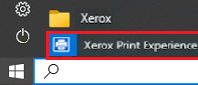
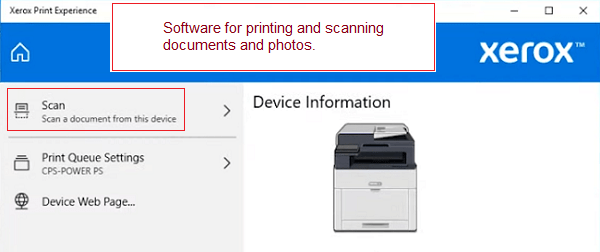
Xerox Phaser 6510DN
Additional software for printing and scanning documents and photos for the Windows operating system
Free software ‘Xerox Print and Scan Experience’ which you can download from the Microsoft Store.![]()
Software for Windows operating systems
![]()
Download ‘Xerox Print and Scan Experience’ software
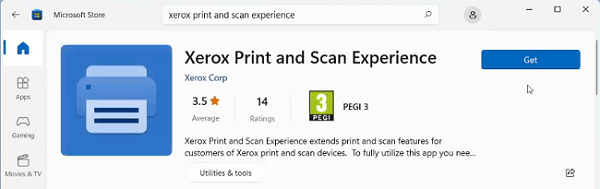
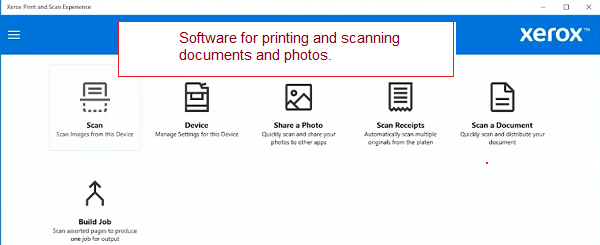 The ‘Xerox Print and Scan Experience’ app enhances the printing and scanning functionality for Xerox printer and scanner users. To fully use this application, you need a Xerox device and a Xerox Type 4 printer driver or an IPP or ‘Universal Print’ connection.
The ‘Xerox Print and Scan Experience’ app enhances the printing and scanning functionality for Xerox printer and scanner users. To fully use this application, you need a Xerox device and a Xerox Type 4 printer driver or an IPP or ‘Universal Print’ connection.
Xerox Phaser 6510DN
Additional software for printing and scanning documents and photos for the Mac operating system
Free software ‘Xerox Print and Scan Experience’ which you can download from the Mac App Store.![]()
Software for MAC operating systems
![]()
Download ‘Xerox Print and Scan Experience’ software
The Xerox Print and Scan Experience App helps you access the printing and scanning functionality of Xerox printers and provides unique productivity tools for efficiency. Xerox Print and Scan Experience Application provides easy access to various printing and scanning features of the supported Xerox devices from the convenience of a Mac application.




Leave a Reply