Last Updated on 30.03.2021 by DriverNew
Driver for operating systems: Windows 11, Windows 10, Windows 8, Windows 8.1, Windows 7, Windows Vista XP (64-bit / 32-bit)
Device model: X-MEDIA XM-UB3204
 Device specifications: X-MEDIA XM-UB3204 4-Port USB 3.0 PCI Express (PCIe) Controller Card
Device specifications: X-MEDIA XM-UB3204 4-Port USB 3.0 PCI Express (PCIe) Controller Card
USB 3.0 data transfer rate up to 5Gbps
Compliant with USB 3.0 specification, backward compatible with USB 2.0 & USB 1.x
Compliant with PCI Express specification 2.0
Support following speed data rate: Low/Full/High/SuperSpeed
Support 4 downstream ports for all speeds
SATA Male connector to power USB 3.0 from PC
Each USB port supplies maximum 5V/900mA power output to USB device
Download driver for X-MEDIA XM-UB3204 (Version v3 – New Driver)
Download driver for X-MEDIA XM-UB3204 (Version v2)
Download driver for X-MEDIA XM-UB3204 (Version v1)
How to download files located on Google Drive:
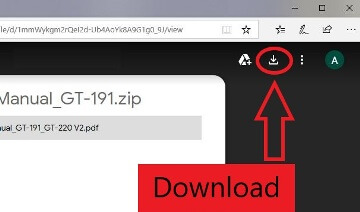
![]() This is a driver that will allow you to use all the functions of your device. The version of this driver is located on the CD-ROM that is included with the device.
This is a driver that will allow you to use all the functions of your device. The version of this driver is located on the CD-ROM that is included with the device.




Leave a Reply