Last Updated on 09.06.2020 by DriverNew
Download software for the device: UGREEN USB C to USB 3.0 Ethernet Adapter
 Device model: UGREEN USB C Hub Ethernet Adapter USB Type C to 3 Ports USB 3.0 Hub with Ethernet Adapter Converter for New Macbook, MacBook Pro, ChromeBook Pixel, Dell XPS, Huawei Matebook and other USB C Devices.
Device model: UGREEN USB C Hub Ethernet Adapter USB Type C to 3 Ports USB 3.0 Hub with Ethernet Adapter Converter for New Macbook, MacBook Pro, ChromeBook Pixel, Dell XPS, Huawei Matebook and other USB C Devices.
Specification
Input: USB Type C connector.
Output: 3x USB 3.0 A ports
RJ45 10/100Mbps Ethernet port: IEEE 802.3Base-T/100Base-TX/100Base-FA compatible
Supports Mac OS, Windows 10, Windows 8, Windows 8.1, Windows 7, Windows Vista, Windows XP, Linux.
Dimensions: 85x45x17(mm)
Cable length: 15cm/5.9 inch
Download Driver for Windows 10
Download Driver for Windows XP Vista
Download Driver for Windows ME98 SE
Download Driver for UEFI X64_IA32
How to download files located on Google Drive:
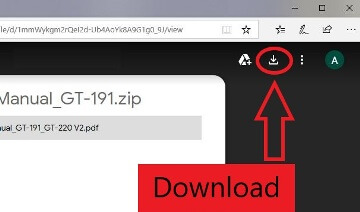
![]() This is a driver that will allow you to use all the functions of your device. The version of this driver is located on the CD-ROM that is included with the device.
This is a driver that will allow you to use all the functions of your device. The version of this driver is located on the CD-ROM that is included with the device.




Leave a Reply