Last Updated on 08.06.2020 by DriverNew
Download software for the device: UGREEN 8-in-1 USB C Hub Dock Station
 Device model: UGREEN Expand your PC’s USB-C port with three USB 3.0 ports, VGA video output, Gigabit Ethernet port, TF SD card reader and a Type-C pass-through power delivery charging port.
Device model: UGREEN Expand your PC’s USB-C port with three USB 3.0 ports, VGA video output, Gigabit Ethernet port, TF SD card reader and a Type-C pass-through power delivery charging port.
USB-C Power Delivery for Macbook, ChromeBook Pixel and other USB-C devices based on PD charging protocol,capable of simultaneously transferring data and charging devices. NOTE: it’s not compatible with devices based on QC(Quick Charge2.0/3.0) charging protocol. This Type-C port supporting pass-through charging.
Note
1. The female USB C port on the converter only support charging,do NOT support data transfer.
2. Please do NOT use the hub USB 3.0 ports for charging any device.
3. Driver-free system for network: Mac OS, Windows 10; Need driver installation:Linux kernel 3.x/2.6.x, Windows 7/8/8.1/XP/Vista 32/64-bit.
Download Driver for Windows 10
Download Driver for Windows Vista
Download Driver for Windows XP
How to download files located on Google Drive:
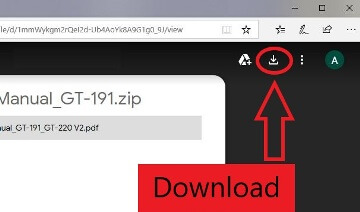
![]() This is a driver that will allow you to use all the functions of your device. The version of this driver is located on the CD-ROM that is included with the device.
This is a driver that will allow you to use all the functions of your device. The version of this driver is located on the CD-ROM that is included with the device.
PID: 50737 / 60812 / 50538 / 50539 RTL8153

Specification
| Operating System | Windows, Mac OS X, Android |
| Data transfer speed | 5Gbps |
| Number of ports | 8 ports |
| USB ports | 3 ports |
| Power | 60W |
| Product weight | 136g |
| Dimensions | 16.3 x 7.9 x 2.8cm |




Leave a Reply