Last Updated on 05.06.2020 by DriverNew
 Device model: UGREEN 18W USB C Adapter for iPhone 11 Pro
Device model: UGREEN 18W USB C Adapter for iPhone 11 Pro
UGREEN USB C Charger 18W PD 3.0 Type C Wall Charger Power Delivery for iPhone SE 11 Pro Max Xs Max XR X 8 Plus, AirPods Pro, iPad Pro, Google Pixel 3a XL, Samsung Galaxy S10+ S9+, LG V50 ThinQ G8
One for All: The 18W USB-C PD Charger is compatible with almost all of their USB devices, supports fast charging for iPhone 11 / iPhone 11 Pro / iPhone 11 Pro Max / iPhone XR / XS Max / XS / X / 8/8 Plus, iPad Pro 2018, Samsung S10 / S9 / S8 / M20 / Note 9 / Note 8 / S7 Edge / A80 / A70 / A40 / A9 2018 / A8 2018 and Huawei Mate 20 / Mate 20 Pro / Mate 10 / P30 / P30 Pro / P20 / P20 Pro / P10 / honor 20, Xiaomi Redmi Note 7 / Mi 8 / Mi 6 / A2, Google Pixel 3XL / 3a / 2XL / 2 etc.
Broad Compatibility: In addition to USB Power Delivery 3.0, the PD charger also supports Qualcomm Quick Charge 4.0 / 3.0 / 2.0 technologies (up to 18W power) for fast charging of compatible devices such as Samsung S10 / S9 / S8 / M20 / Note 9 / Note 8, Xiaomi Mi 8 / Mi 6 / A2, Redmi Note 7 and more. In addition, for Huawei P9, Honor 9I, OnePlus 3T, etc., the devices without QC and PD, they are charged at BC 1.2 (5V 1.5A or 5V 1A).
![]()
More Security: The USB C quick charger equipped with a smart chip to protect your devices from short circuit, overvoltage, overheating and overcurrent. The flame-retardant ABS case will not overheat when charging, offering perfect performance regardless of scratches, bumps or drops. Protect yourself and your equipment from the inside out.
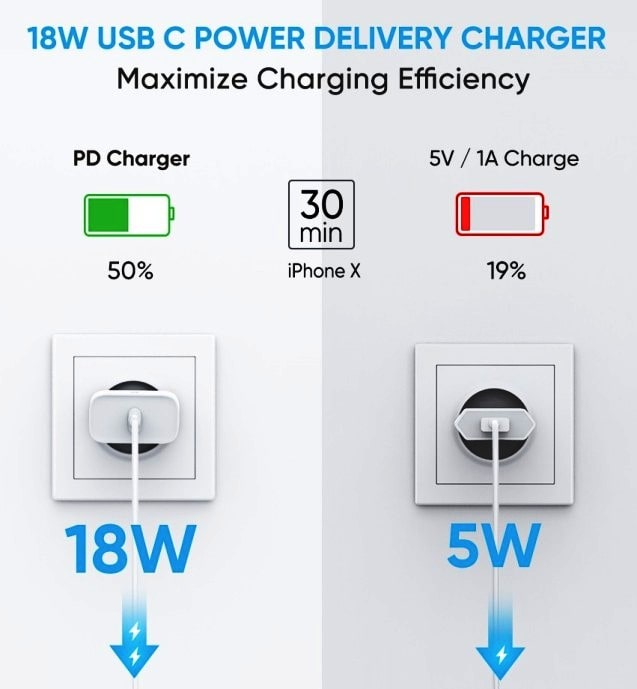
Universal Compatibility
Charging the rapids for USB power delivery support:
iPhone 11 / iPhone 11 Pro / iPhone 11 Pro Max / iPhone XS / XS Max / XR / X / 8, iPad Pro 12.9 “2018, iPad Pro 10.5” 2018
Huawei P30 / P30 Pro / P20 / P20 Pro / P10 / P10 + / Mate RS / Mate 20 / Mate 20 X / Mate 20 Pro / Mate 10 / Mate 10 Pro / Mate 9 / Mate 9 Pro / Honor 20 / Honor 10
Samsung S10 / S10 + / S9 / S9 + / S8 / S8 + / Note 9 / Note 8
Xiaomi Mi 8 / Mi 8 SE / Mi 6 / Mix 2 / Mix 2S / Mix 3 / Mi A2
Sony XZ1 / XZ2 / XZ Premium, Google Pixel 3X1 / 3a / 2XL / XL, Nintendo Switch, etc.
Charge the rapids for devices that support Qualcomm Quick Charge 4.0 / 3.0 / 2.0:
Samsung A80 / A70 / A40 / A9 2018 / A8 2018 / A7 2017 / A5 2017 / C9 Pro / C7 Pro / Galaxy Fold
Xiaomi Redmi Note 7 / Redmi Note 7 Pro / Mi 8 Pro / Mi 8 Lite / Black Shark 2
Sony Xperia XA2 / XA1 / XZ2 / XZ / XZ Premium / XZ1 / XZ1 Compact
LG G8 ThinQ / G7 ThinQ / G7 One / G7 Fit / V50 ThinQ 5G / V40 ThinQ / V30 / V20
HTC U11 / U12 + / U Ultra / One A9 / 10, BlackBerry Keyone / Evolve, etc.




Leave a Reply