Last Updated on 13.11.2024 by DriverNew
 Drivers and software for operating systems Windows 11, Windows 10, Windows 8, Windows 8.1, Windows 7, Windows Vista (64-bit / 32-bit)
Drivers and software for operating systems Windows 11, Windows 10, Windows 8, Windows 8.1, Windows 7, Windows Vista (64-bit / 32-bit)
Printer Model: Brother MFC-J3530DW
Drivers for Brother MFC-J3530DW printer and scanner. Download and install all necessary drivers and software. After installing this software, you will be able to use all the features of the Brother MFC-J3530DW printer.
How to install the printer driver correctly: Do not connect the printer to the computer. Start installing the software first. During the installation process, a message will appear on the monitor informing you when to connect the printer to your computer.

If you see the message ‘Found New Hardware’ on the screen, click Cancel and disconnect the USB cable. Then proceed to install the software. A common mistake when installing a driver is that you first connect the device to your computer using a USB cable and then install the driver. In this case, the operating system detects the connected device and installs its own driver, which may not work correctly or not work at all. However, some other devices may work fine with the driver installed by the operating system. Therefore, if there is a driver specially created for your device, then first start installing this driver and only then connect the device to the computer.
Software for Windows operating systems
Download drivers and software for Windows Operating systems: Windows 11, Windows 10 (32-bit), Windows 10 (64-bit), Windows 8.1 (32-bit), Windows 8.1 (64-bit), Windows 8 (32-bit), Windows 8 (64-bit), Windows 7 (32-bit), Windows 7 (64-bit), Windows Vista (32-bit), Windows Vista (64-bit) |
Software for MAC operating systems
We recommend using AirPrint. If your machine does not support AirPrint, download Brother iPrint&Scan from the App Store. |
Brother MFC-J3530DW Printer and Scanner Drivers
Double-click the downloaded .exe file. It will be decompressed and the Setup screen will be displayed. Follow the instructions to install the software and perform the necessary settings. Select a language and proceed with the software installation.
Select a language and proceed with the software installation.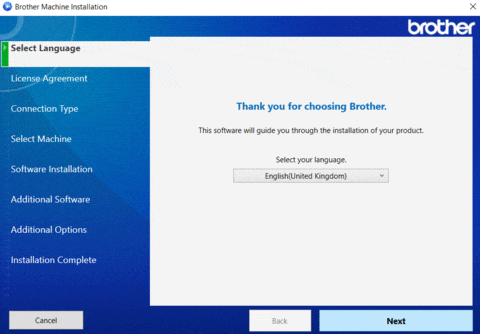
Accept the terms of the license agreement and proceed with the installation of the software.
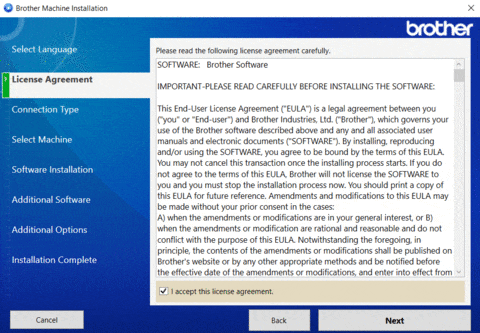
Choose how you want to connect to your computer and start installing the software.
After installing this software, you will be able to print, scan and use all printer features. You don’t need any other software.
Brother MFC-J3530DW
How to scan using the software built into the Windows operating system.
You can use “Windows Fax and Scan” software to scan documents and photos. This software is included in the operating systems: Windows 11, Windows 10, Windows 8, Windows 7, Windows Vista. You can access this software through the Start menu in every version of the Windows operating system. You can read more about this here.
To use this software, be sure to install the scanner driver.
If you have problems installing drivers or your printer and scanner are not working properly. You can read how to fix these problems here.
Brother MFC-J3530DW




Leave a Reply