Last Updated on 13.11.2024 by DriverNew
![]() Drivers and software for operating systems Windows 11, Windows 10, Windows 8, Windows 8.1, Windows 7, Windows Vista, Windows XP (64-bit / 32-bit)
Drivers and software for operating systems Windows 11, Windows 10, Windows 8, Windows 8.1, Windows 7, Windows Vista, Windows XP (64-bit / 32-bit)
Driver and Software for Brother MFC-7470D
Drivers for Brother MFC-7470D printer and scanner. Download and install all necessary drivers and software. After installing this software, you will be able to use all the features of the Brother MFC-7470D printer.
How to install the printer driver correctly: Do not connect the printer to the computer. Start installing the software first. During the installation process, a message will appear on the monitor informing you when to connect the printer to your computer.

If you see the message ‘Found New Hardware’ on the screen, click Cancel and disconnect the USB cable. Then proceed to install the software. A common mistake when installing a driver is that you first connect the device to your computer using a USB cable and then install the driver. In this case, the operating system detects the connected device and installs its own driver, which may not work correctly or not work at all. However, some other devices may work fine with the driver installed by the operating system. Therefore, if there is a driver specially created for your device, then first start installing this driver and only then connect the device to the computer.
![]()
Software for Windows operating systems
![]()
Driver and software for Windows Download
Brother MFC-7470D Printer and Scanner Drivers
This is a driver that will allow you to use all the functions of your device. The version of this driver is located on the CD-ROM that is included with the device.
Driver and Software for Brother MFC-7470D
The printer or scanner driver in the Windows operating system may be displayed in a foreign language. How do I change the language of the printer or scanner driver in the Windows operating system?
You can switch the language of the printer driver (except the BR-Script driver or Generic driver) and scanner driver by using the Driver Language Switching Tool.
Click here to download the Driver Language Switching Tool.
Open the “drvlangchg” folder and double click “DrvLangChg”.
Choose the language you want to switch to and click OK.
When the completion message appears, click Yes, and restart your computer.
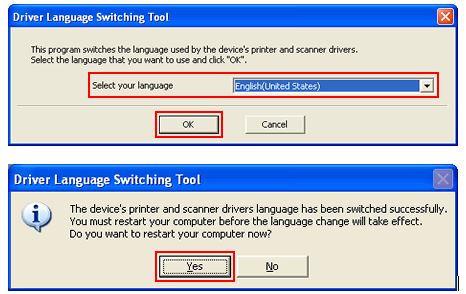




Leave a Reply