Last Updated on 06.12.2019 by DriverNew
![]() Drivers and software for the Fujitsu scanner can be downloaded here.
Drivers and software for the Fujitsu scanner can be downloaded here.
For operating systems: Windows 11, Windows 10, Windows 8, Windows 8.1, Windows 7, Windows Vista, Windows XP (64-bit / 32-bit), Mac OS and Linux.
Fujitsu support site for downloading drivers and software
Instructions on how to download drivers and software: 1. Follow the link to the support site. 2. Select a scanner and an OS, and you will be directed to the appropriate Software Downloads page.
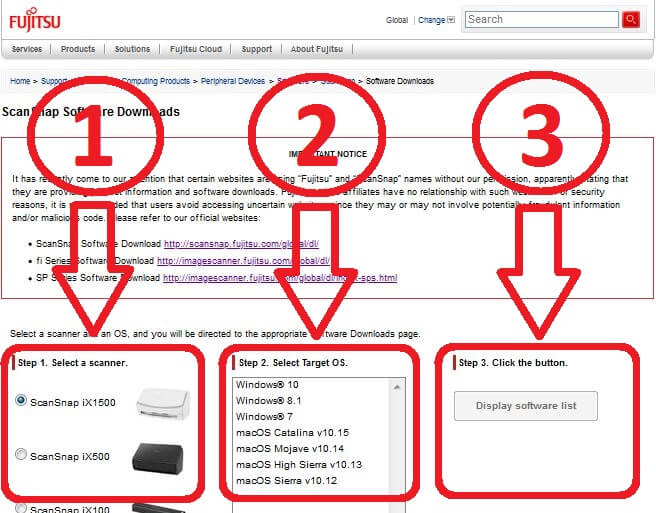
This is a driver that will provide full functionality for Fujitsu ScanSnap Series.
![]()
| ScanSnap Software: | ScanSnap iX1500 / ScanSnap iX500 / ScanSnap iX100 / ScanSnap S1300i / ScanSnap S1100i / ScanSnap SV600 |
![]() What is important when connecting a USB cable to the PC?
What is important when connecting a USB cable to the PC?
Use the USB cable included with the scanner package when connecting the scanner to a PC.
– Use the USB cable which has been supplied with the scanner when you connect the scanner to computer. The scanner may become an unstable condition if you are using a commercially available cable or extended cable.
– Wait at least 5 seconds when you reconnect the power cable or open/close the cover.
– Without doing so, the scanner may not running properly.
– The scanner may not work if it is connected to the USB port on the keyboard or the monitor.
– The scanning speed might be reduced if the scanner is connected with USB 1.1.
– Therefore, if your computer has the USB 3.0 / 2.0 compatible port, please use it.
![]() What can I do when the error message “The image scanner cannot be found” appear?
What can I do when the error message “The image scanner cannot be found” appear?
This may be caused when the driver receives no responses from the scanner.
Please check the following items:
– Is the scanner power turned ON?
– Is the USB cable connected to the scanner and the PC correctly?
– Does the driver support the scanner connected to the PC?
– Is the scanner in ready state? (Please refer to the Operator’s Guide on how to check the scanner status.)




thank you
Thank you. The driver is installed and works well.
thank you