Last Updated on 11.12.2019 by DriverNew
![]() Drivers and software for the Fujitsu scanner can be downloaded here.
Drivers and software for the Fujitsu scanner can be downloaded here.
For operating systems: Windows 11, Windows 10, Windows 8, Windows 8.1, Windows 7, Windows Vista, Windows XP (64-bit / 32-bit), Mac OS and Linux.
Fujitsu support site for downloading drivers and software
Instructions on how to download drivers and software: 1. Follow the link to the support site. 2. To download Drivers and Software for your fi Series product, please choose the appropriate link to global download page.
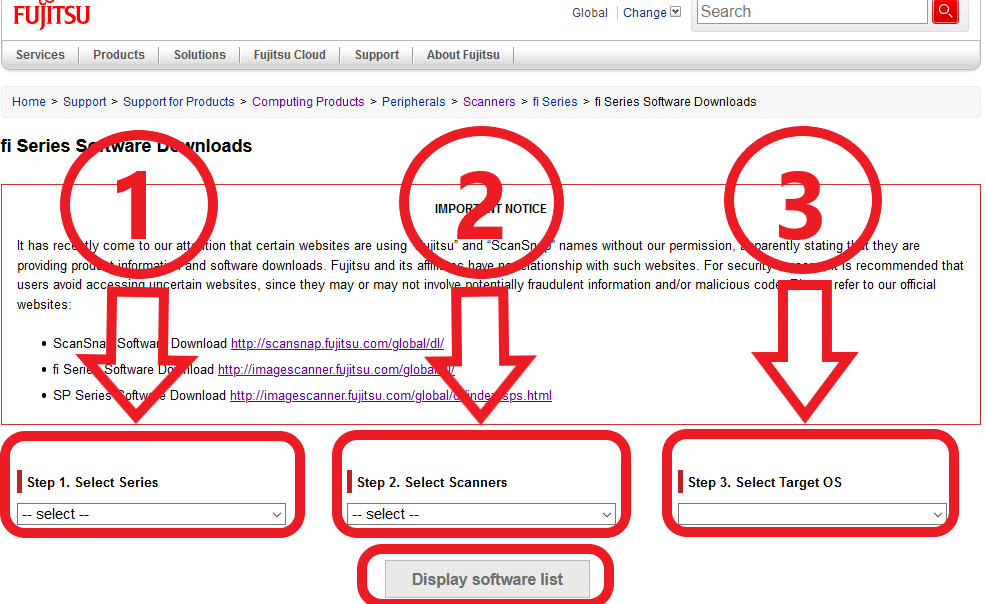
This is a driver that will provide full functionality for Fujitsu fi Series.
![]()
| fi-8000 Series | fi-7000 Series | fi-6000 Series | fi-5000 Series | Network Scanner |
| fi-800R | fi-7800 / fi-7900 fi-7600 / fi-7700 / fi-7700S fi-7460 / fi-7480 fi-7300NX fi-7180 / fi-7280 fi-7160 / fi-7260 fi-7140 / fi-7240 fi-7030 |
fi-6800 fi-6400 fi-6770A / fi-6670A fi-6770 / fi-6670 fi-6750S fi-6140Z / fi-6240Z fi-6130Z / fi-6230Z fi-6140 / fi-6240 fi-6130 / fi-6230 fi-6110 fi-65F |
fi-5950 fi-5530C2 fi-5015C |
fi-6010N N1800 N7100 |
![]() What is important when connecting a USB cable to the PC?
What is important when connecting a USB cable to the PC?
Use the USB cable included with the scanner package when connecting the scanner to a PC.
– Use the USB cable which has been supplied with the scanner when you connect the scanner to computer. The scanner may become an unstable condition if you are using a commercially available cable or extended cable.
– Wait at least 5 seconds when you reconnect the power cable or open/close the cover.
– Without doing so, the scanner may not running properly.
– The scanner may not work if it is connected to the USB port on the keyboard or the monitor.
– The scanning speed might be reduced if the scanner is connected with USB 1.1.
– Therefore, if your computer has the USB 3.0 / 2.0 compatible port, please use it.
![]() What can I do when the error message “The image scanner cannot be found” appear?
What can I do when the error message “The image scanner cannot be found” appear?
This may be caused when the driver receives no responses from the scanner.
Please check the following items:
– Is the scanner power turned ON?
– Is the USB cable connected to the scanner and the PC correctly?
– Does the driver support the scanner connected to the PC?
– Is the scanner in ready state? (Please refer to the Operator’s Guide on how to check the scanner status.)




ok
OK
thanks
Good