Last Updated on 03.03.2025 by DriverNew
 Drivers and software for operating systems Windows 11, Windows 10, Windows 8, Windows 8.1, Windows 7 (64-bit / 32-bit)
Drivers and software for operating systems Windows 11, Windows 10, Windows 8, Windows 8.1, Windows 7 (64-bit / 32-bit)
Scanner Model: Canon CanoScan LIDE 400
This file will download and install the drivers, application or manual you need to set up the full functionality of your product.
How to install the scanner driver correctly: Do not connect the scanner to the computer. Start installing the software first. During installation, a message will appear on the monitor informing you when to connect the scanner to your computer.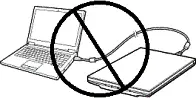 If you see the message ‘Found New Hardware’ on the screen, click Cancel and disconnect the USB cable. Then proceed to install the software. A common mistake when installing a driver is that you first connect the device to your computer using a USB cable and then install the driver. In this case, the operating system detects the connected device and installs its own driver, which may not work correctly or not work at all. However, some other devices may work fine with the driver installed by the operating system. Therefore, if there is a driver specially created for your device, then first start installing this driver and only then connect the device to the computer.
If you see the message ‘Found New Hardware’ on the screen, click Cancel and disconnect the USB cable. Then proceed to install the software. A common mistake when installing a driver is that you first connect the device to your computer using a USB cable and then install the driver. In this case, the operating system detects the connected device and installs its own driver, which may not work correctly or not work at all. However, some other devices may work fine with the driver installed by the operating system. Therefore, if there is a driver specially created for your device, then first start installing this driver and only then connect the device to the computer.
![]()
Software for Windows operating systems
![]()
Download scanner driver for Windows
Canon CanoScan LIDE 400 Scanner Driver
Double-click the downloaded .exe file. It will be decompressed and the Setup screen will be displayed. Follow the instructions to install the software and perform the necessary settings.
 There are two different driver and software files on the official website for the Canon CanoScan LIDE 400 scanner. If you downloaded the file titled: “Full set of drivers and software for CanoScan LiDE 400 (Windows)” and you have problems with the installation of these drivers, it is better to download and install the other driver with the title: “CanoScan LiDE 400 scanner driver, version…”. There is nothing extra in this file, but only the scanner driver and the scanner software: “IJ Scan Utility”. There are no problems with the installation of this driver. With this software you will be able to use all the functions of the scanner.
There are two different driver and software files on the official website for the Canon CanoScan LIDE 400 scanner. If you downloaded the file titled: “Full set of drivers and software for CanoScan LiDE 400 (Windows)” and you have problems with the installation of these drivers, it is better to download and install the other driver with the title: “CanoScan LiDE 400 scanner driver, version…”. There is nothing extra in this file, but only the scanner driver and the scanner software: “IJ Scan Utility”. There are no problems with the installation of this driver. With this software you will be able to use all the functions of the scanner.
You can download this file from Canon’s official website or this website. The file will be downloaded from the same link on the official website.
If you have previously installed a scanner driver but the scanner does not work, then completely uninstall this scanner driver and other software that was installed with this driver. After that, be sure to restart your computer and install another driver. Read more about how to properly uninstall and install a scanner driver here. https://drivernew.com/?p=65389
Canon CanoScan LIDE 400
How to scan documents and photos
The ‘IJ Scan Utility’ is software for conveniently scanning photographs, documents, etc. In the Windows operating system, click the ‘Start’ button to find the shortcut for the ‘IJ Scan Utility’ software. You can then use your computer mouse to drag this shortcut to your desktop.
 If you find it difficult to understand the settings of this software, then I offer you the easiest way to scan any documents and photos. To do this, use one button ‘Photo’. By clicking on this button, you can scan any documents and photos. The scanned document will be saved to your computer. The quality of the scanned documents is good, so you do not need to change the software settings. Many users of this software use one ‘Photo’ button to scan documents or photos. If you need to change the location where the scanned image will be saved or change other scanner settings, then use the “Settings” button for this.
If you find it difficult to understand the settings of this software, then I offer you the easiest way to scan any documents and photos. To do this, use one button ‘Photo’. By clicking on this button, you can scan any documents and photos. The scanned document will be saved to your computer. The quality of the scanned documents is good, so you do not need to change the software settings. Many users of this software use one ‘Photo’ button to scan documents or photos. If you need to change the location where the scanned image will be saved or change other scanner settings, then use the “Settings” button for this.
Canon CanoScan LIDE 400
If you have problems using this software, you can use the easier way to scan documents and photos.
How to scan using the software built into the Windows operating system.
You can use “Windows Fax and Scan” software to scan documents and photos. This software is included in the operating systems: Windows 11, Windows 10, Windows 8, Windows 7, Windows Vista. You can access this software through the Start menu in every version of the Windows operating system. You can read more about this here.
To use this software, be sure to install the scanner driver.
Canon CanoScan LIDE 400




Leave a Reply