Last Updated on 03.01.2023 by DriverNew
 Drivers and software for operating systems Windows 11, Windows 10, Windows 8, Windows 8.1, Windows 7, Windows Vista (64-bit / 32-bit)
Drivers and software for operating systems Windows 11, Windows 10, Windows 8, Windows 8.1, Windows 7, Windows Vista (64-bit / 32-bit)
Printer Model: Canon imageCLASS MF7480
How to install the printer driver correctly: Do not connect the printer to the computer. Start installing the software first. During the installation process, a message will appear on the monitor informing you when to connect the printer to your computer. If you see the message ‘Found New Hardware’ on the screen, click Cancel and disconnect the USB cable. Then proceed to install the software. A common mistake when installing a driver is that you first connect the device to your computer using a USB cable and then install the driver. In this case, the operating system detects the connected device and installs its own driver, which may not work correctly or not work at all. However, some other devices may work fine with the driver installed by the operating system. Therefore, if there is a driver specially created for your device, then first start installing this driver and only then connect the device to the computer. If you installed the driver incorrectly, uninstall the driver, restart your computer, and reinstall the software. Be sure to restart your computer after installing and after uninstalling the drivers.
If you see the message ‘Found New Hardware’ on the screen, click Cancel and disconnect the USB cable. Then proceed to install the software. A common mistake when installing a driver is that you first connect the device to your computer using a USB cable and then install the driver. In this case, the operating system detects the connected device and installs its own driver, which may not work correctly or not work at all. However, some other devices may work fine with the driver installed by the operating system. Therefore, if there is a driver specially created for your device, then first start installing this driver and only then connect the device to the computer. If you installed the driver incorrectly, uninstall the driver, restart your computer, and reinstall the software. Be sure to restart your computer after installing and after uninstalling the drivers.
Software for Windows operating systems
![]()
Download printer driver for Windows (64-bit)
Download printer driver for Windows (32-bit)
File version: V14.02. File Size: 26.20 MB
Precaution When Using a USB Connection. Disconnect the USB cable that connects the device and computer before installing the driver. Connect the USB cable after installing the driver.
Installing the printer driver
Double-click the files to decompress them. A new folder will be created in the same folder. The new folder will have the same name as the compressed file. Double-click the decompressed Setup.exe file to start installation.
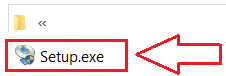 Accept the terms of the license agreement and proceed with the installation of the software.
Accept the terms of the license agreement and proceed with the installation of the software.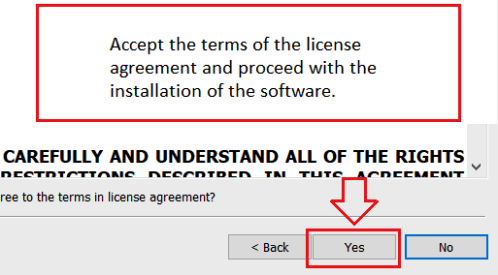 Choose how you want to connect to your computer and start installing the software.
Choose how you want to connect to your computer and start installing the software.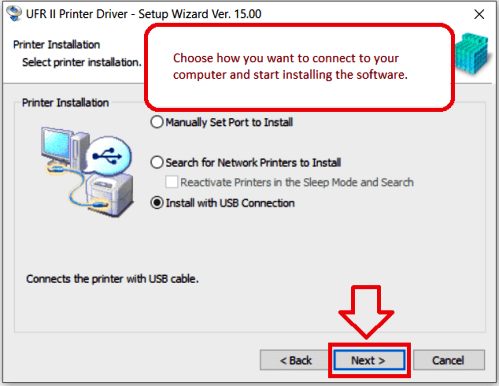 At this point, connect the printer to your computer.
At this point, connect the printer to your computer.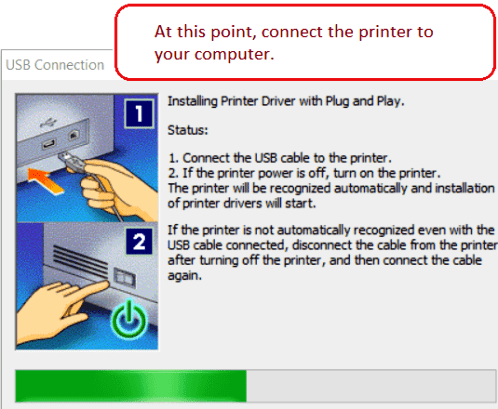
Canon imageCLASS MF7480
Color Network ScanGear 2
Scanner driver for operating systems Windows 11, Windows 10, Windows 8, Windows 8.1, Windows 7 (64-bit / 32-bit)![]()
Download scanner driver for Windows
File version: V2.71. File Size: 23.86 MB
Double-click the files to decompress them. A new folder will be created in the same folder. The new folder will have the same name as the compressed file. Double-click the decompressed Setup.exe file to start installation.
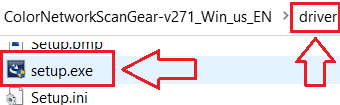
Canon imageCLASS MF7480
Fax Driver for Windows. Version 9.15
Fax driver for operating systems Windows 11, Windows 10, Windows 8, Windows 8.1, Windows 7, Windows Vista, Windows XP (64-bit / 32-bit)![]()
Download Fax Driver for Windows (64-bit)
Download Fax Driver for Windows (32-bit)
File version: V9.15. File Size: 20.49 MB
Double-click the files to decompress them. A new folder will be created in the same folder. The new folder will have the same name as the compressed file. Double-click the decompressed Setup.exe file to start installation.
How to scan using the software built into the Windows operating system.
You can use “Windows Fax and Scan” software to scan documents and photos. This software is included in the operating systems: Windows 11, Windows 10, Windows 8, Windows 7, Windows Vista. You can access this software through the Start menu in every version of the Windows operating system. You can read more about this here.
To use this software, be sure to install the scanner driver.
If you have problems installing drivers or your printer and scanner are not working properly. You can read how to fix these problems here.




Leave a Reply