Last Updated on 26.11.2022 by DriverNew
![]() Operating system: Windows 11, Windows 10, Windows 8, Windows 8.1, Windows 7, Windows Vista, Windows XP (64-bit / 32-bit)
Operating system: Windows 11, Windows 10, Windows 8, Windows 8.1, Windows 7, Windows Vista, Windows XP (64-bit / 32-bit)
Printer Model: Samsung ML-2520 Laser Printer series
Software for the Windows operating system
How to install the printer driver correctly: Do not connect the printer to the computer. Start installing the software first. During the installation process, a message will appear on the monitor informing you when to connect the printer to your computer. If you see the message ‘Found New Hardware’ on the screen, click Cancel and disconnect the USB cable. Then proceed to install the software. A common mistake when installing a driver is that you first connect the device to your computer using a USB cable and then install the driver. In this case, the operating system detects the connected device and installs its own driver, which may not work correctly or not work at all. However, some other devices may work fine with the driver installed by the operating system. Therefore, if there is a driver specially created for your device, then first start installing this driver and only then connect the device to the computer. This software is intended to use all device functions. An additional software for the device is not required.
If you see the message ‘Found New Hardware’ on the screen, click Cancel and disconnect the USB cable. Then proceed to install the software. A common mistake when installing a driver is that you first connect the device to your computer using a USB cable and then install the driver. In this case, the operating system detects the connected device and installs its own driver, which may not work correctly or not work at all. However, some other devices may work fine with the driver installed by the operating system. Therefore, if there is a driver specially created for your device, then first start installing this driver and only then connect the device to the computer. This software is intended to use all device functions. An additional software for the device is not required.![]()
Software for Windows operating systems
![]()
Download printer driver for Windows
How to install the Printer Driver
Use these steps to install the Universal Printer Driver. To start the installation, open the Print Driver. Select “Install” to start the software installation or “Extract” to save the files in a specified location instead. Click “Next” to start the installation wizard. Select the “I have reviewed and accept the installation agreements” box, and then click “Next”. Select the setup options, and then click “Next”. The wizard searches for any USB or network connected Samsung printers, then displays a list of printers to choose from the search. Select the desired printer by highlighting it. All the software installs with a progress bar showing the status. Installation is complete. Click “Finish”, to close the wizard. NOTE: If you receive a “No Printer Found” error, try the following steps, and then click “Search” again. Make sure the USB is fully inserted into the USB port located on the printer. Try a different USB cable and make sure the cable is shorter than 6 ft. Verify the printer is powered on. If you are connecting your printer via the network, check the printer’s network connection, and then retry the setup.
File name: Samsung Universal Printer Driver
Version: V3.00.16.01:01. File size: 27.3 MB
Description: This is the most current driver of the Samsung Universal Printer Driver (UPD) for Windows for Samsung printers. Operating systems: Windows 11, Windows 10 (64-bit / 32-bit), Windows 8 (64-bit / 32-bit), Windows 8.1 (64-bit / 32-bit), Windows 7 (64-bit / 32-bit), Windows Vista (64-bit / 32-bit), Windows XP (64-bit / 32-bit).
Installing the printer software
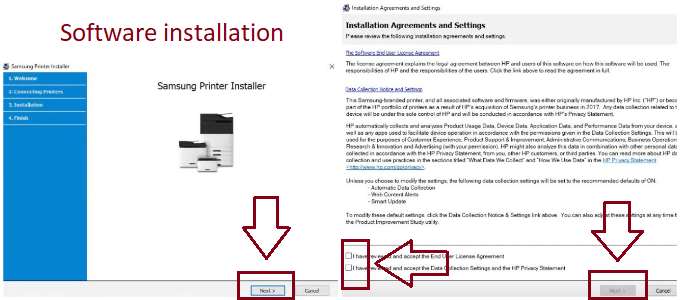
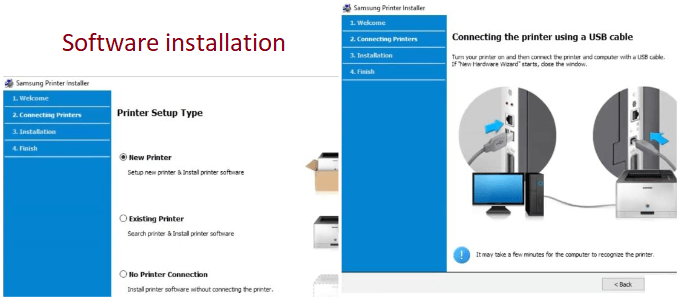 Before installing the driver and software, do not connect the device to the computer. Start installing the software and you will be prompted when exactly you need to connect your device to your computer. The download is from the Samsung official website. If you installed the driver incorrectly, uninstall the driver, restart your computer, and reinstall the software.
Before installing the driver and software, do not connect the device to the computer. Start installing the software and you will be prompted when exactly you need to connect your device to your computer. The download is from the Samsung official website. If you installed the driver incorrectly, uninstall the driver, restart your computer, and reinstall the software.
Description: Software to use all the functions of the device: Samsung ML-2520 Laser Printer series




Leave a Reply