Last Updated on 20.10.2021 by DriverNew
![]() Operating system: Windows 11, Windows 10, Windows 8, Windows 8.1, Windows 7, Windows Vista, Windows XP (64-bit / 32-bit)
Operating system: Windows 11, Windows 10, Windows 8, Windows 8.1, Windows 7, Windows Vista, Windows XP (64-bit / 32-bit)
Model: Xerox Phaser 3300MFP.
Important: Before installing the unzip file.
|
Driver for Windows 11, Windows 10, Windows 8 / 8.1 Printer and Scanner Driver for Windows 11, 10, 8 / 8.1 Download Download file from Google Drive Description: This package contains the Setep.exe for installing Print & Scanner Drivers to a Windows Operating System. This installer package includes: Xerox Phaser 3300MFP Scanner Driver (Twain/WIA) Xerox Phaser 3300MFP PCL6 Printer Driver Xerox Phaser 3300MFP PS Printer Driver Note: This Installer Package supports x86 and x64 Operating Systems |
|
Driver for Windows 7 Printer and Scanner Driver for Windows 7 Download Description: Installation package includes PCL6 and PS driver, WIA/TWAIN Scanner driver, PC-Fax, Printer Settings Utility, SetIP Utility, and Status Monitor. Supports 32 and 64 bit versions of Windows 7, and 64 bit Windows Server 2008 R2 Operating Systems. Microsoft WHQL Certified drivers. |
|
Driver for Windows Vista XP Printer and Scanner Driver for Windows XP Download (Download from the manufacturer’s website) Description: Installation package includes PCL6, and PS drivers. Also includes Scanner Driver, Printer Settings Utility, SetIP Utility, and Status Monitor. WHQL Certified for Windows 2000, XP, Vista only. |
How to download files located on Google Drive:
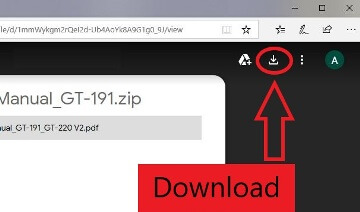
Universal Printer Driver for Windows
To install only the printer driver.
This version of the Xerox Global Printer Driver (Universal Printer Driver) contains all drivers (PostScript, PCL5 and PCL6) and automatically downloads and installs on your system.
Operating system: Windows 11, Windows 10, Windows 8, Windows 8.1, Windows 7, Windows Vista, Windows XP (64-bit / 32-bit)
Universal Printer Driver for Windows Download
This version of the Xerox Global Printer Driver (Universal Printer Driver) contains all drivers (PostScript, PCL5 and PCL6) and automatically downloads and installs on your system.
Printer Driver for Xerox Phaser 3300MFP. This is a driver that will provide full functionality for your selected model.




Leave a Reply