Last Updated on 09.05.2023 by DriverNew
 Drivers and software for operating systems Windows 11, Windows 10, Windows 8, Windows 8.1, Windows 7, Windows Vista, Windows XP (64-bit / 32-bit)
Drivers and software for operating systems Windows 11, Windows 10, Windows 8, Windows 8.1, Windows 7, Windows Vista, Windows XP (64-bit / 32-bit)
Scanner Model: Mustek A3 2400S (D18)
Locate the 12-digit serial number on the back of your scanner. Write down the first 3 digits in the serial number for the model code of your scanner. This driver v1.4 is for the A3 2400S scanner which serial number starts with the first 3 digits : D18.
This software is for installing the scanner driver as well as other software to use all of the scanner’s functions.
How to install the scanner driver correctly: Do not connect the scanner to the computer. Start installing the software first. During installation, a message will appear on the monitor informing you when to connect the scanner to your computer.
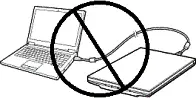
If you see the message ‘Found New Hardware’ on the screen, click Cancel and disconnect the USB cable. Then proceed to install the software. A common mistake when installing a driver is that you first connect the device to your computer using a USB cable and then install the driver. In this case, the operating system detects the connected device and installs its own driver, which may not work correctly or not work at all. However, some other devices may work fine with the driver installed by the operating system. Therefore, if there is a driver specially created for your device, then first start installing this driver and only then connect the device to the computer.
Software for Windows operating systems
|
Software for MAC operating systems
|
Mustek A3 2400S (D18)
All drivers and software can be downloaded here – https://drive.google.com/drive/folders/1Dr8ARCAdiTHKqdkqQH1KvLFau6xpakz6
How to download files located on Google Drive:
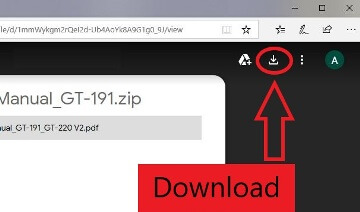 Extract the files from the archive. Double click the .exe file to start installing the software. Follow the instructions to install the software and make the necessary settings. After installing this software, you will be able to scan and use all scanner functions.
Extract the files from the archive. Double click the .exe file to start installing the software. Follow the instructions to install the software and make the necessary settings. After installing this software, you will be able to scan and use all scanner functions.
Mustek A3 2400S (D18)
If you have problems using this software, you can use the easier way to scan documents and photos.
How to scan using the software built into the Windows operating system.
You can use “Windows Fax and Scan” software to scan documents and photos. This software is included in the operating systems: Windows 11, Windows 10, Windows 8, Windows 7, Windows Vista. You can access this software through the Start menu in every version of the Windows operating system. You can read more about this here.
To use this software, be sure to install the scanner driver.
If you have problems installing drivers or your printer and scanner are not working properly. You can read how to fix these problems here.




Leave a Reply