Last Updated on 22.01.2022 by DriverNew
![]() Driver for Windows 11, Windows 10, Windows 8, Windows 8.1, Windows 7, Windows Vista (64-bit / 32-bit)
Driver for Windows 11, Windows 10, Windows 8, Windows 8.1, Windows 7, Windows Vista (64-bit / 32-bit)
Model: Ricoh SP C842DN
Printer Driver for Operating Systems: Windows 11, Windows 10, Windows 8, Windows 8.1.
Download Printer Driver for Windows 11, 10, 8 / 8.1
Printer Driver for Operating Systems: Windows 7, Windows Vista.
Download Printer Driver for Windows 7, Vista
- Extract the files before installation.
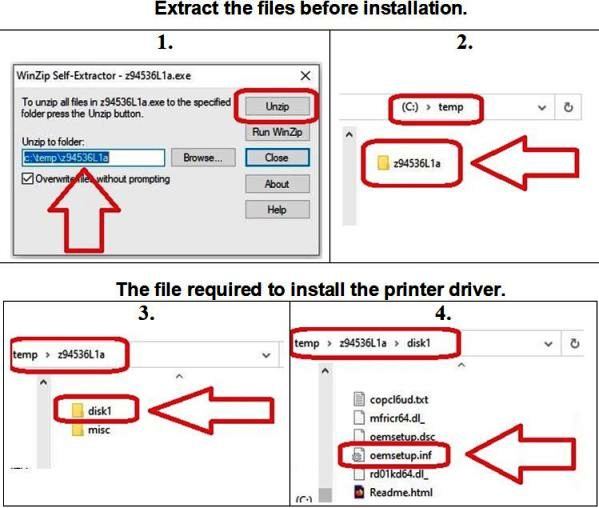
- How to Manually Install a Driver Using an .INF File
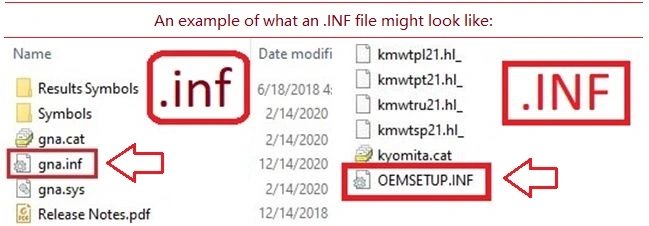
- How to install the driver.
- Right-click the .inf file and select Install
- Select Yes on the User Account Control warning.
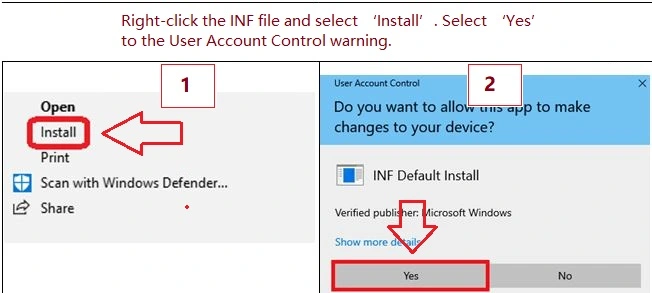
- A window will pop-up saying: The operation completed successfully.
If you don’t see the file extension (.inf):
- In File Explorer, select View on the menu bar.
- Click to enable File Name Extensions.

Another way to install the printer driver:
User Guide – PDF file (opens in a new browser tab).
Another way to install this printer driver: Connect the “Device” to a PC using a USB cable and then power on the “Device”. Automatic installation of the device driver will appear to start and then fail, displaying the message “Device driver software was not successfully installed”. Close this message. Open “Device Manager”. The “Device” should be listed under “Other devices”. Right-click “Device” and select “Update Device Software…”. When the “Update Device Software” screen is displayed, select “Browse my computer for driver software”. Browse to the folder containing the driver files (extracted archive downloaded from the website) and click “OK”. Follow the rest of the Wizard’s instructions to complete the installation.
- Scanner Driver for Operating Systems: Windows (for Multifunction Printers).
Download Scanner Driver for Windows (USB TWAIN DRIVER)
Download Scanner Driver for Windows (Network Twain Driver)
If you have problems using this software, you can use the easier way to scan documents and photos.
How to scan using the software built into the Windows operating system.
You can use “Windows Fax and Scan” software to scan documents and photos. This software is included in the operating systems: Windows 11, Windows 10, Windows 8, Windows 7, Windows Vista. You can access this software through the Start menu in every version of the Windows operating system. You can read more about this here.
To use this software, be sure to install the scanner driver.
If you have problems installing drivers or your printer and scanner are not working properly. You can read how to fix these problems here.
Driver for Ricoh SP C842DN. This is a driver that will provide full functionality for your selected model.




Leave a Reply