Last Updated on 21.11.2024 by DriverNew
 Drivers and software for operating systems Windows 11, Windows 10, Windows 8, Windows 8.1, Windows 7, Windows Vista, Windows XP (64-bit / 32-bit)
Drivers and software for operating systems Windows 11, Windows 10, Windows 8, Windows 8.1, Windows 7, Windows Vista, Windows XP (64-bit / 32-bit)
Printer Model: Samsung CLX-6260
Drivers for Samsung CLX-6260 printer and scanner. Download and install all necessary drivers and software. After installing this software, you will be able to use all the features of the Samsung CLX-6260 printer.
Installing drivers and software for printer and scanner: Samsung CLX-6260. How to install the printer driver correctly: Do not connect the printer to the computer. Start installing the software first. During the installation process, a message will appear on the monitor informing you when to connect the printer to your computer. If you see the message ‘Found New Hardware’ on the screen, click Cancel and disconnect the USB cable. Then proceed to install the software. A common mistake when installing a driver is that you first connect the device to your computer using a USB cable and then install the driver. In this case, the operating system detects the connected device and installs its own driver, which may not work correctly or not work at all. However, some other devices may work fine with the driver installed by the operating system. Therefore, if there is a driver specially created for your device, then first start installing this driver and only then connect the device to the computer.
If you see the message ‘Found New Hardware’ on the screen, click Cancel and disconnect the USB cable. Then proceed to install the software. A common mistake when installing a driver is that you first connect the device to your computer using a USB cable and then install the driver. In this case, the operating system detects the connected device and installs its own driver, which may not work correctly or not work at all. However, some other devices may work fine with the driver installed by the operating system. Therefore, if there is a driver specially created for your device, then first start installing this driver and only then connect the device to the computer.![]()
Software for Windows operating systems
![]()
Download printer driver for Windows
Download scanner driver for Windows
Software for using the scanner
Download and install the software: “Easy Printer Manager” and “Easy Document Creator”.
Download software “Easy Printer Manager”
Download software “Easy Document Creator”
It is recommended to install these two softwares as they complement each other. This software is included with your device and is intended to enable you to use all the features of this device. If you only need the software to operate the scanner, then download and install ‘Easy Document Creator’.
Here you can learn more about this software (Easy Document Creator)
If you have problems using this software, you can use the easier way to scan documents and photos.
How to scan documents and save them on a computer (If the printer is multifunctional and can act as a scanner).
Use the “Windows Fax and Scan” software to scan documents. This software is in the Windows operating system. The quickest and easiest way to open “Windows Fax and Scan” is to search for it. Type “Windows Fax” in the search bar and select it in the search results. In Windows 10, the search bar is right next to the “Start” button. In previous versions of Windows, the search bar might be inside the “Start” menu. If you’d rather not search, “Windows Fax and Scan” is available via the “Start” menu in every version of Windows.
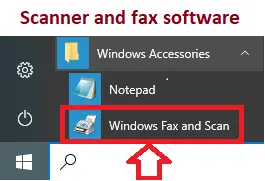
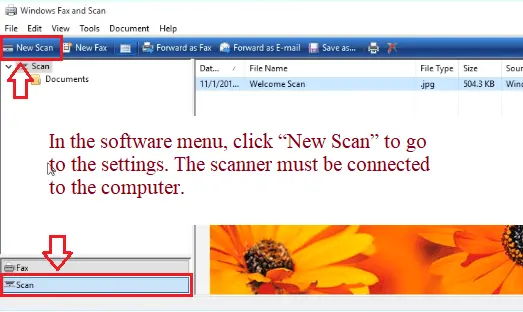 In the software menu, click “New Scan” to go to the settings. The scanner must be connected to the computer.
In the software menu, click “New Scan” to go to the settings. The scanner must be connected to the computer.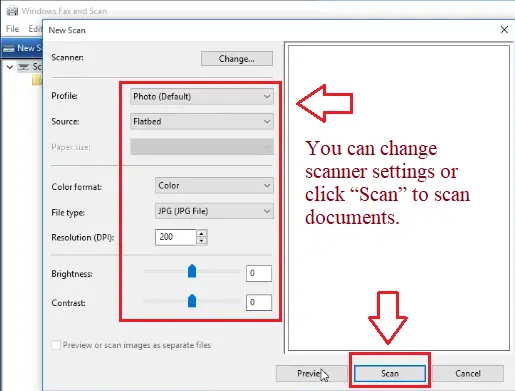
You can change scanner settings or click “Scan” to scan documents.
“Windows Fax and Scan” looks the same on Windows 7, Windows 8, and Windows 10 because Microsoft hasn’t updated the interface of the program since introducing it in Windows Vista. No matter what version of Windows you use, follow these instructions to scan a document or photo on your MFP or standalone scanner.
Printer and Scanner Driver for Samsung CLX-6260. This is a driver that will provide full functionality for your selected model.




Leave a Reply