Last Updated on 24.07.2025 by DriverNew
Graphics card temperatures typically range from 40°C to 90°C. Video cards can reach high temperatures under heavy load. NVIDIA GPUs are designed to operate reliably up to their maximum specified operating temperature. This maximum temperature varies by GPU. If a GPU hits the maximum temperature, the driver will throttle down performance to attempt to bring temperature back underneath the maximum specification. If the GPU temperature continues to increase despite the performance throttling, the GPU will shutdown the system to prevent damage to the graphics card.
| Video card model | Maximum graphics card temperature | Video card power consumption |
| GeForce RTX 3090 Ti | 92°С | 450 W |
| GeForce RTX 3090 | 93°С | 350 W |
| GeForce RTX 3080 | 93°С | 320 W |
| GeForce RTX 3070 | 93°С | 220 W |
| GeForce RTX 3060 Ti | 93°С | 200 W |
| GeForce RTX 3060 | 93°С | 170 W |
| GeForce RTX 3050 | 93°С | 130 W |
| GeForce RTX 2080 Ti | 89°С | 260 W |
| GeForce RTX 2080 Super | 89°С | 250 W |
| GeForce RTX 2080 | 88°С | 225 W |
| GeForce RTX 2070 Super | 88°С | 215 W |
| GeForce RTX 2070 | 89°С | 175 W |
| GeForce RTX 2060 Super | 89°С | 175 W |
| GeForce RTX 2060 | 88°С | 160 W |
| GeForce GTX 1660 Ti | 95°С | 120 W |
| GeForce GTX 1660 Super | 93°С | 125 W |
| GeForce GTX 1660 | 95°С | 120 W |
| GeForce GTX 1650 Super | 90°С | 100 W |
| GeForce GTX 1650 | 92°С | 75 W |
| NVIDIA TITAN V | 91°С | 250 W |
| NVIDIA TITAN Xp | 94°С | 250 W |
| GeForce GTX 1080 Ti | 91°С | 250 W |
| GeForce GTX 1080 | 94°С | 180 W |
| GeForce GTX 1070 Ti | 94°С | 180 W |
| GeForce GTX 1070 | 94°С | 150 W |
| GeForce GTX 1060 | 94°С | 120 W |
| GeForce GTX 1050 Ti | 97°С | 75 W |
| GeForce GTX 1050 | 97°С | 75 W |
| GeForce GT 1030 | 97°С | 30 W |
| NVIDIA TITAN X (Pascal) | 94°С | 250 W |
| GeForce GTX TITAN X | 91°С | 250 W |
| GeForce GTX TITAN Z | 95°С | 375 W |
| GeForce GTX TITAN Black | 95°С | 250 W |
| GeForce GTX TITAN | 95°С | 250 W |
| GeForce GTX 980 Ti | 91°С | 250 W |
| GeForce GTX 980 | 98°С | 165 W |
| GeForce GTX 970 | 98°С | 145 W |
| GeForce GTX 960 | 98°С | 120 W |
| GeForce GTX 950 | 95°С | 90 W |
| GeForce GTX 780 Ti | 95°С | 250 W |
| GeForce GTX 780 | 95°С | 250 W |
| GeForce GTX 770 | 98°С | 230 W |
| GeForce GTX 760 | 97°С | 170 W |
| GeForce GTX 750 Ti | 95°С | 60 W |
| GeForce GTX 750 | 95°С | 55 W |
| GeForce GTX 690 | 98°С | 300 W |
| GeForce GTX 680 | 98°С | 195 W |
| GeForce GTX 670 | 97°С | 170 W |
| GeForce GTX 660 Ti | 97°С | 150 W |
| GeForce GTX 660 | 97°С | 140 W |
| GeForce GTX 650 Ti Boost | 97°С | 134 W |
| GeForce GTX 650 | 98°С | 64 W |
| GeForce GTX 645 | 97°С | 130 W |
| GeForce GT 640 | 102°С | 50 W |
| GeForce GT 630 | 98°С | 65 W |
| GeForce GT 620 | 98°С | 49 W |
| GeForce GTX 590 | 97°С | 365 W |
| GeForce GTX 580 | 97°С | 244 W |
| GeForce GTX 570 | 97°С | 219 W |
| GeForce GTX 560 Ti | 99°С | 170 W |
| GeForce GTX 560 | 99°С | 150 W |
| GeForce GTX 550 Ti | 100°С | 116 W |
| GeForce GT 520 | 102°С | 29 W |
| GeForce GTX 480 | 105°С | 250 W |
| GeForce GTX 470 | 105°С | 220 W |
| GeForce GTX 465 | 105°С | 200 W |
| GeForce GTX 460 | 104°С | 160 W |
| GeForce GTS 450 | 100°С | 106 W |
Note: The maximum temperatures listed are based on available data and may vary depending on specific models and cooling solutions. Power consumption values are approximate and can vary based on system configuration and workload.
How to check graphics card temperature
Windows Task Manager
You can find out the temperature of the video card in Windows 11 and Windows 10 operating systems. To do this, press “Ctrl+Alt+Del” to open “Task Manager”. After that, open the “Performance” tab where you can see the temperature of your graphics card.
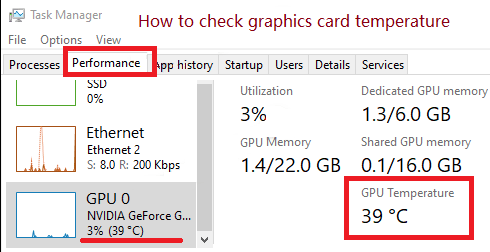
GPU-Z
You can also find out the temperature of your graphics card using GPU-Z software. This is a handy software designed to get all the information about your graphics card and GPU.
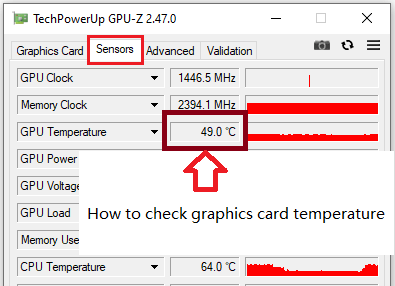
The new and free version of the GPU-Z software can be downloaded from the website of the developer of this software – https://www.techpowerup.com/download/techpowerup-gpu-z/




Leave a Reply