Last Updated on 20.06.2022 by DriverNew
 Monitor driver for operating systems: Windows 11, Windows 10, Windows 8, Windows 8.1, Windows 7, Windows Vista, Windows XP (64-bit / 32-bit)
Monitor driver for operating systems: Windows 11, Windows 10, Windows 8, Windows 8.1, Windows 7, Windows Vista, Windows XP (64-bit / 32-bit)
Monitor model: iiyama ProLite E2283HS, E2283HS-B5, E2283HS-B3, E2283HS-B1
Software for the Windows operating system
Software description: The driver contains the color profile of your monitor and can be installed in Windows operating systems to improve the color quality of your iiyama monitor. Installation of this driver is not mandatory, as the monitor can work without driver installation (using “Plug and Play” technology). The driver file is located in the archive. Extract the files from the archive before starting the installation.![]()
Download monitor driver for Windows
File name: ProLite E2283H_B2283HS
Software installation: How to Manually Install a Driver Using an .INF File
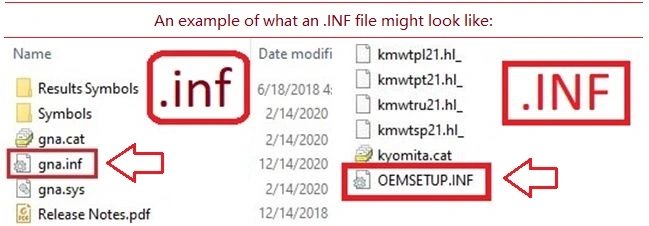 How to install the driver. Right-click the .inf file and select Install. Select Yes on the User Account Control warning. A window will pop-up saying: The operation completed successfully.
How to install the driver. Right-click the .inf file and select Install. Select Yes on the User Account Control warning. A window will pop-up saying: The operation completed successfully.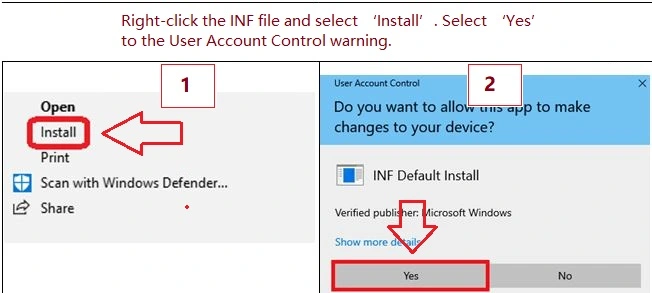 If you don’t see the file extension (.inf): In File Explorer, select View on the menu bar. Click to enable File Name Extensions.
If you don’t see the file extension (.inf): In File Explorer, select View on the menu bar. Click to enable File Name Extensions. Download and install monitor driver: iiyama ProLite E2283HS, E2283HS-B5, E2283HS-B3, E2283HS-B1. This is the driver that will provide the full functionality of the monitor.
Download and install monitor driver: iiyama ProLite E2283HS, E2283HS-B5, E2283HS-B3, E2283HS-B1. This is the driver that will provide the full functionality of the monitor.
User manual for MAC operating system
Using the monitor with MAC operating system: MAC-systems previously had a different graphics cards/connections, so they were not always compatible with all monitors. For the older Mac models, before Power Mac came on the market, you can order an adapter from iiyama. The newer Mac systems (PowerMac and newer) can always be used in combination with monitors. However, some MAC’s use Apple own proprietry out put for connecting to Monitors. In these cases an additional adapter will be required. Please contact your iiyama dealer and provide information on the MAC system you are using so that iiyama can correctly advise which adapter you will need. Additional software is not required.




Leave a Reply