Last Updated on 18.10.2021 by DriverNew
Operating system: Windows 11, Windows 10, Windows 8, Windows 8.1, Windows 7 (64-bit / 32-bit).
Model: Xerox Phaser 6128MFP.
Important: Before installing the unzip file.
|
Printer Driver for Windows 11, Windows 10, Windows 8 / 8.1 Printer Driver for Windows 11, 10, 8 / 8.1 (64-bit) Download Printer Driver for Windows 11, 10, 8 / 8.1 (32-bit) Download (Download from the manufacturer’s website) Description: This driver uses the Add Printer Wizard and offers full support of the printer specific features for the Xerox Phaser 6128MFP. Microsoft WHQL certified |
|
Scanner Driver for Windows 11, 10, 8 / 8.1 Scanner Driver for Windows 11, 10, 8 / 8.1 Download (Download from the manufacturer’s website) Description: Windows 8/ 8.1/10 compatible Scanner driver installer for the Phaser 6128MFP. If you are using Scan to Computer (USB) from the printer’s front panel, you will also need to download and install the 6128MFP Utilities. The 6128MFP Utilities installer contains the Express Scan Manager which is required to be installed and running on the computer in order to use Scan to Computer (USB) at the front panel of the printer. Description: Windows 8 compatible Utilities for the 6128MFP. This package installs the Address Book Editor, Express Scan Manager and the Launcher utility. |
|
Printer Driver for Windows 7 Printer Driver for Windows 7 (64-bit) Download Printer Driver for Windows 7 (32-bit) Download (Download from the manufacturer’s website) Description: This driver uses the Add Printer Wizard and offers full support of the printer specific features for the Xerox Phaser 6128MFP. Microsoft WHQL certified |
|
Scanner Driver for Windows 7 Scanner Driver for Windows 7 Download (Download from the manufacturer’s website) Description: Scanner driver installer for the Phaser 6128MFP. If you are using Scan to Computer (USB) from the printer’s front panel, you will also need to download and install the 6128MFP Utilities. The 6128MFP Utilities installer contains the Express Scan Manager which is required to be installed and running on the computer in order to use Scan to Computer (USB) at the front panel of the printer. Description: Windows 7 Utilities for the 6128MFP. This package installs the Address Book Editor, Express Scan Manager and the Launcher utility. |
How to download files located on Google Drive:
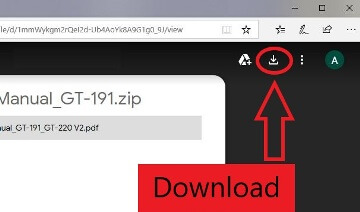
Universal Printer Driver for Windows
To install only the printer driver.
This version of the Xerox Global Printer Driver (Universal Printer Driver) contains all drivers (PostScript, PCL5 and PCL6) and automatically downloads and installs on your system.
Operating system: Windows 11, Windows 10, Windows 8, Windows 8.1, Windows 7, Windows Vista, Windows XP (64-bit / 32-bit)
Universal Printer Driver for Windows Download
This version of the Xerox Global Printer Driver (Universal Printer Driver) contains all drivers (PostScript, PCL5 and PCL6) and automatically downloads and installs on your system.
Printer Driver for Xerox Phaser 6128MFP. This is a driver that will provide full functionality for your selected model.




Leave a Reply