Last Updated on 30.11.2020 by DriverNew
 Model: GAOMON PD1560
Model: GAOMON PD1560
Driver for Windows 11, Windows 10, Windows 8 / 8.1, Windows 7 (64-bit / 32-bit)
Gaomon Tablet Win Driver v14.7.67.346
Driver for operating system MAC OS
Gaomon Tablet Mac Driver v14.5.0.20201121
User Manual GAOMON PD1560
How to download files located on Google Drive:
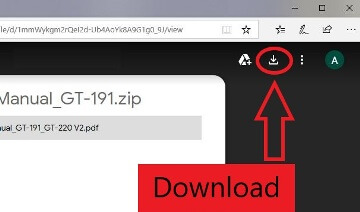
GAOMON PD1560 Driver Installation
 OS Support: Windows 7 or later, Mac OS 10.12 or later, Andriod 6.0 or later
OS Support: Windows 7 or later, Mac OS 10.12 or later, Andriod 6.0 or later
Install Driver
Please download the driver from our website. After finishing installation, you can find the driver icon in the system tray area, which means the driver was installed successfully; when you connect the tablet to computer, the icon will change to color, which means the driver has already recognized the tablet and you can start using it now.
Notice
1. Before installing, you need to uninstall other driver of similar products, including the old driver of GAOMON product.
2. Before installing, please close all graphics software and anti-virus software to avoid unnecessary mistake.
Specifications
| Model | PD1560 | |
| Screen | Panel Size | 15.6inch |
| Resolution | 1920 x 1080(16:9) | |
| LCD Type | TFT LCD IPS | |
| Active Area | 344.16 x 193.59mm | |
| Contrast Ratio | 1000:1 | |
| Brightness | 250cd/m2 | |
| Response Time | 25ms | |
| View Angle | 89°/89°(H)/89°/89°(V) (Typ.)(CR>10) |
|
| Gamut | 72%(NTSC) | |
| Display Color | 262K | |
| Touch | Touch Type | Electromagnetic Resonance |
| Resolution | 5080LPI | |
| Pressure Level | 8192 | |
| Accuracy | ±0.5mm(Center) ±3mm(Corner) |
|
| Sensing Height | 10mm | |
| Report Rate | 233PPS | |
| Pen | Model | Artpaint AP40 |
| Type | Rechargeable Pen | |
| Net Weight | 16.5g | |
| Dimension | Φ13.5x 177.5mm | |
| Buttons | Two Customized Press Key | |
| Battery Capacity | 80mAh | |
| Charge Time | 1.3hrs | |
| Life Time | 350hrs | |
| Auto Sleep | 15mins | |
| General | Working Power Consumption | 12W |
| Input Voltage | 100-240VAC, 50/60Hz | |
| Output Voltage | DC12V 1A | |
| Video Interface | HDMI | |
| Press Key | 10 Customized Press Key | |
| Dimension | 452.4 x 252 x 19.5mm | |
| Net Weight | 1.58Kg | |
| Adjustable Stand | 20°-80° | |
| OS Support | Windows 7 or later, Mac OS 10.11 or later |
|
This is a driver that will provide full functionality for GAOMON PD1560. A version of this standard driver will have been included on the CD provided with your original product. PDF User Manual / WORD User Manual




Leave a Reply