Last Updated on 03.08.2022 by DriverNew
![]() Operating system: Windows 11, Windows 10, Windows 8 / 8.1, Windows 7 Vista XP (64-bit / 32-bit)
Operating system: Windows 11, Windows 10, Windows 8 / 8.1, Windows 7 Vista XP (64-bit / 32-bit)
![]() Printer Model: Lexmark XC6152.
Printer Model: Lexmark XC6152.
Download and install software. This software is intended to use all device functions. An additional software for the device is not required.
Software for the Windows operating system
![]()
Download printer driver and software for Windows (Recommended)
File name: Lexmark Printer Software G2 Installation Package 04202023.exe. File size: 210 MB. This is a software installation package that is recommended for installing and using all the features of the device. Therefore, you do not need to download and install other software.
![]()
Download printer driver for Windows
(Universal Printer Driver. File size: 131 MB)
This driver is available in 27 languages and supports over 200 printer models connected locally or over a network. If you have problems installing the printer driver on older Windows 7, Windows Vista, Windows XP operating systems, please download and install the older version of the printer driver: Download printer driver for Windows
This document describes the features of the software and provides an overview of supported devices.
Software for the Mac operating system
![]()
Download printer driver for Mac (For color printers)
Download printer driver for Mac (For monochrome printers)
The Mac (Universal Printer Driver) driver comes in 2 variants. The Color driver package is meant to work on color printers, whereas the Mono driver package will work on the mono printers. Each of the driver package comes in a DMG file format. These drivers will work from Mac OS 10.6 and onwards.
Installing software on the Windows operating system
Recommended Usage Instructions: Start the software installation and follow the instructions on the screen.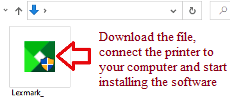 Download the file and start installing the software.
Download the file and start installing the software.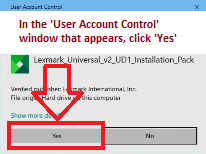 In the ‘User Account Control’ window that appears, click ‘Yes’.
In the ‘User Account Control’ window that appears, click ‘Yes’.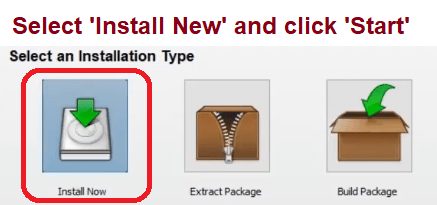 Select ‘New Install’ and click ‘Start’.
Select ‘New Install’ and click ‘Start’.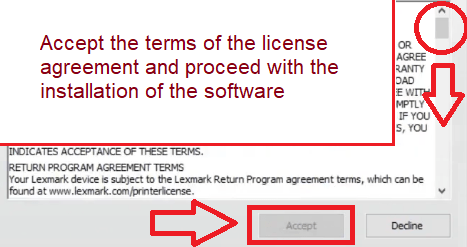 Accept the terms of the license agreement and proceed with the installation of the software.
Accept the terms of the license agreement and proceed with the installation of the software.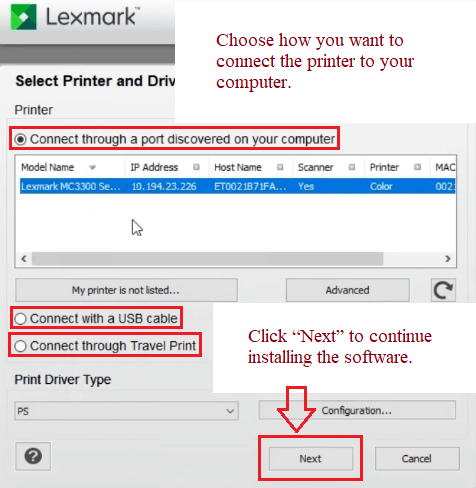 Choose how you want to connect the printer to your computer. Click “Next” to continue installing the software.
Choose how you want to connect the printer to your computer. Click “Next” to continue installing the software.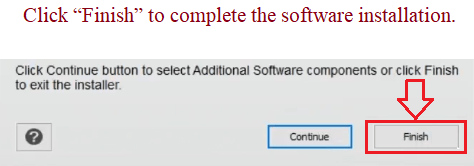 Click “Finish” to complete the software installation.
Click “Finish” to complete the software installation.
How to scan documents and save them on a computer (If the printer is multifunctional and can act as a scanner).
Use the “Windows Fax and Scan” software to scan documents. This software is in the Windows operating system. The quickest and easiest way to open “Windows Fax and Scan” is to search for it. Type “Windows Fax” in the search bar and select it in the search results. In Windows 10, the search bar is right next to the “Start” button. In previous versions of Windows, the search bar might be inside the “Start” menu. If you’d rather not search, “Windows Fax and Scan” is available via the “Start” menu in every version of Windows.
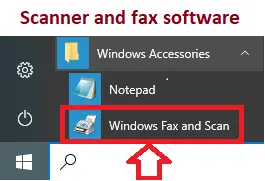
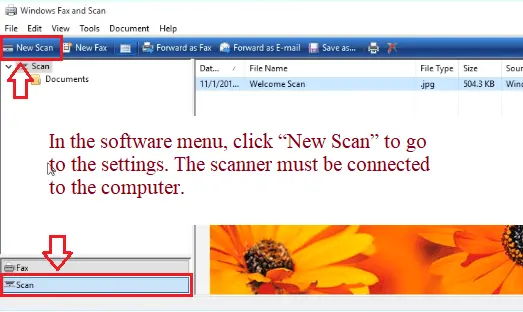 In the software menu, click “New Scan” to go to the settings. The scanner must be connected to the computer.
In the software menu, click “New Scan” to go to the settings. The scanner must be connected to the computer.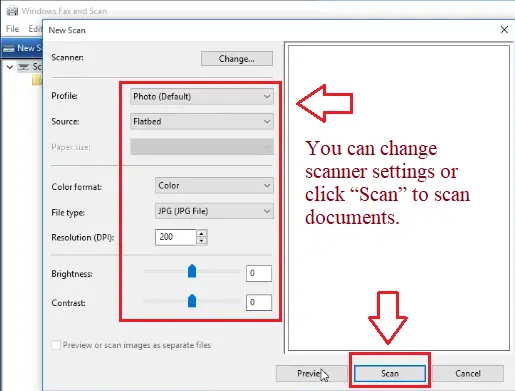
You can change scanner settings or click “Scan” to scan documents.
“Windows Fax and Scan” looks the same on Windows 7, Windows 8, and Windows 10 because Microsoft hasn’t updated the interface of the program since introducing it in Windows Vista. No matter what version of Windows you use, follow these instructions to scan a document or photo on your MFP or standalone scanner.
Scanning to a computer using the Windows Fax and Scan utility
![]() Printer Driver for Lexmark XC6152. This is a driver that will provide full functionality for your selected model.
Printer Driver for Lexmark XC6152. This is a driver that will provide full functionality for your selected model.




Leave a Reply